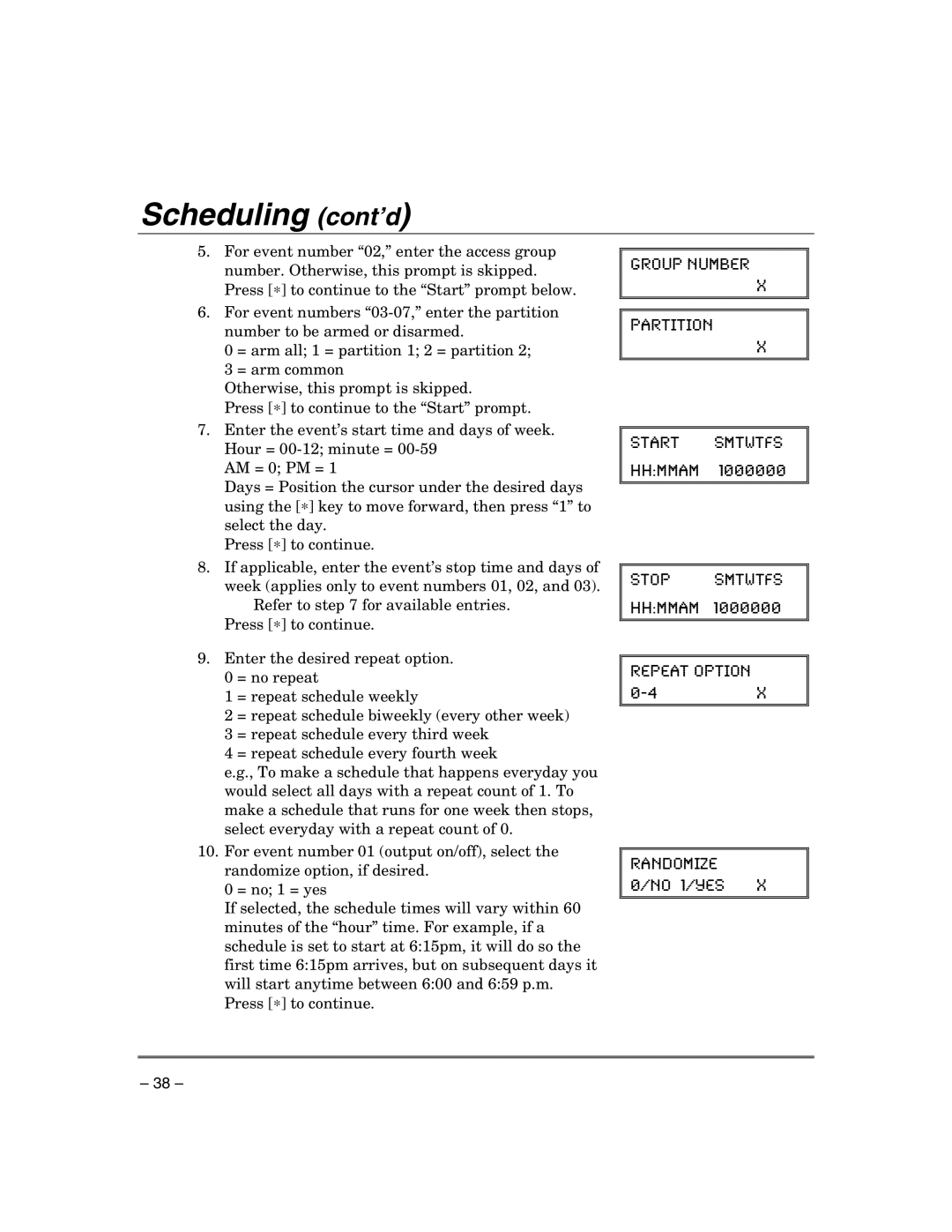Scheduling (cont’d)
5.For event number “02,” enter the access group
number. Otherwise, this prompt is skipped. Press [∗] to continue to the “Start” prompt below.
6.For event numbers
0 = arm all; 1 = partition 1; 2 = partition 2; 3 = arm common
Otherwise, this prompt is skipped.
Press [∗] to continue to the “Start” prompt.
7.Enter the event’s start time and days of week. Hour =
AM = 0; PM = 1
Days = Position the cursor under the desired days using the [∗] key to move forward, then press “1” to
select the day. Press [∗] to continue.
8.If applicable, enter the event’s stop time and days of week (applies only to event numbers 01, 02, and 03).
Refer to step 7 for available entries. Press [∗] to continue.
9.Enter the desired repeat option.
0 = no repeat
1 = repeat schedule weekly
2 = repeat schedule biweekly (every other week)
3 = repeat schedule every third week
4 = repeat schedule every fourth week
e.g., To make a schedule that happens everyday you would select all days with a repeat count of 1. To make a schedule that runs for one week then stops, select everyday with a repeat count of 0.
10.For event number 01 (output on/off), select the randomize option, if desired.
0 = no; 1 = yes
If selected, the schedule times will vary within 60 minutes of the “hour” time. For example, if a schedule is set to start at 6:15pm, it will do so the first time 6:15pm arrives, but on subsequent days it
will start anytime between 6:00 and 6:59 p.m. Press [∗] to continue.
GROUP NUMBER
X
PARTITION
X
START SMTWTFS HH:MMAM 1000000
STOP SMTWTFS HH:MMAM 1000000
REPEAT OPTION
RANDOMIZE 0=NO 1=YES X
– 38 –