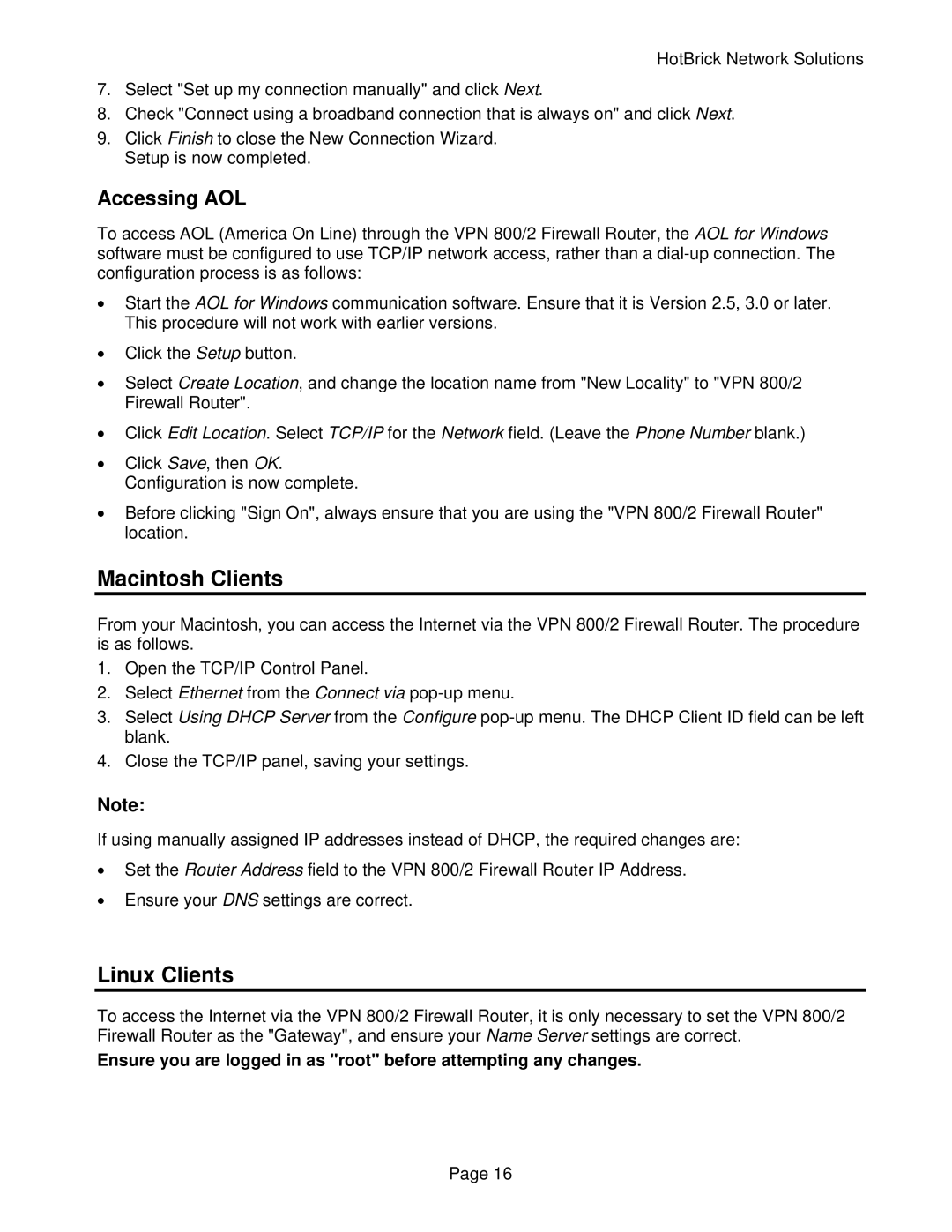HotBrick Network Solutions
7.Select "Set up my connection manually" and click Next.
8.Check "Connect using a broadband connection that is always on" and click Next.
9.Click Finish to close the New Connection Wizard. Setup is now completed.
Accessing AOL
To access AOL (America On Line) through the VPN 800/2 Firewall Router, the AOL for Windows software must be configured to use TCP/IP network access, rather than a
•Start the AOL for Windows communication software. Ensure that it is Version 2.5, 3.0 or later. This procedure will not work with earlier versions.
•Click the Setup button.
•Select Create Location, and change the location name from "New Locality" to "VPN 800/2 Firewall Router".
•Click Edit Location. Select TCP/IP for the Network field. (Leave the Phone Number blank.)
•Click Save, then OK. Configuration is now complete.
•Before clicking "Sign On", always ensure that you are using the "VPN 800/2 Firewall Router" location.
Macintosh Clients
From your Macintosh, you can access the Internet via the VPN 800/2 Firewall Router. The procedure is as follows.
1.Open the TCP/IP Control Panel.
2.Select Ethernet from the Connect via
3.Select Using DHCP Server from the Configure
4.Close the TCP/IP panel, saving your settings.
Note:
If using manually assigned IP addresses instead of DHCP, the required changes are:
•Set the Router Address field to the VPN 800/2 Firewall Router IP Address.
•Ensure your DNS settings are correct.
Linux Clients
To access the Internet via the VPN 800/2 Firewall Router, it is only necessary to set the VPN 800/2 Firewall Router as the "Gateway", and ensure your Name Server settings are correct.
Ensure you are logged in as "root" before attempting any changes.
Page 16