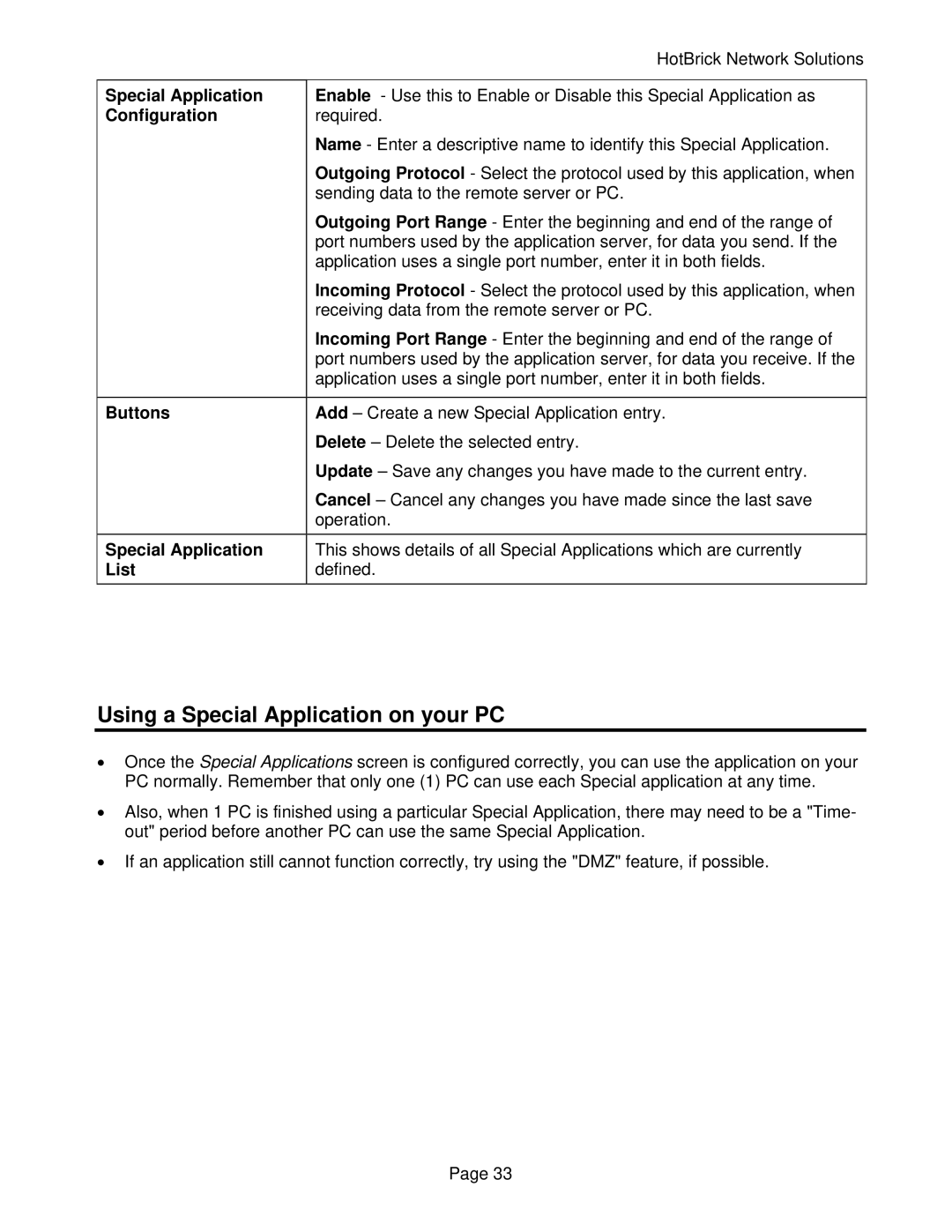| HotBrick Network Solutions |
|
|
Special Application | Enable - Use this to Enable or Disable this Special Application as |
Configuration | required. |
| Name - Enter a descriptive name to identify this Special Application. |
| Outgoing Protocol - Select the protocol used by this application, when |
| sending data to the remote server or PC. |
| Outgoing Port Range - Enter the beginning and end of the range of |
| port numbers used by the application server, for data you send. If the |
| application uses a single port number, enter it in both fields. |
| Incoming Protocol - Select the protocol used by this application, when |
| receiving data from the remote server or PC. |
| Incoming Port Range - Enter the beginning and end of the range of |
| port numbers used by the application server, for data you receive. If the |
| application uses a single port number, enter it in both fields. |
|
|
Buttons | Add – Create a new Special Application entry. |
| Delete – Delete the selected entry. |
| Update – Save any changes you have made to the current entry. |
| Cancel – Cancel any changes you have made since the last save |
| operation. |
Special Application | This shows details of all Special Applications which are currently |
List | defined. |
Using a Special Application on your PC
•Once the Special Applications screen is configured correctly, you can use the application on your PC normally. Remember that only one (1) PC can use each Special application at any time.
•Also, when 1 PC is finished using a particular Special Application, there may need to be a "Time- out" period before another PC can use the same Special Application.
•If an application still cannot function correctly, try using the "DMZ" feature, if possible.
Page 33