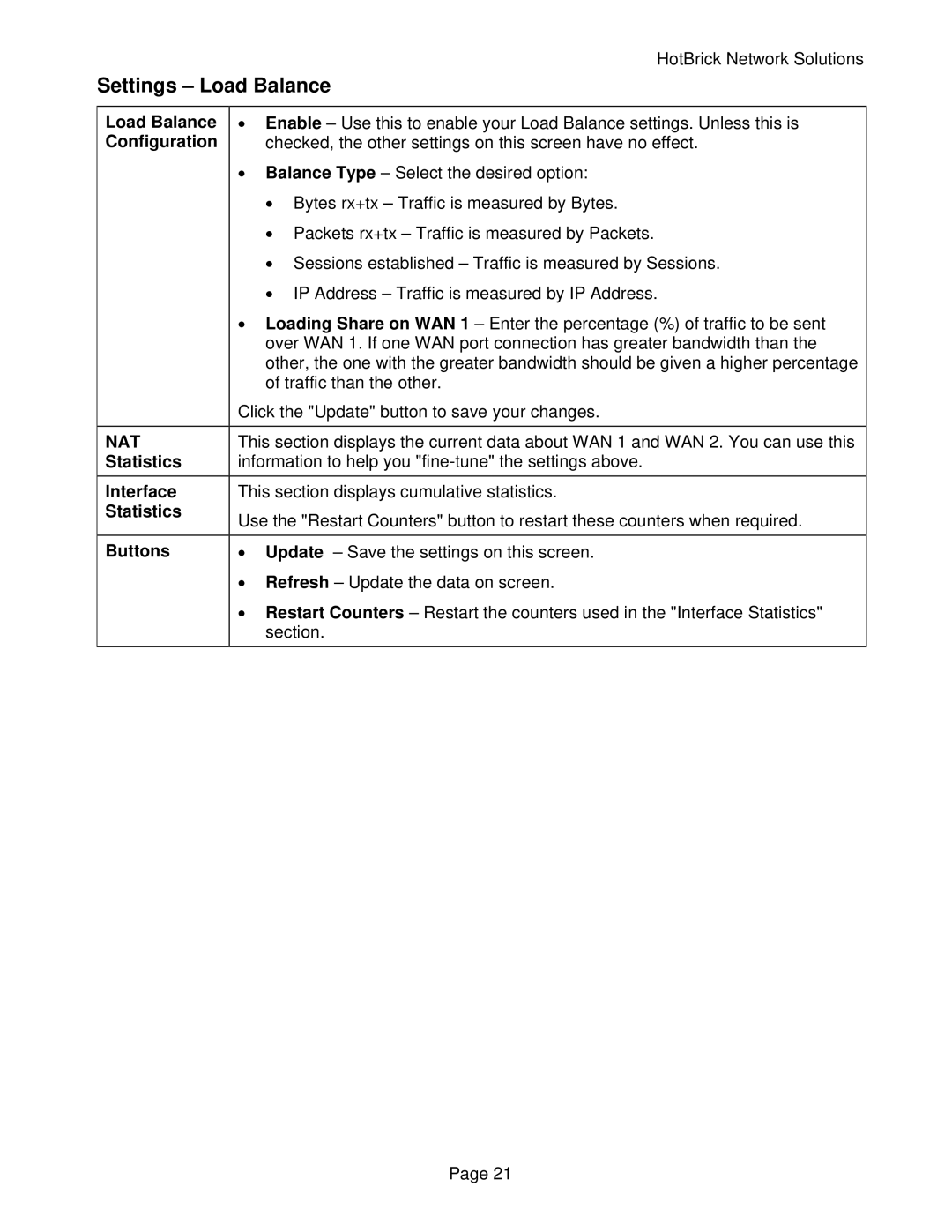| HotBrick Network Solutions |
Settings – Load Balance | |
|
|
Load Balance | • Enable – Use this to enable your Load Balance settings. Unless this is |
Configuration | checked, the other settings on this screen have no effect. |
| • Balance Type – Select the desired option: |
| • Bytes rx+tx – Traffic is measured by Bytes. |
| • Packets rx+tx – Traffic is measured by Packets. |
| • Sessions established – Traffic is measured by Sessions. |
| • IP Address – Traffic is measured by IP Address. |
| • Loading Share on WAN 1 – Enter the percentage (%) of traffic to be sent |
| over WAN 1. If one WAN port connection has greater bandwidth than the |
| other, the one with the greater bandwidth should be given a higher percentage |
| of traffic than the other. |
| Click the "Update" button to save your changes. |
|
|
NAT | This section displays the current data about WAN 1 and WAN 2. You can use this |
Statistics | information to help you |
Interface | This section displays cumulative statistics. |
Statistics | Use the "Restart Counters" button to restart these counters when required. |
| |
|
|
Buttons | • Update – Save the settings on this screen. |
| • Refresh – Update the data on screen. |
| • Restart Counters – Restart the counters used in the "Interface Statistics" |
| section. |
Page 21