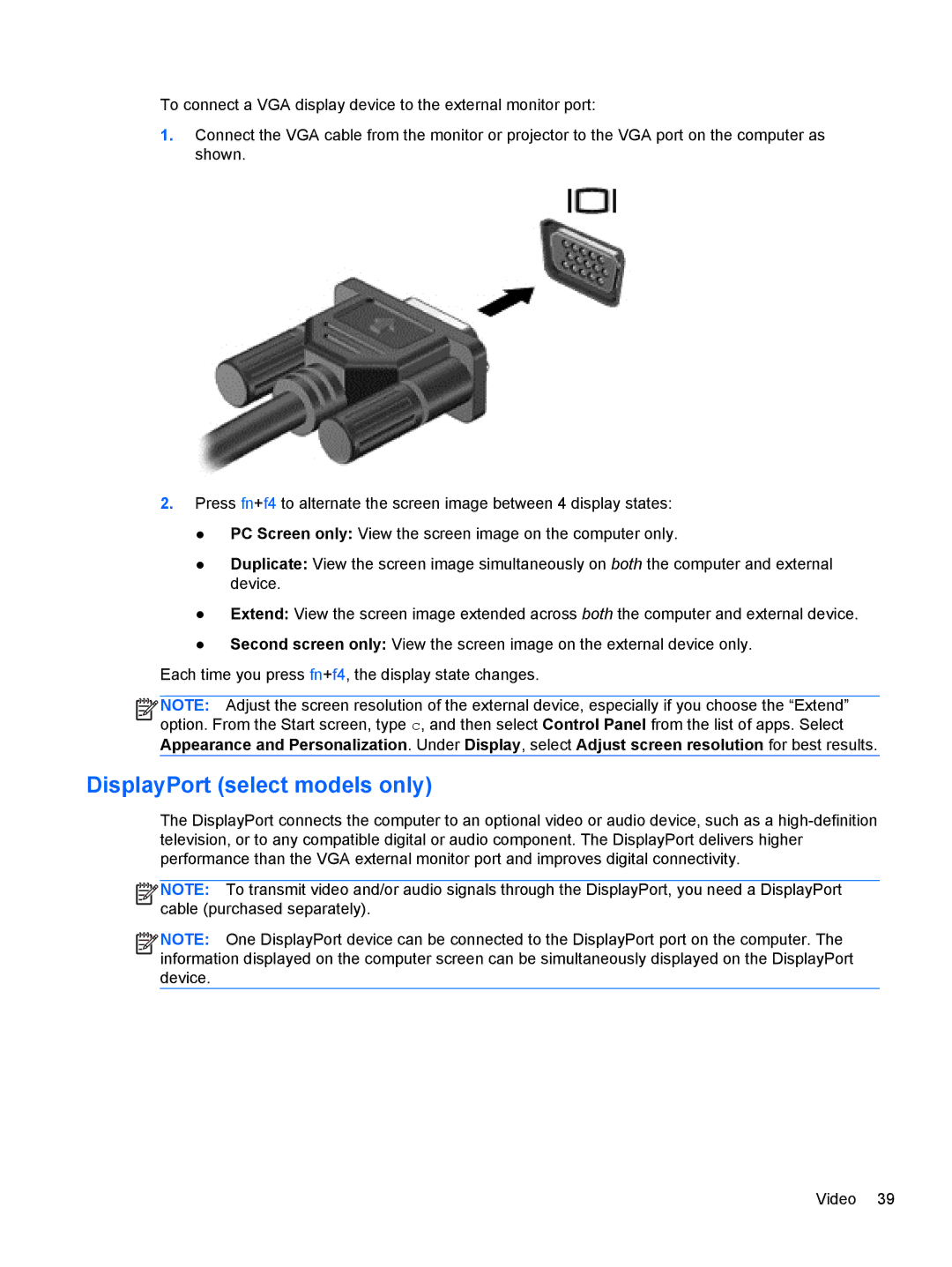To connect a VGA display device to the external monitor port:
1.Connect the VGA cable from the monitor or projector to the VGA port on the computer as shown.
2.Press fn+f4 to alternate the screen image between 4 display states:
●PC Screen only: View the screen image on the computer only.
●Duplicate: View the screen image simultaneously on both the computer and external device.
●Extend: View the screen image extended across both the computer and external device.
●Second screen only: View the screen image on the external device only.
Each time you press fn+f4, the display state changes.
![]()
![]()
![]()
![]() NOTE: Adjust the screen resolution of the external device, especially if you choose the “Extend” option. From the Start screen, type c, and then select Control Panel from the list of apps. Select Appearance and Personalization. Under Display, select Adjust screen resolution for best results.
NOTE: Adjust the screen resolution of the external device, especially if you choose the “Extend” option. From the Start screen, type c, and then select Control Panel from the list of apps. Select Appearance and Personalization. Under Display, select Adjust screen resolution for best results.
DisplayPort (select models only)
The DisplayPort connects the computer to an optional video or audio device, such as a
![]()
![]()
![]()
![]() NOTE: To transmit video and/or audio signals through the DisplayPort, you need a DisplayPort cable (purchased separately).
NOTE: To transmit video and/or audio signals through the DisplayPort, you need a DisplayPort cable (purchased separately).
![]()
![]()
![]()
![]() NOTE: One DisplayPort device can be connected to the DisplayPort port on the computer. The information displayed on the computer screen can be simultaneously displayed on the DisplayPort device.
NOTE: One DisplayPort device can be connected to the DisplayPort port on the computer. The information displayed on the computer screen can be simultaneously displayed on the DisplayPort device.
Video 39