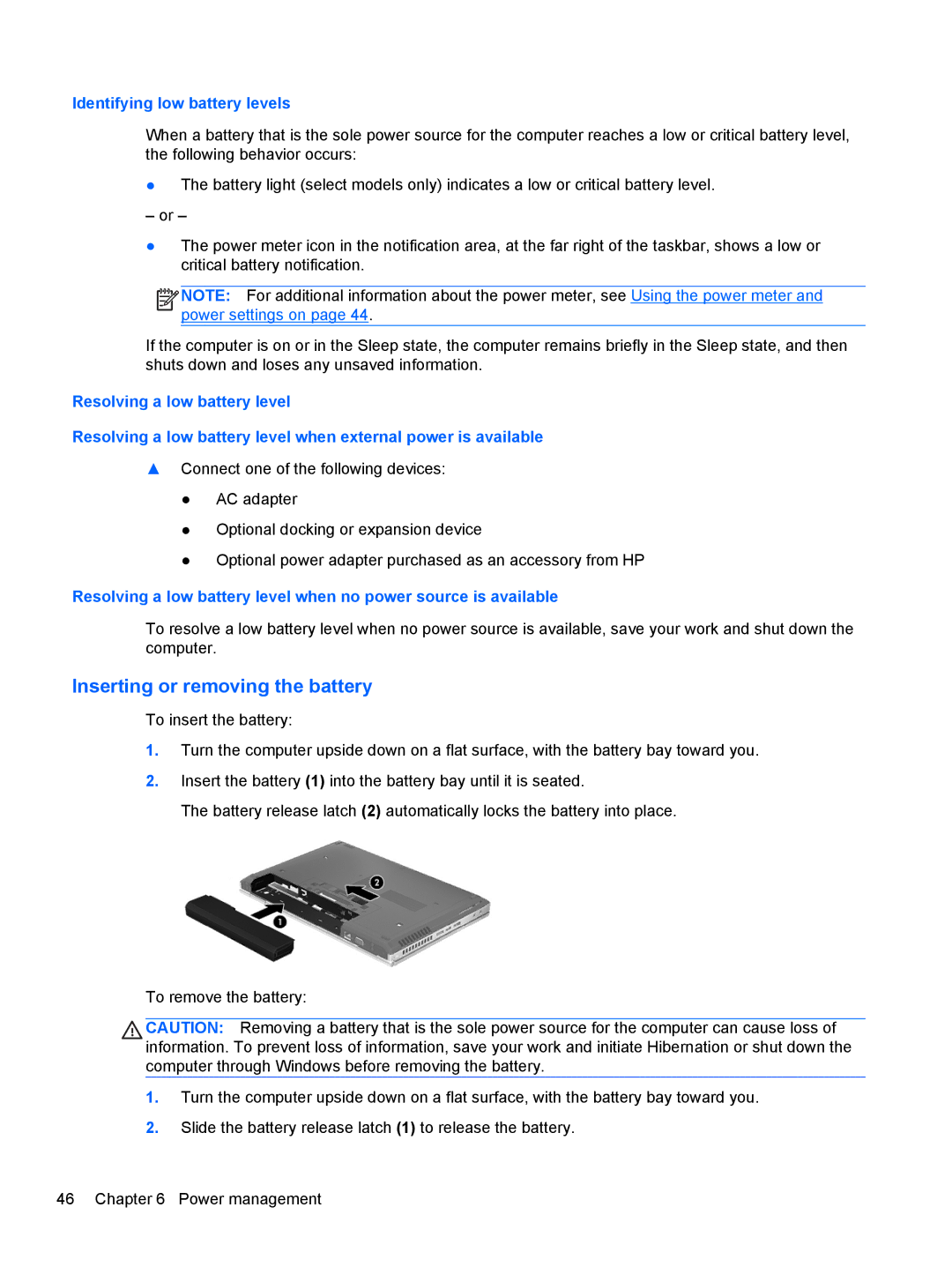Identifying low battery levels
When a battery that is the sole power source for the computer reaches a low or critical battery level, the following behavior occurs:
●The battery light (select models only) indicates a low or critical battery level.
– or –
●The power meter icon in the notification area, at the far right of the taskbar, shows a low or critical battery notification.
![]()
![]()
![]()
![]() NOTE: For additional information about the power meter, see Using the power meter and power settings on page 44.
NOTE: For additional information about the power meter, see Using the power meter and power settings on page 44.
If the computer is on or in the Sleep state, the computer remains briefly in the Sleep state, and then shuts down and loses any unsaved information.
Resolving a low battery level
Resolving a low battery level when external power is available
▲Connect one of the following devices:
●AC adapter
●Optional docking or expansion device
●Optional power adapter purchased as an accessory from HP
Resolving a low battery level when no power source is available
To resolve a low battery level when no power source is available, save your work and shut down the computer.
Inserting or removing the battery
To insert the battery:
1.Turn the computer upside down on a flat surface, with the battery bay toward you.
2.Insert the battery (1) into the battery bay until it is seated.
The battery release latch (2) automatically locks the battery into place.
To remove the battery:
CAUTION: Removing a battery that is the sole power source for the computer can cause loss of information. To prevent loss of information, save your work and initiate Hibernation or shut down the computer through Windows before removing the battery.
1.Turn the computer upside down on a flat surface, with the battery bay toward you.
2.Slide the battery release latch (1) to release the battery.
46 Chapter 6 Power management