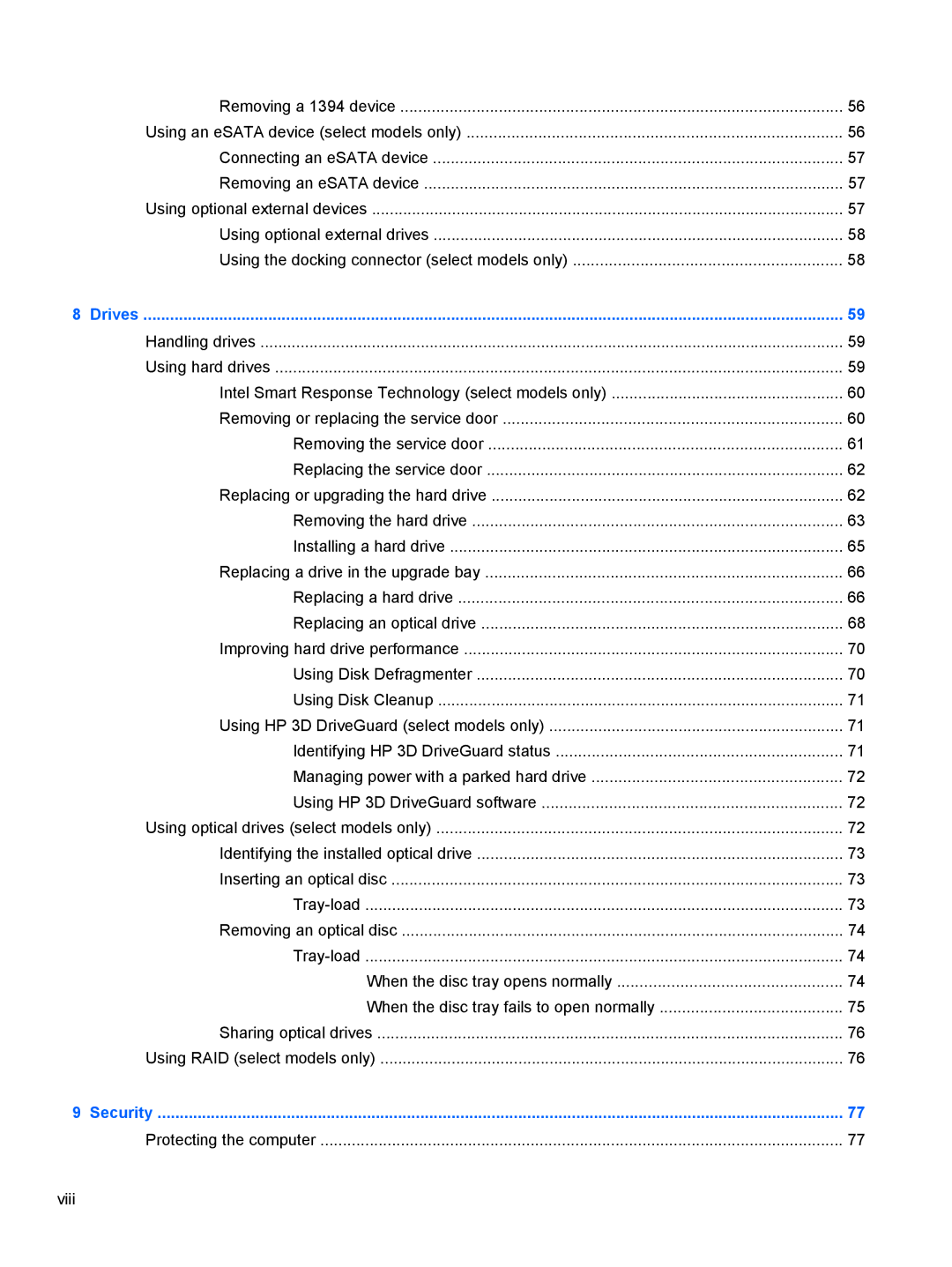Removing a 1394 device | 56 |
Using an eSATA device (select models only) | 56 |
Connecting an eSATA device | 57 |
Removing an eSATA device | 57 |
Using optional external devices | 57 |
Using optional external drives | 58 |
Using the docking connector (select models only) | 58 |
8 Drives | 59 |
Handling drives | 59 |
Using hard drives | 59 |
Intel Smart Response Technology (select models only) | 60 |
Removing or replacing the service door | 60 |
Removing the service door | 61 |
Replacing the service door | 62 |
Replacing or upgrading the hard drive | 62 |
Removing the hard drive | 63 |
Installing a hard drive | 65 |
Replacing a drive in the upgrade bay | 66 |
Replacing a hard drive | 66 |
Replacing an optical drive | 68 |
Improving hard drive performance | 70 |
Using Disk Defragmenter | 70 |
Using Disk Cleanup | 71 |
Using HP 3D DriveGuard (select models only) | 71 |
Identifying HP 3D DriveGuard status | 71 |
Managing power with a parked hard drive | 72 |
Using HP 3D DriveGuard software | 72 |
Using optical drives (select models only) | 72 |
Identifying the installed optical drive | 73 |
Inserting an optical disc | 73 |
73 | |
Removing an optical disc | 74 |
74 | |
When the disc tray opens normally | 74 |
When the disc tray fails to open normally | 75 |
Sharing optical drives | 76 |
Using RAID (select models only) | 76 |
9 Security | 77 |
Protecting the computer | 77 |
Page 8
Image 8