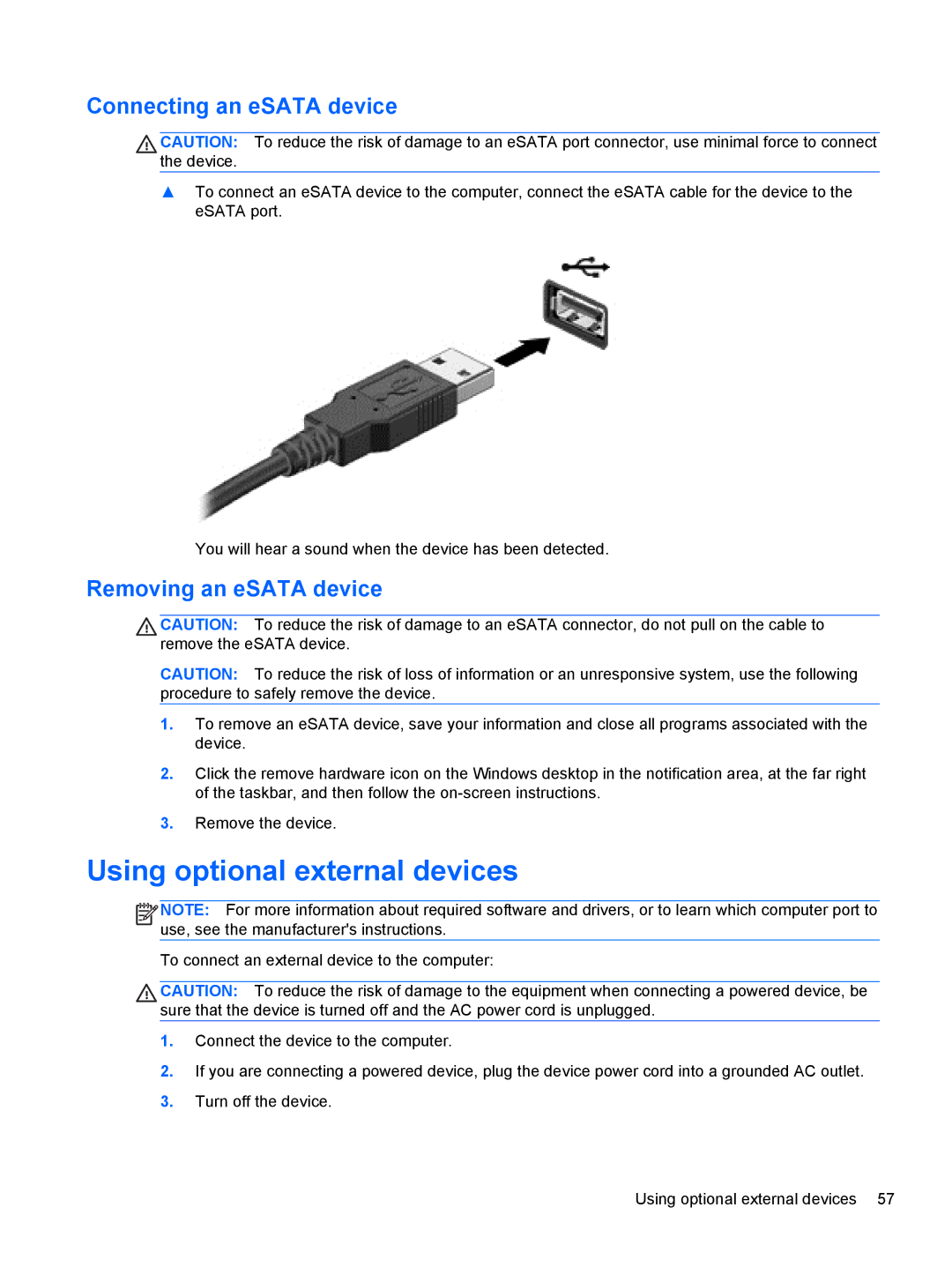Connecting an eSATA device
CAUTION: To reduce the risk of damage to an eSATA port connector, use minimal force to connect the device.
▲To connect an eSATA device to the computer, connect the eSATA cable for the device to the eSATA port.
You will hear a sound when the device has been detected.
Removing an eSATA device
CAUTION: To reduce the risk of damage to an eSATA connector, do not pull on the cable to remove the eSATA device.
CAUTION: To reduce the risk of loss of information or an unresponsive system, use the following procedure to safely remove the device.
1.To remove an eSATA device, save your information and close all programs associated with the device.
2.Click the remove hardware icon on the Windows desktop in the notification area, at the far right of the taskbar, and then follow the
3.Remove the device.
Using optional external devices
![]()
![]()
![]()
![]() NOTE: For more information about required software and drivers, or to learn which computer port to use, see the manufacturer's instructions.
NOTE: For more information about required software and drivers, or to learn which computer port to use, see the manufacturer's instructions.
To connect an external device to the computer:
CAUTION: To reduce the risk of damage to the equipment when connecting a powered device, be sure that the device is turned off and the AC power cord is unplugged.
1.Connect the device to the computer.
2.If you are connecting a powered device, plug the device power cord into a grounded AC outlet.
3.Turn off the device.
Using optional external devices 57