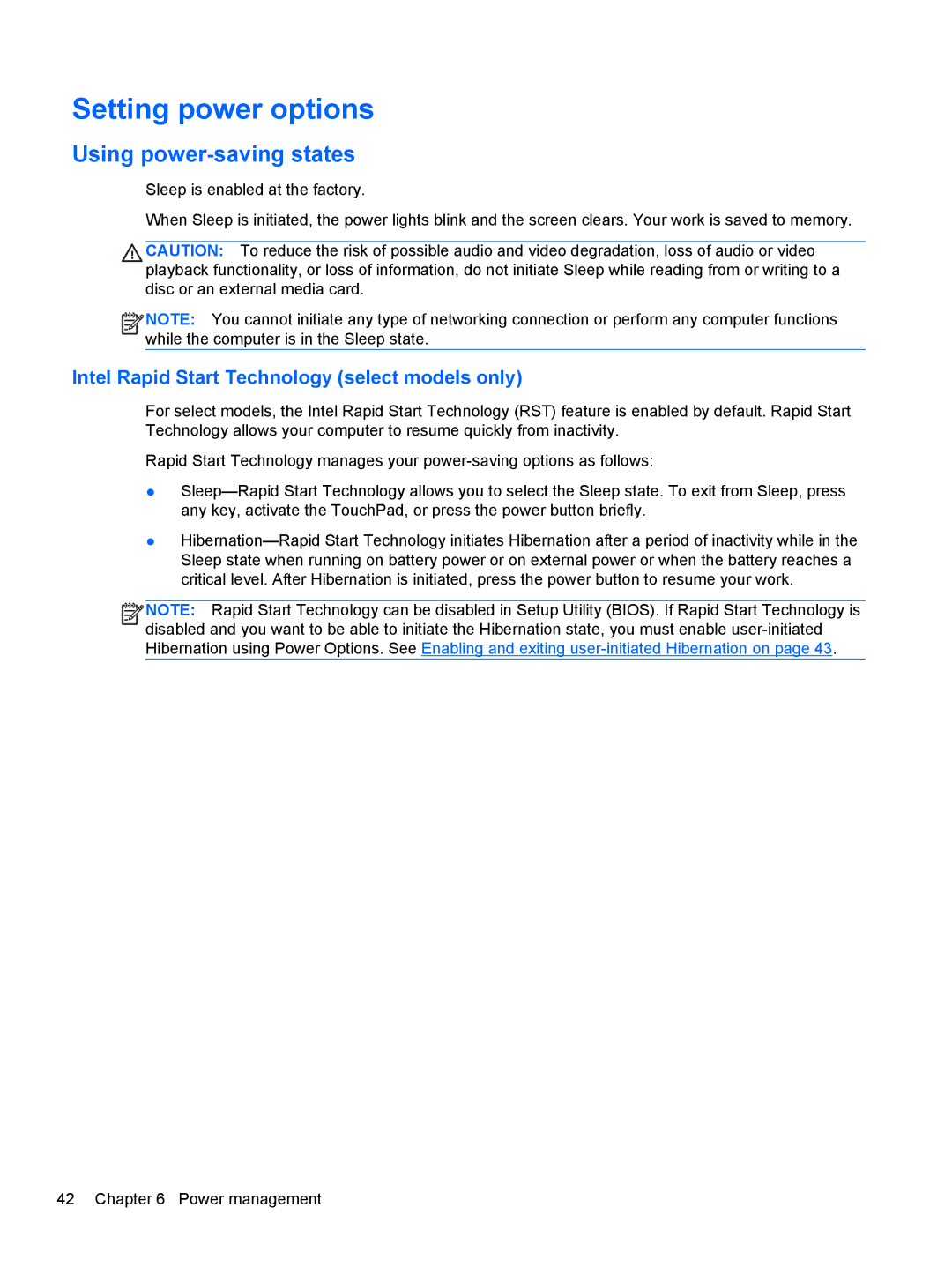Setting power options
Using power-saving states
Sleep is enabled at the factory.
When Sleep is initiated, the power lights blink and the screen clears. Your work is saved to memory.
CAUTION: To reduce the risk of possible audio and video degradation, loss of audio or video playback functionality, or loss of information, do not initiate Sleep while reading from or writing to a disc or an external media card.
![]()
![]()
![]()
![]() NOTE: You cannot initiate any type of networking connection or perform any computer functions while the computer is in the Sleep state.
NOTE: You cannot initiate any type of networking connection or perform any computer functions while the computer is in the Sleep state.
Intel Rapid Start Technology (select models only)
For select models, the Intel Rapid Start Technology (RST) feature is enabled by default. Rapid Start Technology allows your computer to resume quickly from inactivity.
Rapid Start Technology manages your
●
●
![]()
![]()
![]()
![]() NOTE: Rapid Start Technology can be disabled in Setup Utility (BIOS). If Rapid Start Technology is disabled and you want to be able to initiate the Hibernation state, you must enable
NOTE: Rapid Start Technology can be disabled in Setup Utility (BIOS). If Rapid Start Technology is disabled and you want to be able to initiate the Hibernation state, you must enable
42 Chapter 6 Power management