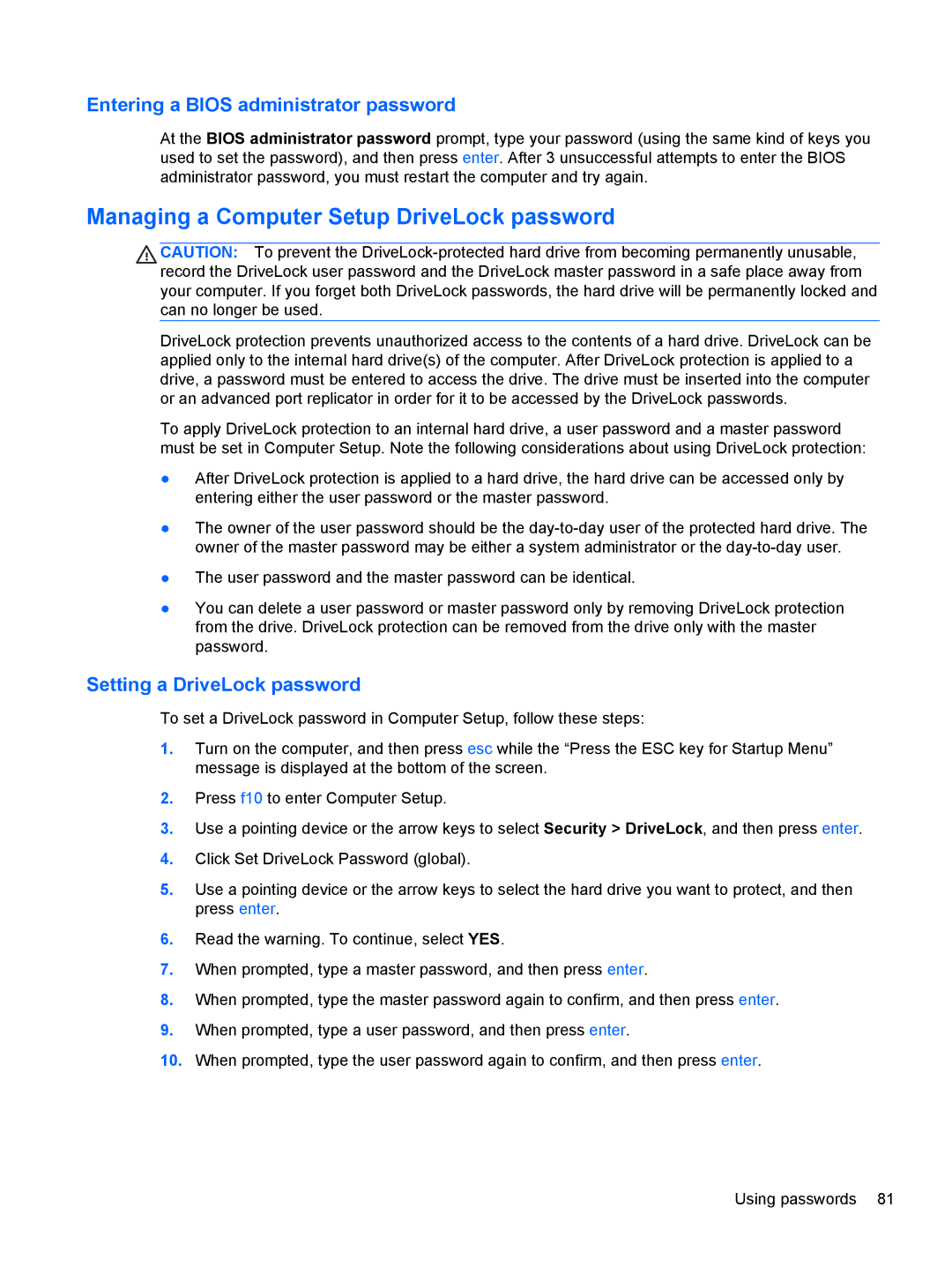Entering a BIOS administrator password
At the BIOS administrator password prompt, type your password (using the same kind of keys you used to set the password), and then press enter. After 3 unsuccessful attempts to enter the BIOS administrator password, you must restart the computer and try again.
Managing a Computer Setup DriveLock password
CAUTION: To prevent the
DriveLock protection prevents unauthorized access to the contents of a hard drive. DriveLock can be applied only to the internal hard drive(s) of the computer. After DriveLock protection is applied to a drive, a password must be entered to access the drive. The drive must be inserted into the computer or an advanced port replicator in order for it to be accessed by the DriveLock passwords.
To apply DriveLock protection to an internal hard drive, a user password and a master password must be set in Computer Setup. Note the following considerations about using DriveLock protection:
●After DriveLock protection is applied to a hard drive, the hard drive can be accessed only by entering either the user password or the master password.
●The owner of the user password should be the
●The user password and the master password can be identical.
●You can delete a user password or master password only by removing DriveLock protection from the drive. DriveLock protection can be removed from the drive only with the master password.
Setting a DriveLock password
To set a DriveLock password in Computer Setup, follow these steps:
1.Turn on the computer, and then press esc while the “Press the ESC key for Startup Menu” message is displayed at the bottom of the screen.
2.Press f10 to enter Computer Setup.
3.Use a pointing device or the arrow keys to select Security > DriveLock, and then press enter.
4.Click Set DriveLock Password (global).
5.Use a pointing device or the arrow keys to select the hard drive you want to protect, and then press enter.
6.Read the warning. To continue, select YES.
7.When prompted, type a master password, and then press enter.
8.When prompted, type the master password again to confirm, and then press enter.
9.When prompted, type a user password, and then press enter.
10.When prompted, type the user password again to confirm, and then press enter.
Using passwords 81