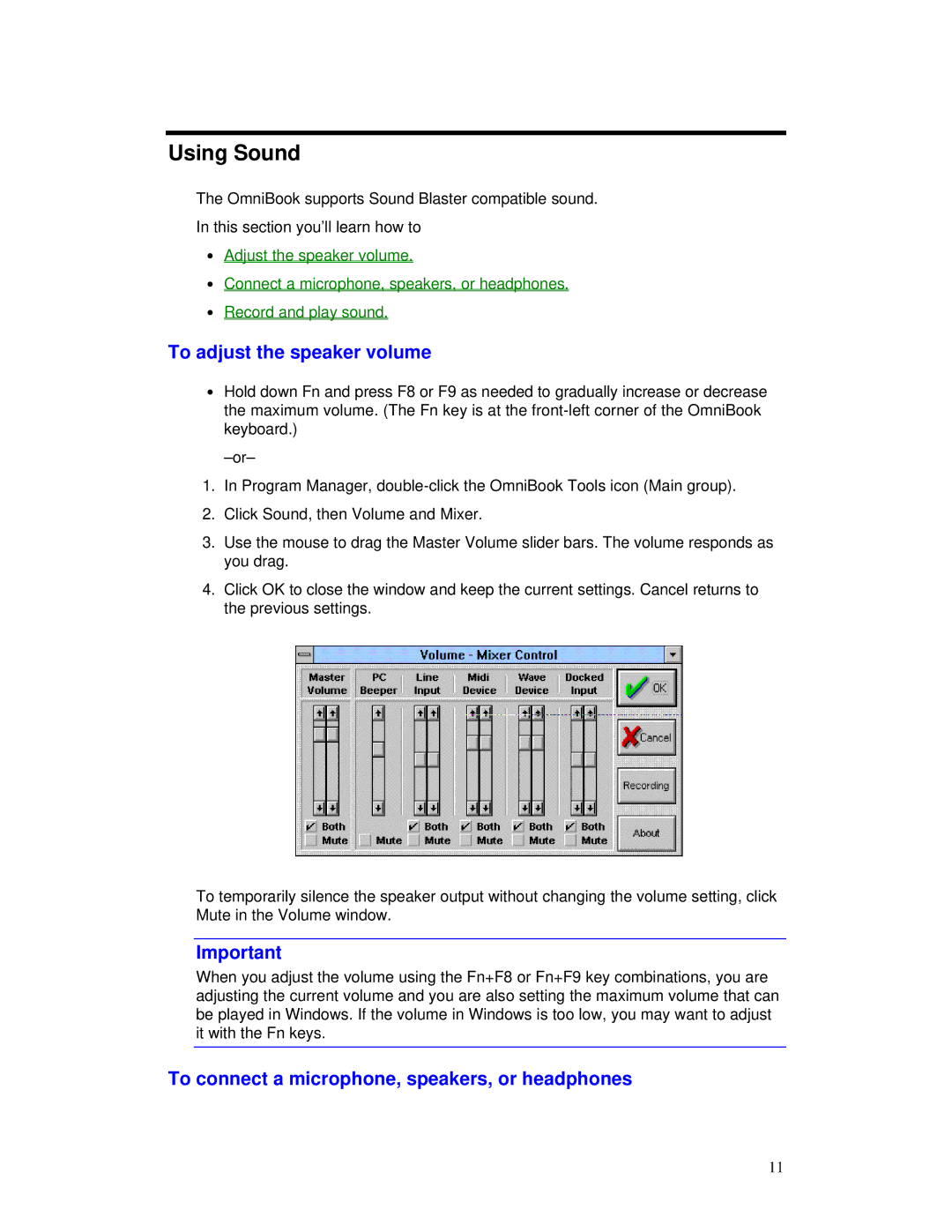Using Sound
The OmniBook supports Sound Blaster compatible sound.
In this section you’ll learn how to
∙Adjust the speaker volume.
∙Connect a microphone, speakers, or headphones.
∙Record and play sound.
To adjust the speaker volume
∙Hold down Fn and press F8 or F9 as needed to gradually increase or decrease the maximum volume. (The Fn key is at the
1.In Program Manager,
2.Click Sound, then Volume and Mixer.
3.Use the mouse to drag the Master Volume slider bars. The volume responds as you drag.
4.Click OK to close the window and keep the current settings. Cancel returns to the previous settings.
To temporarily silence the speaker output without changing the volume setting, click Mute in the Volume window.
Important
When you adjust the volume using the Fn+F8 or Fn+F9 key combinations, you are adjusting the current volume and you are also setting the maximum volume that can be played in Windows. If the volume in Windows is too low, you may want to adjust it with the Fn keys.
To connect a microphone, speakers, or headphones
11