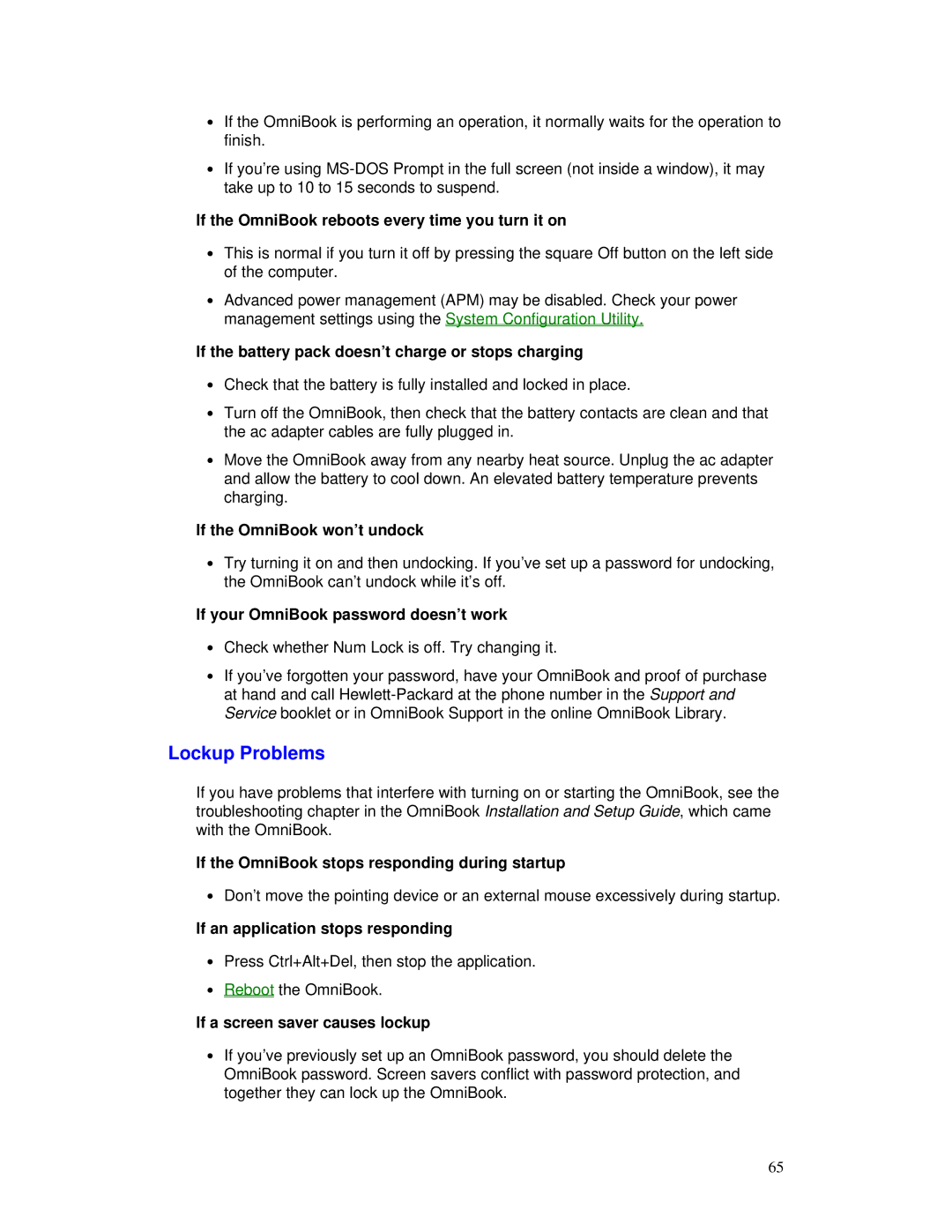∙If the OmniBook is performing an operation, it normally waits for the operation to finish.
∙If you’re using
If the OmniBook reboots every time you turn it on
∙This is normal if you turn it off by pressing the square Off button on the left side of the computer.
∙Advanced power management (APM) may be disabled. Check your power management settings using the System Configuration Utility.
If the battery pack doesn’t charge or stops charging
∙Check that the battery is fully installed and locked in place.
∙Turn off the OmniBook, then check that the battery contacts are clean and that the ac adapter cables are fully plugged in.
∙Move the OmniBook away from any nearby heat source. Unplug the ac adapter and allow the battery to cool down. An elevated battery temperature prevents charging.
If the OmniBook won’t undock
∙Try turning it on and then undocking. If you’ve set up a password for undocking, the OmniBook can’t undock while it’s off.
If your OmniBook password doesn’t work
∙Check whether Num Lock is off. Try changing it.
∙If you’ve forgotten your password, have your OmniBook and proof of purchase at hand and call
Lockup Problems
If you have problems that interfere with turning on or starting the OmniBook, see the troubleshooting chapter in the OmniBook Installation and Setup Guide, which came with the OmniBook.
If the OmniBook stops responding during startup
∙Don’t move the pointing device or an external mouse excessively during startup.
If an application stops responding
∙Press Ctrl+Alt+Del, then stop the application.
∙Reboot the OmniBook.
If a screen saver causes lockup
∙If you’ve previously set up an OmniBook password, you should delete the OmniBook password. Screen savers conflict with password protection, and together they can lock up the OmniBook.
65