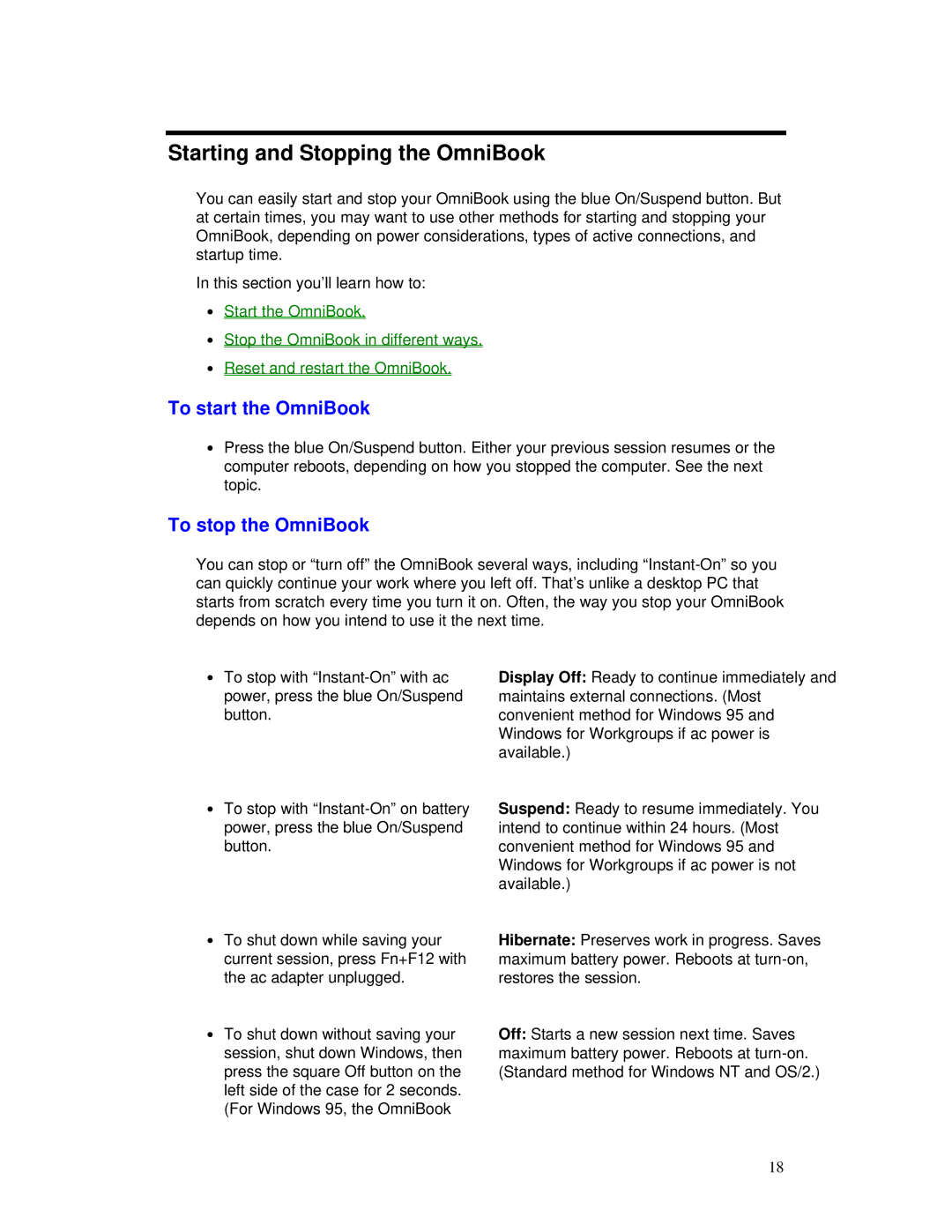Starting and Stopping the OmniBook
You can easily start and stop your OmniBook using the blue On/Suspend button. But at certain times, you may want to use other methods for starting and stopping your OmniBook, depending on power considerations, types of active connections, and startup time.
In this section you’ll learn how to:
∙Start the OmniBook.
∙Stop the OmniBook in different ways.
∙Reset and restart the OmniBook.
To start the OmniBook
∙Press the blue On/Suspend button. Either your previous session resumes or the computer reboots, depending on how you stopped the computer. See the next topic.
To stop the OmniBook
You can stop or “turn off” the OmniBook several ways, including
∙To stop with
∙To stop with
∙To shut down while saving your current session, press Fn+F12 with the ac adapter unplugged.
∙To shut down without saving your session, shut down Windows, then press the square Off button on the left side of the case for 2 seconds. (For Windows 95, the OmniBook
Display Off: Ready to continue immediately and maintains external connections. (Most convenient method for Windows 95 and Windows for Workgroups if ac power is available.)
Suspend: Ready to resume immediately. You intend to continue within 24 hours. (Most convenient method for Windows 95 and Windows for Workgroups if ac power is not available.)
Hibernate: Preserves work in progress. Saves maximum battery power. Reboots at
Off: Starts a new session next time. Saves maximum battery power. Reboots at
18