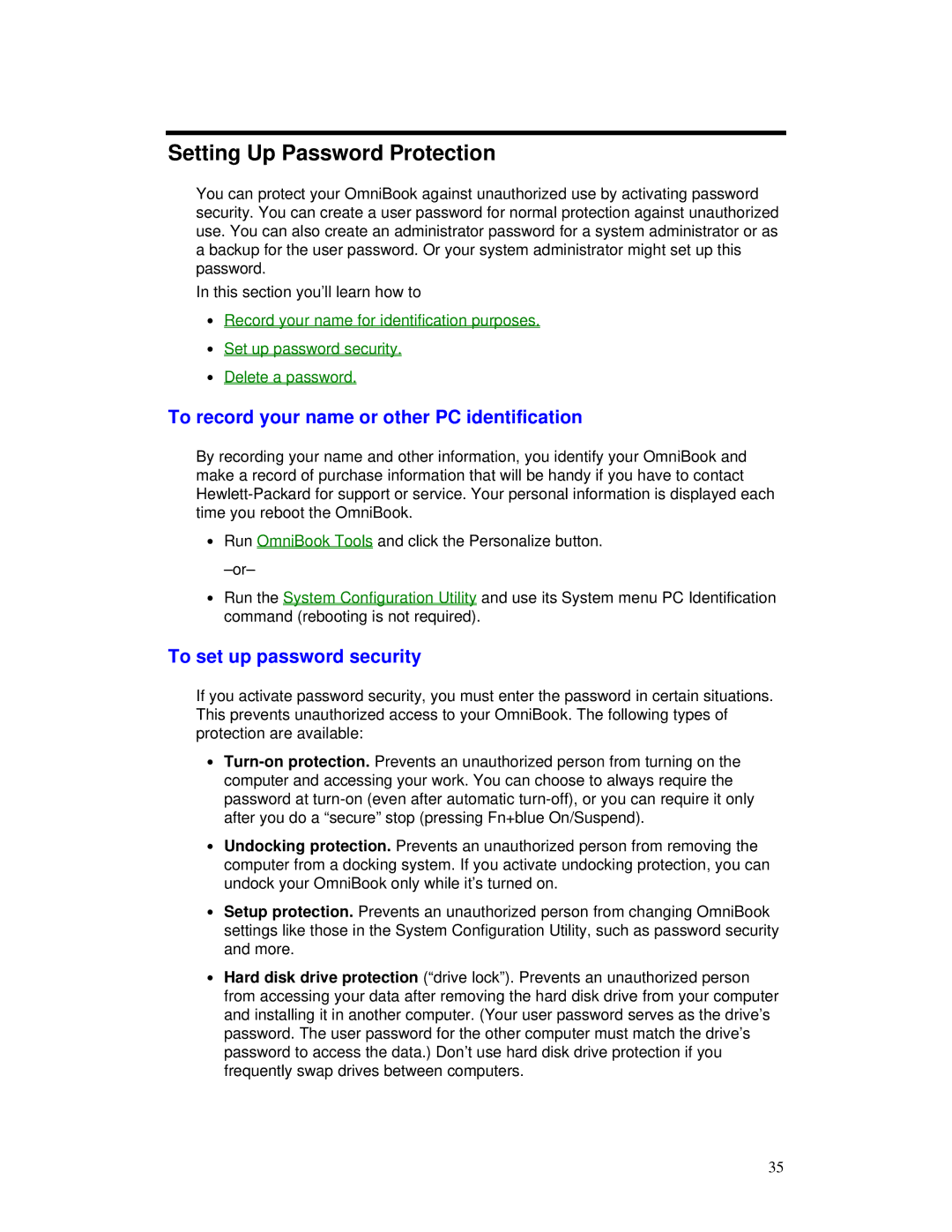Setting Up Password Protection
You can protect your OmniBook against unauthorized use by activating password security. You can create a user password for normal protection against unauthorized use. You can also create an administrator password for a system administrator or as a backup for the user password. Or your system administrator might set up this password.
In this section you’ll learn how to
∙Record your name for identification purposes.
∙Set up password security.
∙Delete a password.
To record your name or other PC identification
By recording your name and other information, you identify your OmniBook and make a record of purchase information that will be handy if you have to contact
∙Run OmniBook Tools and click the Personalize button.
∙Run the System Configuration Utility and use its System menu PC Identification command (rebooting is not required).
To set up password security
If you activate password security, you must enter the password in certain situations. This prevents unauthorized access to your OmniBook. The following types of protection are available:
∙
∙Undocking protection. Prevents an unauthorized person from removing the computer from a docking system. If you activate undocking protection, you can undock your OmniBook only while it’s turned on.
∙Setup protection. Prevents an unauthorized person from changing OmniBook settings like those in the System Configuration Utility, such as password security and more.
∙Hard disk drive protection (“drive lock”). Prevents an unauthorized person from accessing your data after removing the hard disk drive from your computer and installing it in another computer. (Your user password serves as the drive’s password. The user password for the other computer must match the drive’s password to access the data.) Don’t use hard disk drive protection if you frequently swap drives between computers.
35