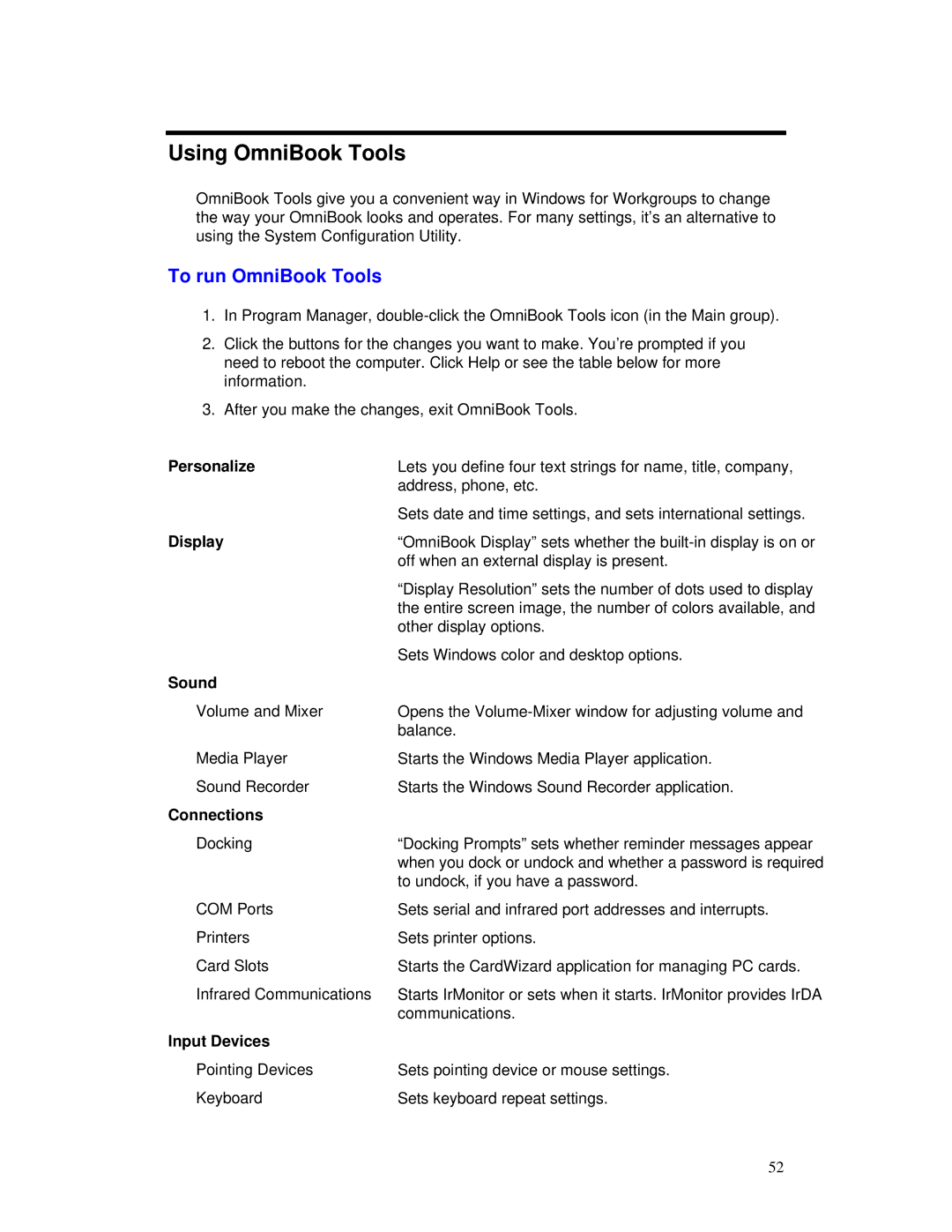Using OmniBook Tools
OmniBook Tools give you a convenient way in Windows for Workgroups to change the way your OmniBook looks and operates. For many settings, it’s an alternative to using the System Configuration Utility.
To run OmniBook Tools
1.In Program Manager,
2.Click the buttons for the changes you want to make. You’re prompted if you need to reboot the computer. Click Help or see the table below for more information.
3.After you make the changes, exit OmniBook Tools.
Personalize | Lets you define four text strings for name, title, company, |
| address, phone, etc. |
| Sets date and time settings, and sets international settings. |
Display | “OmniBook Display” sets whether the |
| off when an external display is present. |
| “Display Resolution” sets the number of dots used to display |
| the entire screen image, the number of colors available, and |
| other display options. |
| Sets Windows color and desktop options. |
Sound |
|
Volume and Mixer | Opens the |
| balance. |
Media Player | Starts the Windows Media Player application. |
Sound Recorder | Starts the Windows Sound Recorder application. |
Connections |
|
Docking | “Docking Prompts” sets whether reminder messages appear |
| when you dock or undock and whether a password is required |
| to undock, if you have a password. |
COM Ports | Sets serial and infrared port addresses and interrupts. |
Printers | Sets printer options. |
Card Slots | Starts the CardWizard application for managing PC cards. |
Infrared Communications | Starts IrMonitor or sets when it starts. IrMonitor provides IrDA |
| communications. |
Input Devices |
|
Pointing Devices | Sets pointing device or mouse settings. |
Keyboard | Sets keyboard repeat settings. |
52