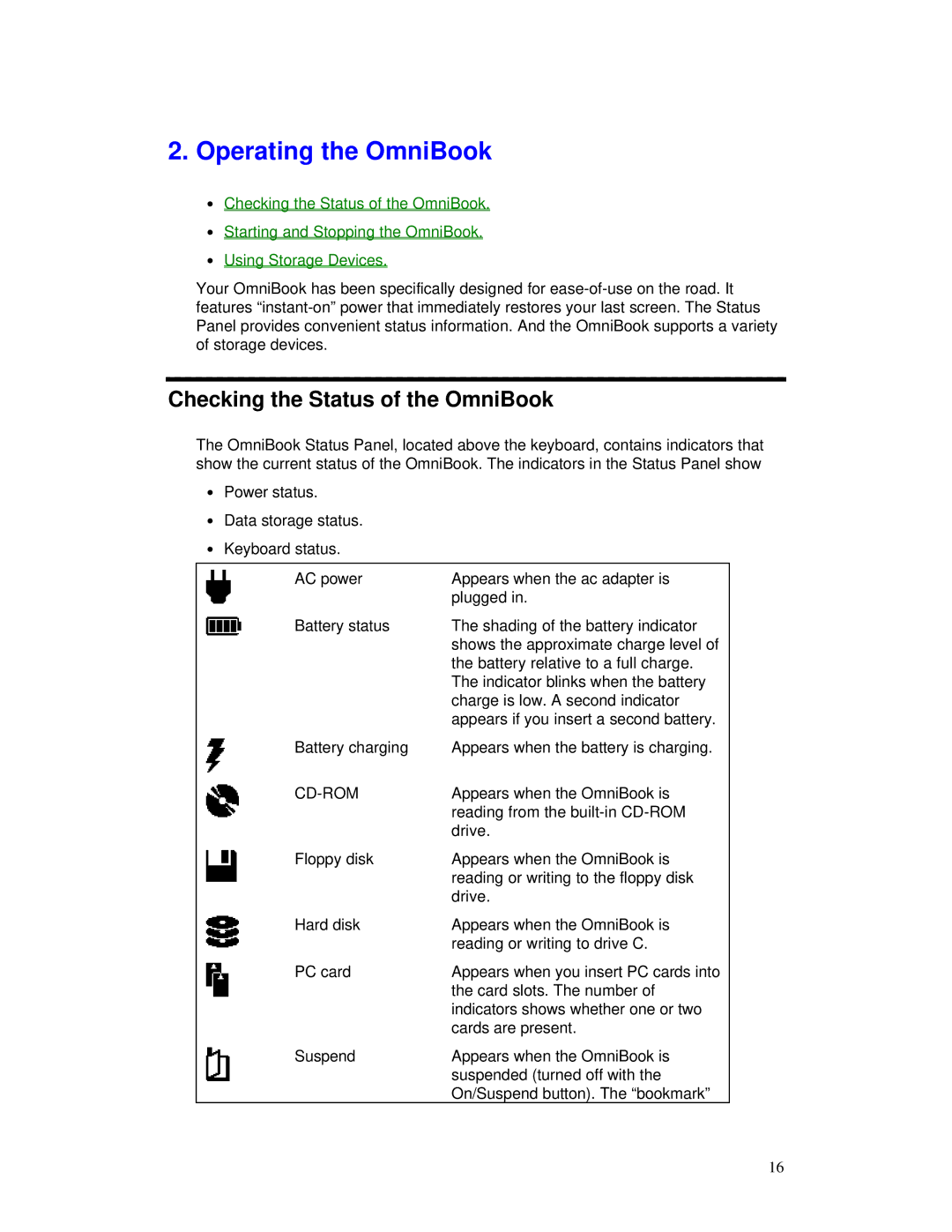2.Operating the OmniBook
∙Checking the Status of the OmniBook.
∙Starting and Stopping the OmniBook.
∙Using Storage Devices.
Your OmniBook has been specifically designed for
Checking the Status of the OmniBook
The OmniBook Status Panel, located above the keyboard, contains indicators that show the current status of the OmniBook. The indicators in the Status Panel show
∙ Power status.
∙ Data storage status. ∙ Keyboard status.
AC power | Appears when the ac adapter is |
| plugged in. |
Battery status | The shading of the battery indicator |
| shows the approximate charge level of |
| the battery relative to a full charge. |
| The indicator blinks when the battery |
| charge is low. A second indicator |
| appears if you insert a second battery. |
Battery charging | Appears when the battery is charging. |
| Appears when the OmniBook is |
| reading from the |
| drive. |
Floppy disk | Appears when the OmniBook is |
| reading or writing to the floppy disk |
| drive. |
Hard disk | Appears when the OmniBook is |
| reading or writing to drive C. |
PC card | Appears when you insert PC cards into |
| the card slots. The number of |
| indicators shows whether one or two |
| cards are present. |
Suspend | Appears when the OmniBook is |
| suspended (turned off with the |
| On/Suspend button). The “bookmark” |
16