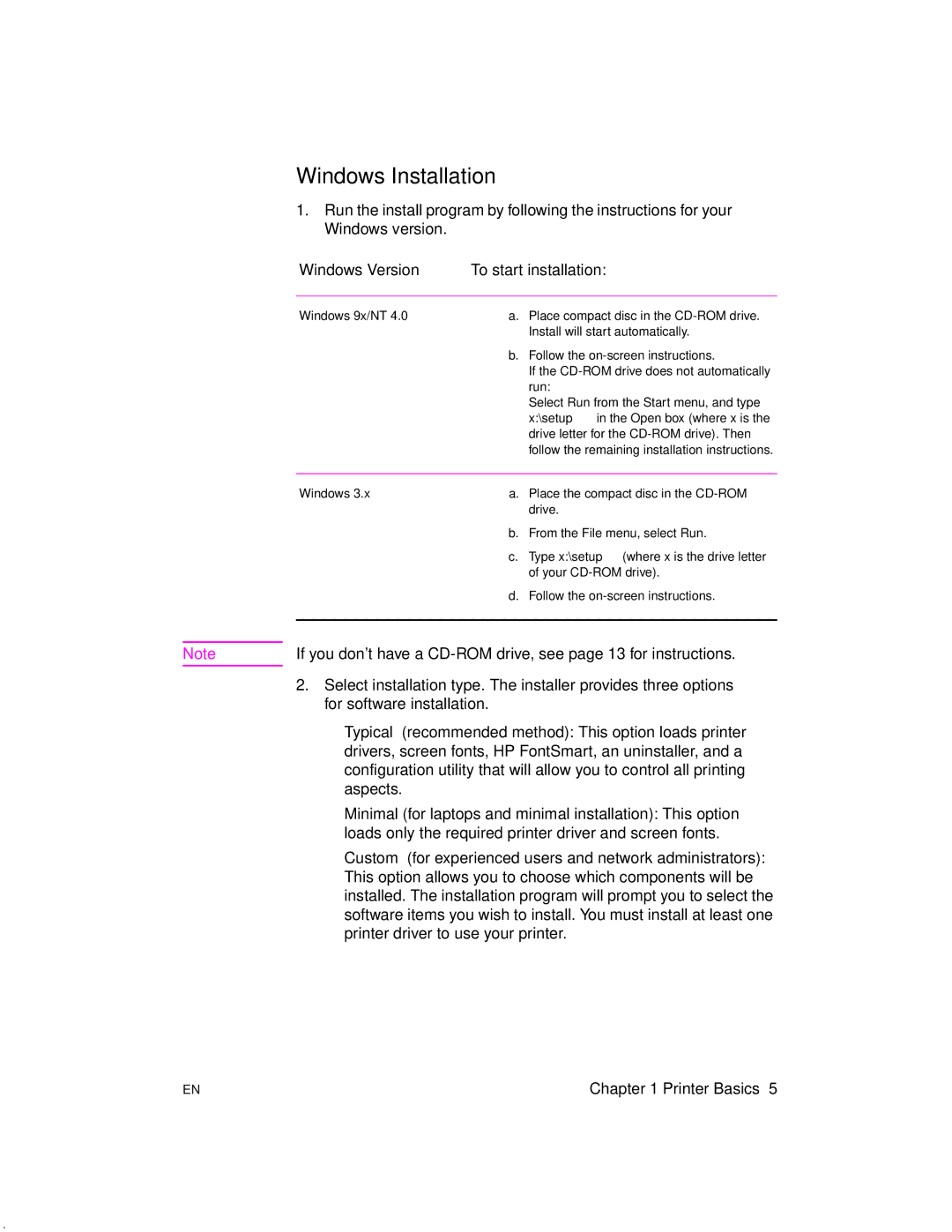Windows Installation
1.Run the install program by following the instructions for your Windows version.
|
| Windows Version | To start installation: |
|
|
|
|
|
| Windows 9x/NT 4.0 | a. Place compact disc in the |
|
|
| Install will start automatically. |
|
|
| b. Follow the |
|
|
| If the |
|
|
| run: |
|
|
| Select Run from the Start menu, and type |
|
|
| x:\setup in the Open box (where x is the |
|
|
| drive letter for the |
|
|
| follow the remaining installation instructions. |
|
|
|
|
|
| Windows 3.x | a. Place the compact disc in the |
|
|
| drive. |
|
|
| b. From the File menu, select Run. |
|
|
| c. Type x:\setup (where x is the drive letter |
|
|
| of your |
|
|
| d. Follow the |
|
|
| |
|
|
|
|
Note |
| If you don’t have a | |
|
| 2. Select installation type. The installer provides three options | |
|
| ||
|
| for software installation. | |
• Typical (recommended method): This option loads printer drivers, screen fonts, HP FontSmart, an uninstaller, and a configuration utility that will allow you to control all printing aspects.
• Minimal (for laptops and minimal installation): This option loads only the required printer driver and screen fonts.
• Custom (for experienced users and network administrators): This option allows you to choose which components will be installed. The installation program will prompt you to select the software items you wish to install. You must install at least one printer driver to use your printer.
EN | Chapter 1 Printer Basics 5 |