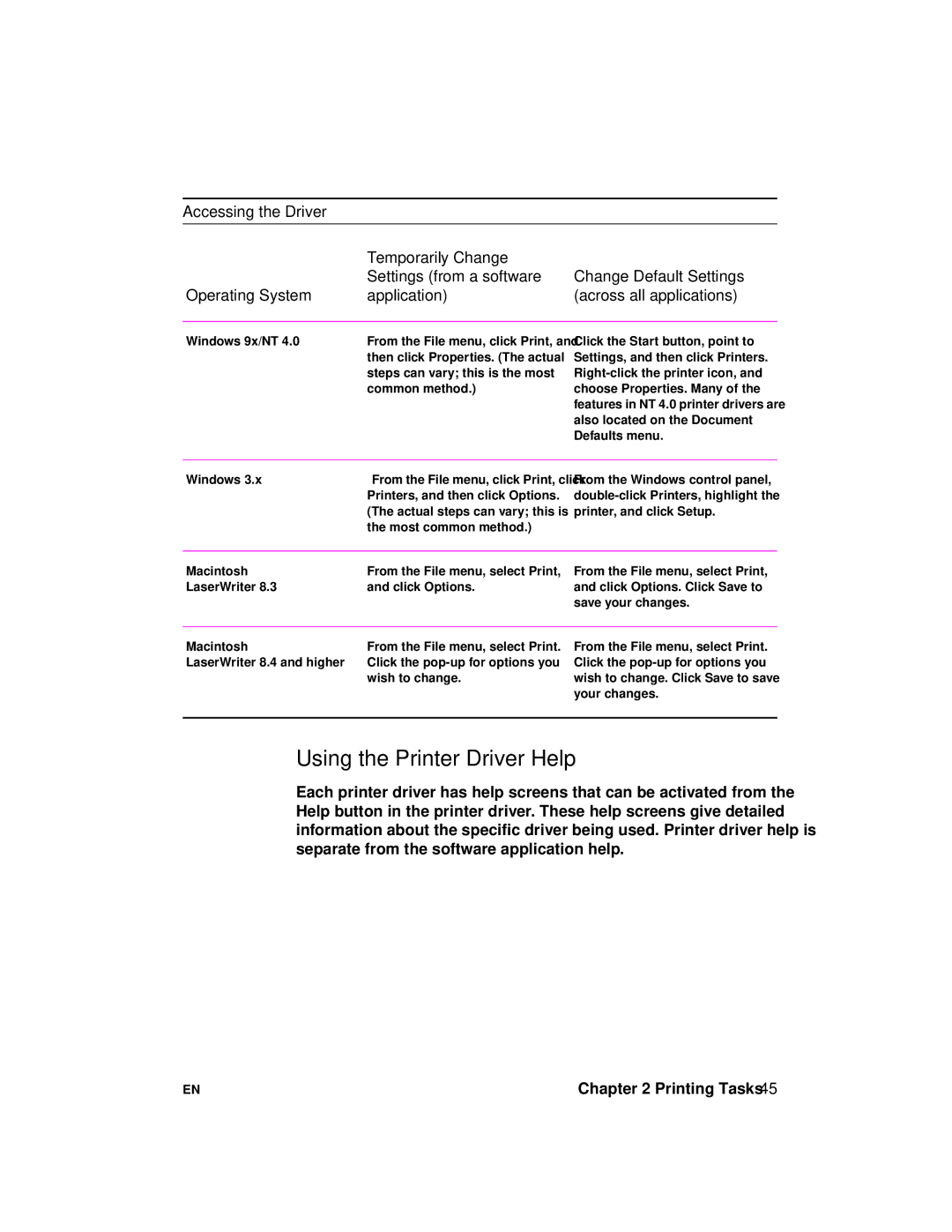Accessing the Driver
| Temporarily Change |
|
| Settings (from a software | Change Default Settings |
Operating System | application) | (across all applications) |
Windows 9x/NT 4.0 | From the File menu, click Print, and |
| then click Properties. (The actual |
| steps can vary; this is the most |
| common method.) |
Click the Start button, point to Settings, and then click Printers.
Windows 3.x | From the File menu, click Print, click |
| Printers, and then click Options. |
| (The actual steps can vary; this is |
| the most common method.) |
From the Windows control panel,
Macintosh | From the File menu, select Print, |
LaserWriter 8.3 | and click Options. |
From the File menu, select Print, and click Options. Click Save to save your changes.
Macintosh | From the File menu, select Print. |
LaserWriter 8.4 and higher | Click the |
| wish to change. |
From the File menu, select Print. Click the
Using the Printer Driver Help
Each printer driver has help screens that can be activated from the Help button in the printer driver. These help screens give detailed information about the specific driver being used. Printer driver help is separate from the software application help.
EN | Chapter 2 Printing Tasks 45 |