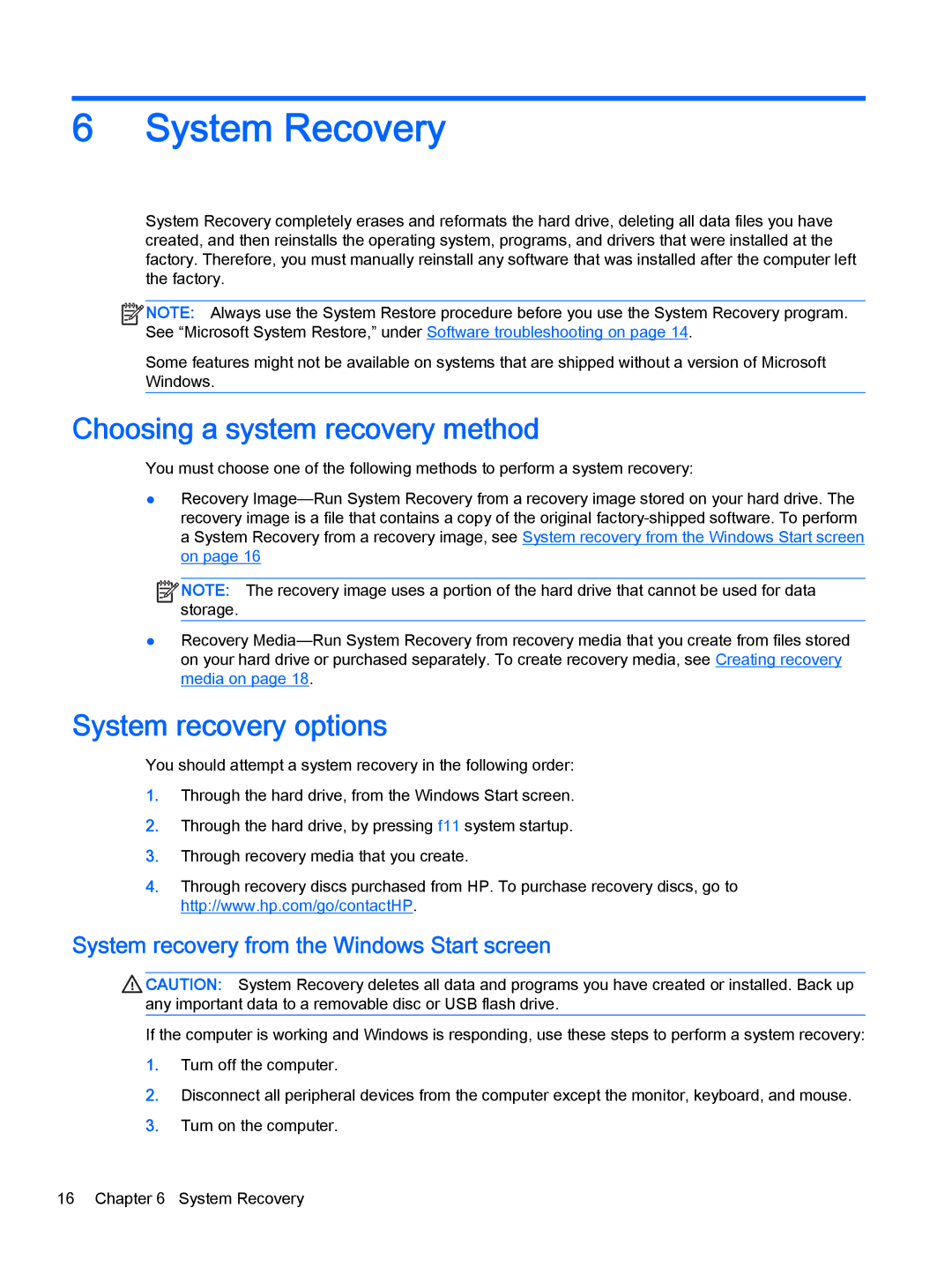19-2029w, 23-p009, 23-p020t, 19-2014, Beats - 23-n110xt specifications
The HP 19-2013w, 21-h130z, 19-2114, 23-p027c, and 21-h013w are part of HP’s line of all-in-one desktops designed for a variety of computing needs. These models showcase HP's commitment to merging functionality with modern aesthetics, offering users a powerful computing experience in a compact form factor.The HP 19-2013w features a 19-inch display which delivers crisp visuals, making it ideal for everyday tasks such as browsing, word processing, and multimedia consumption. It is powered by Intel's reliable processors, providing a balanced performance for both casual users and professionals. The model's compact design allows it to fit seamlessly into any environment, saving valuable desk space.
The 21-h130z model steps up in terms of screen real estate with its 21.5-inch display, offering a more immersive viewing experience. This all-in-one desktop comes equipped with HP’s TouchSmart technology, allowing users to interact with their computer more intuitively. The integrated webcam and dual speakers enhance video conferences and entertainment, making it a good choice for those who engage in online meetings or enjoy streaming content.
The HP 19-2114 is another reliable choice, boasting similar attributes to the 19-2013w but with enhancements in processing power and graphics performance. This model is particularly suited for light gaming and multimedia editing, catering to users looking for versatility alongside everyday performance.
The HP 23-p027c ups the ante with a 23-inch Full HD display, offering vibrant colors and sharp detail. It integrates advanced features like multitouch capabilities, enabling users to navigate their systems with ease and efficiency. Additionally, its robust graphics card is perfect for more resource-intensive tasks, delivering a smooth experience whether for gaming or professional applications.
Finally, the HP 21-h013w combines stylish design with features aimed at productivity. With a quad-core processor and ample storage, it ensures smooth multitasking and effective management of files and software. HP's focus on sustainability and energy efficiency is reflected in this model, making it a responsible choice for environmentally conscious consumers.
In conclusion, these HP models cater to a wide array of user needs, balancing design, performance, and innovative technology to enhance everyday computing experiences.