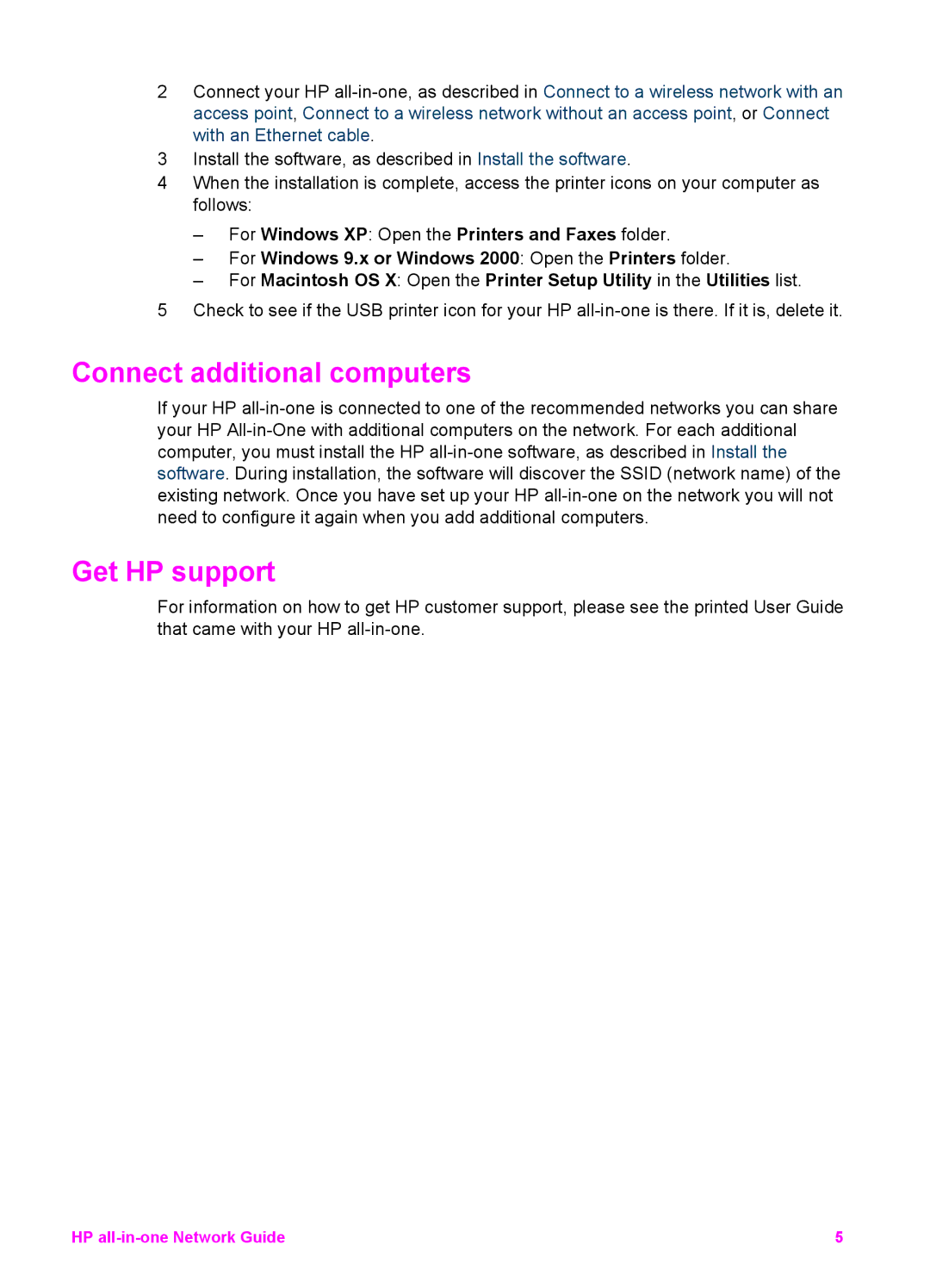7410, 7410xi, 2710xi specifications
The HP 7410 is a multifunction printer that has gained popularity for its versatility and efficiency in both home and office environments. Designed to handle a variety of tasks, the HP 7410 seamlessly integrates printing, scanning, copying, and faxing capabilities into one compact device. This combination of features makes it an ideal choice for users looking to save space without sacrificing functionality.One of the standout features of the HP 7410 is its ability to print in high quality. It can produce crisp black text and vibrant color documents with a maximum print resolution of up to 4800 x 1200 optimized dpi on certain media types. The printer utilizes HP’s innovative ink technology, which enhances color accuracy and delivers professional-grade prints. Additionally, the 7410 offers a fast print speed, averaging up to 30 pages per minute for black-and-white documents and around 20 pages per minute for color.
The scanning capabilities of the HP 7410 are equally impressive. It features a flatbed scanner that supports scanning of various media sizes, including legal-sized documents. With a maximum optical scanning resolution of up to 1200 x 1200 dpi, users can expect clear and detailed scans, making it ideal for digitizing important documents and images. The printer also supports automatic duplex scanning, which saves time and reduces paper usage.
In terms of connectivity, the HP 7410 comes equipped with multiple options, including USB and Ethernet connections, enabling easy integration into both wired and wireless networks. Furthermore, the printer supports mobile printing solutions, allowing users to print directly from their smartphones or tablets using HP’s mobile printing apps. This feature enhances convenience, bridging the gap between digital and physical document handling.
Another significant characteristic of the HP 7410 is its user-friendly interface. The device features an intuitive control panel with a sizable LCD display, simplifying navigation through its various functions and settings. Additionally, the printer includes an automatic document feeder (ADF) that holds up to 50 sheets, enhancing productivity for larger print jobs.
Overall, the HP 7410 is an outstanding multifunction printer that delivers exceptional performance across its various capabilities. Its combination of printing, scanning, copying, and faxing functions, along with robust connectivity options and ease of use, makes it an excellent choice for both personal and professional environments. For users seeking a reliable and versatile printing solution, the HP 7410 stands out as a formidable option.