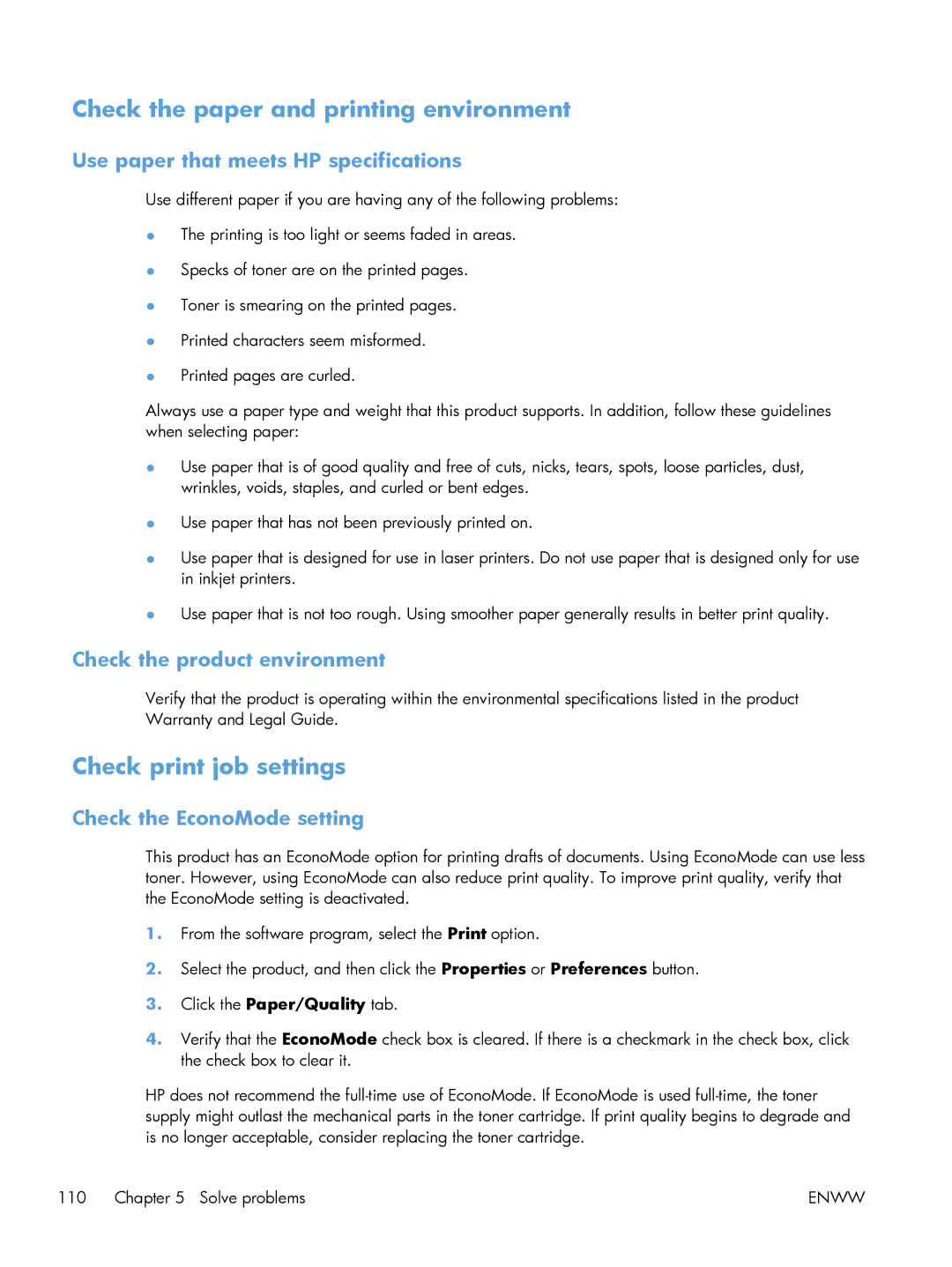Check the paper and printing environment
Use paper that meets HP specifications
Use different paper if you are having any of the following problems:
●The printing is too light or seems faded in areas.
●Specks of toner are on the printed pages.
●Toner is smearing on the printed pages.
●Printed characters seem misformed.
●Printed pages are curled.
Always use a paper type and weight that this product supports. In addition, follow these guidelines when selecting paper:
●Use paper that is of good quality and free of cuts, nicks, tears, spots, loose particles, dust, wrinkles, voids, staples, and curled or bent edges.
●Use paper that has not been previously printed on.
●Use paper that is designed for use in laser printers. Do not use paper that is designed only for use in inkjet printers.
●Use paper that is not too rough. Using smoother paper generally results in better print quality.
Check the product environment
Verify that the product is operating within the environmental specifications listed in the product Warranty and Legal Guide.
Check print job settings
Check the EconoMode setting
This product has an EconoMode option for printing drafts of documents. Using EconoMode can use less toner. However, using EconoMode can also reduce print quality. To improve print quality, verify that the EconoMode setting is deactivated.
1.From the software program, select the Print option.
2.Select the product, and then click the Properties or Preferences button.
3.Click the Paper/Quality tab.
4.Verify that the EconoMode check box is cleared. If there is a checkmark in the check box, click the check box to clear it.
HP does not recommend the
110 Chapter 5 Solve problems | ENWW |