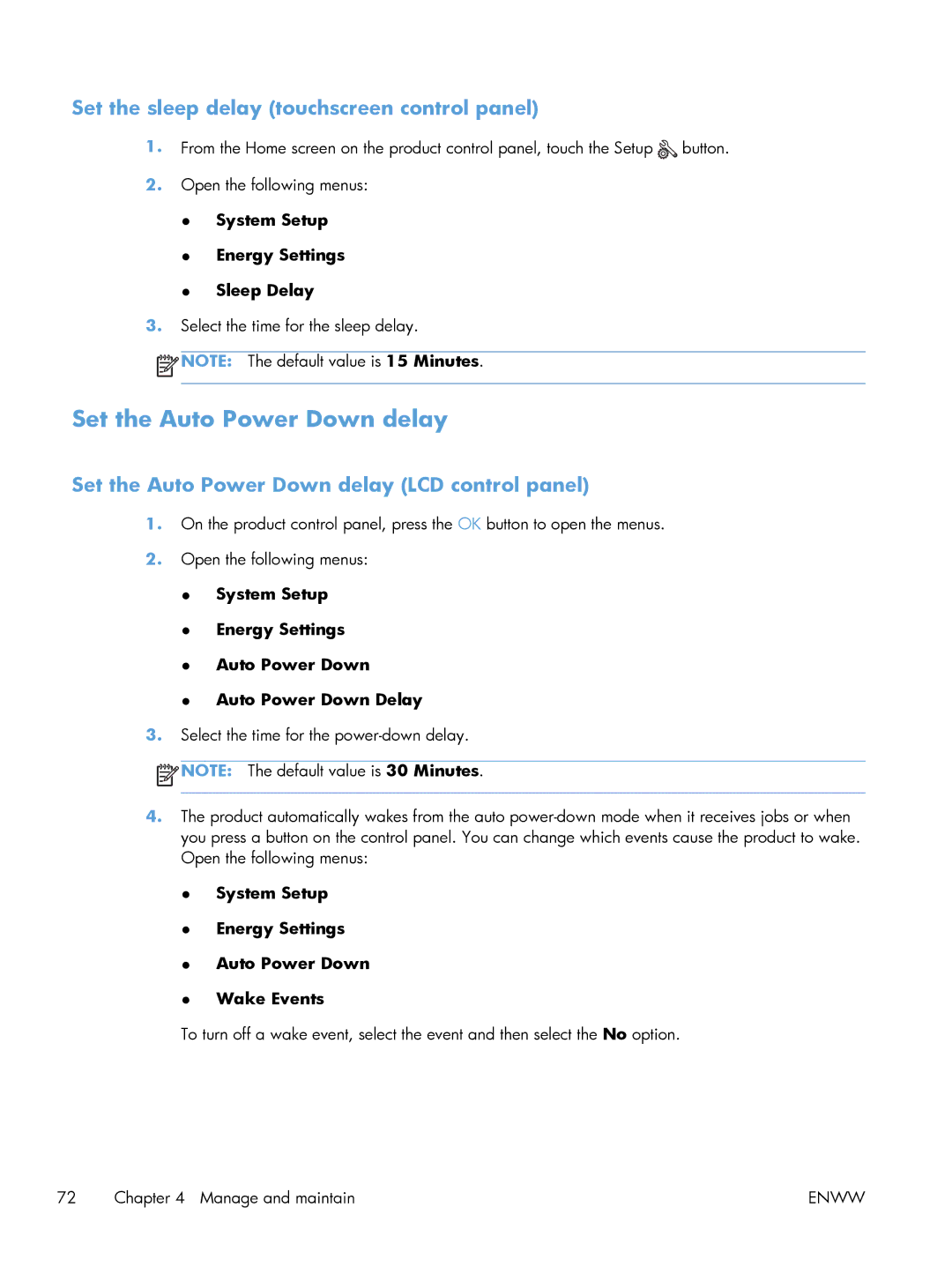Set the sleep delay (touchscreen control panel)
1.From the Home screen on the product control panel, touch the Setup ![]() button.
button.
2.Open the following menus:
●System Setup
●Energy Settings
●Sleep Delay
3.Select the time for the sleep delay.
![]() NOTE: The default value is 15 Minutes.
NOTE: The default value is 15 Minutes.
Set the Auto Power Down delay
Set the Auto Power Down delay (LCD control panel)
1.On the product control panel, press the OK button to open the menus.
2.Open the following menus:
●System Setup
●Energy Settings
●Auto Power Down
●Auto Power Down Delay
3.Select the time for the
![]() NOTE: The default value is 30 Minutes.
NOTE: The default value is 30 Minutes.
4.The product automatically wakes from the auto
●System Setup
●Energy Settings
●Auto Power Down
●Wake Events
To turn off a wake event, select the event and then select the No option.
72 Chapter 4 Manage and maintain | ENWW |