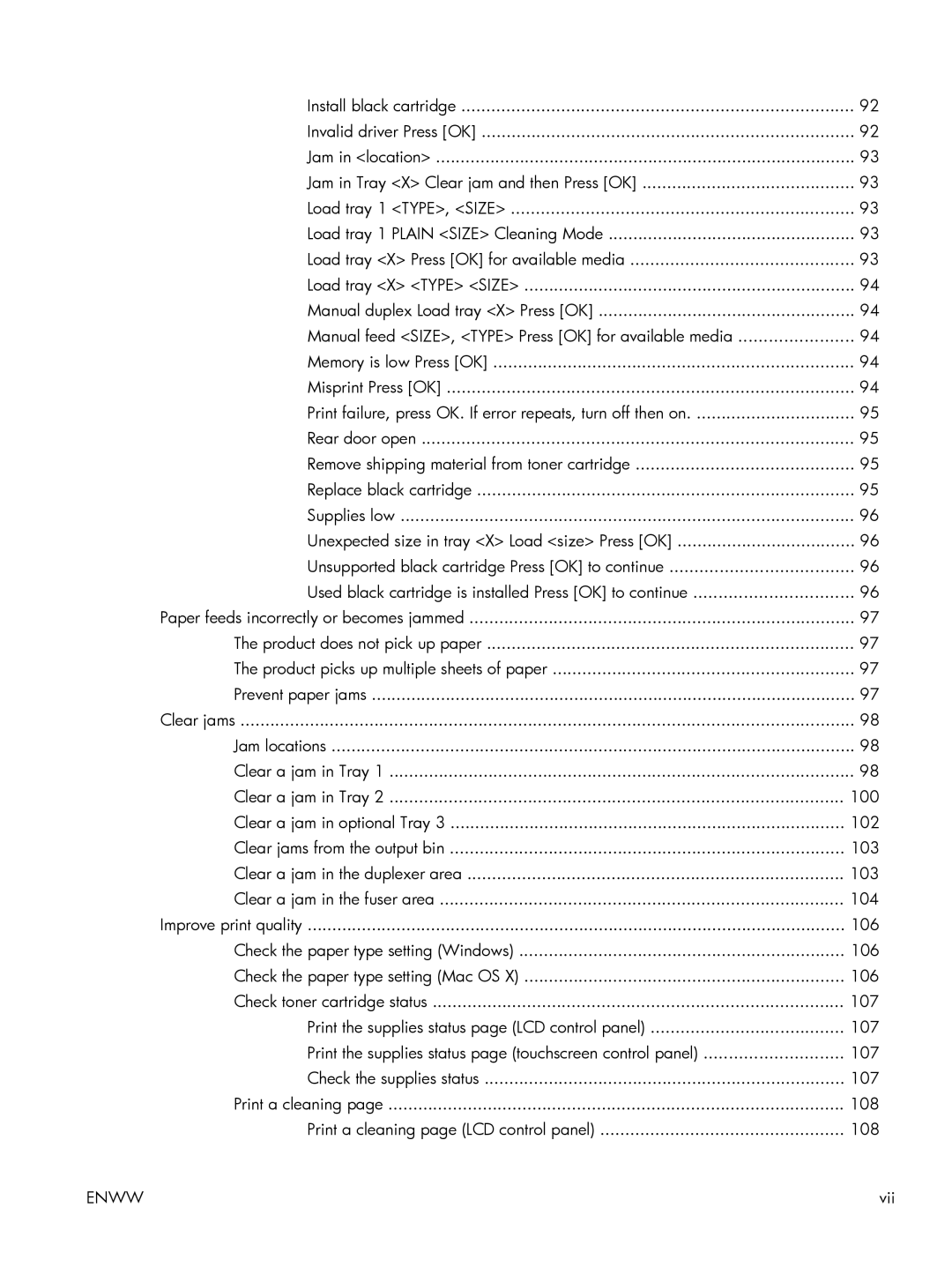Install black cartridge | 92 |
Invalid driver Press [OK] | 92 |
Jam in <location> | 93 |
Jam in Tray <X> Clear jam and then Press [OK] | 93 |
Load tray 1 <TYPE>, <SIZE> | 93 |
Load tray 1 PLAIN <SIZE> Cleaning Mode | 93 |
Load tray <X> Press [OK] for available media | 93 |
Load tray <X> <TYPE> <SIZE> | 94 |
Manual duplex Load tray <X> Press [OK] | 94 |
Manual feed <SIZE>, <TYPE> Press [OK] for available media | 94 |
Memory is low Press [OK] | 94 |
Misprint Press [OK] | 94 |
Print failure, press OK. If error repeats, turn off then on | 95 |
Rear door open | 95 |
Remove shipping material from toner cartridge | 95 |
Replace black cartridge | 95 |
Supplies low | 96 |
Unexpected size in tray <X> Load <size> Press [OK] | 96 |
Unsupported black cartridge Press [OK] to continue | 96 |
Used black cartridge is installed Press [OK] to continue | 96 |
Paper feeds incorrectly or becomes jammed | 97 |
The product does not pick up paper | 97 |
The product picks up multiple sheets of paper | 97 |
Prevent paper jams | 97 |
Clear jams | 98 |
Jam locations | 98 |
Clear a jam in Tray 1 | 98 |
Clear a jam in Tray 2 | 100 |
Clear a jam in optional Tray 3 | 102 |
Clear jams from the output bin | 103 |
Clear a jam in the duplexer area | 103 |
Clear a jam in the fuser area | 104 |
Improve print quality | 106 |
Check the paper type setting (Windows) | 106 |
Check the paper type setting (Mac OS X) | 106 |
Check toner cartridge status | 107 |
Print the supplies status page (LCD control panel) | 107 |
Print the supplies status page (touchscreen control panel) | 107 |
Check the supplies status | 107 |
Print a cleaning page | 108 |
Print a cleaning page (LCD control panel) | 108 |
ENWW | vii |