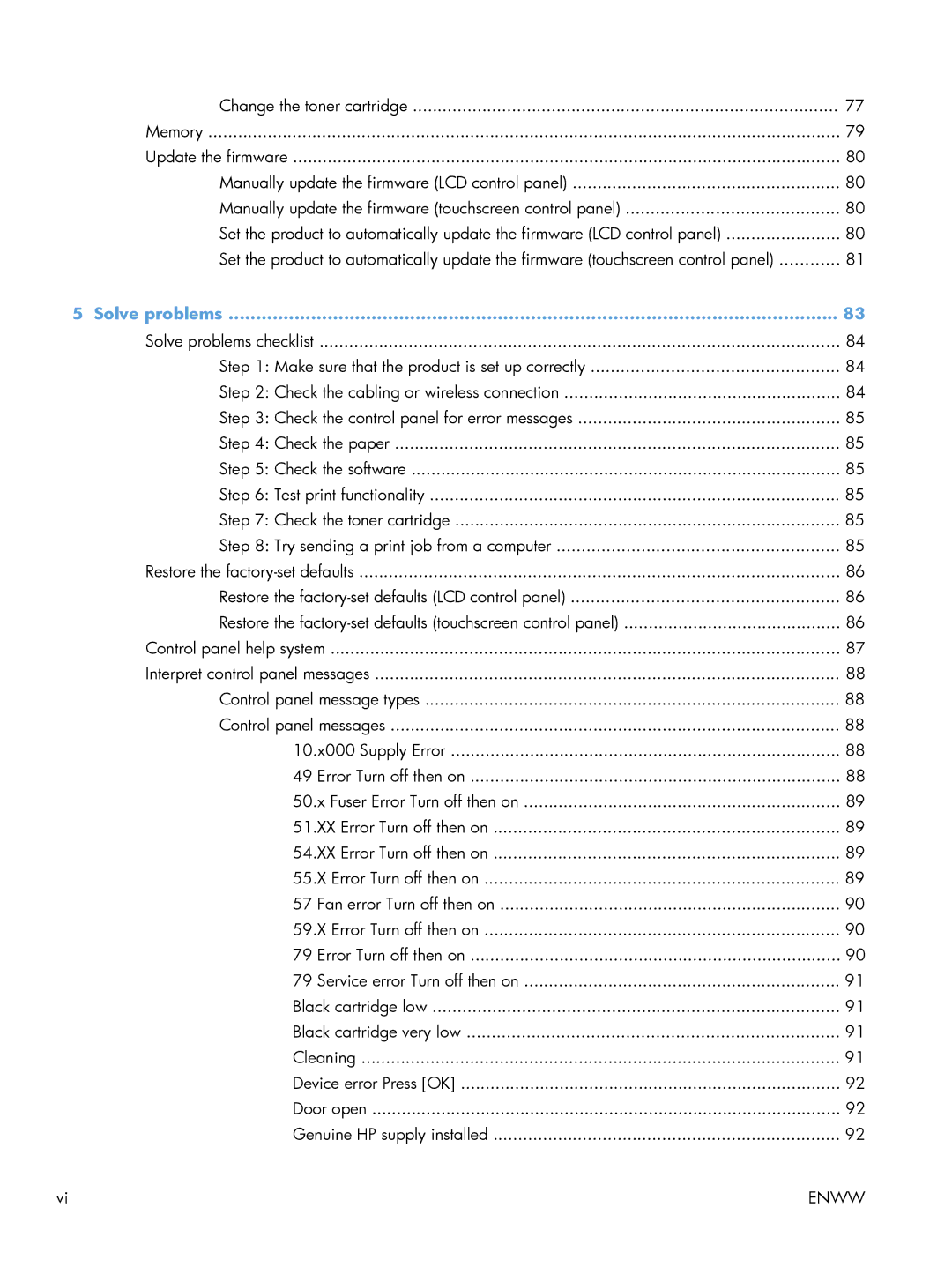Change the toner cartridge | 77 |
Memory | 79 |
Update the firmware | 80 |
Manually update the firmware (LCD control panel) | 80 |
Manually update the firmware (touchscreen control panel) | 80 |
Set the product to automatically update the firmware (LCD control panel) | 80 |
Set the product to automatically update the firmware (touchscreen control panel) | 81 |
5 Solve problems | 83 |
Solve problems checklist | 84 |
Step 1: Make sure that the product is set up correctly | 84 |
Step 2: Check the cabling or wireless connection | 84 |
Step 3: Check the control panel for error messages | 85 |
Step 4: Check the paper | 85 |
Step 5: Check the software | 85 |
Step 6: Test print functionality | 85 |
Step 7: Check the toner cartridge | 85 |
Step 8: Try sending a print job from a computer | 85 |
Restore the | 86 |
Restore the | 86 |
Restore the | 86 |
Control panel help system | 87 |
Interpret control panel messages | 88 |
Control panel message types | 88 |
Control panel messages | 88 |
10.x000 Supply Error | 88 |
49 Error Turn off then on | 88 |
50.x Fuser Error Turn off then on | 89 |
51.XX Error Turn off then on | 89 |
54.XX Error Turn off then on | 89 |
55.X Error Turn off then on | 89 |
57 Fan error Turn off then on | 90 |
59.X Error Turn off then on | 90 |
79 Error Turn off then on | 90 |
79 Service error Turn off then on | 91 |
Black cartridge low | 91 |
Black cartridge very low | 91 |
Cleaning | 91 |
Device error Press [OK] | 92 |
Door open | 92 |
Genuine HP supply installed | 92 |
vi | ENWW |