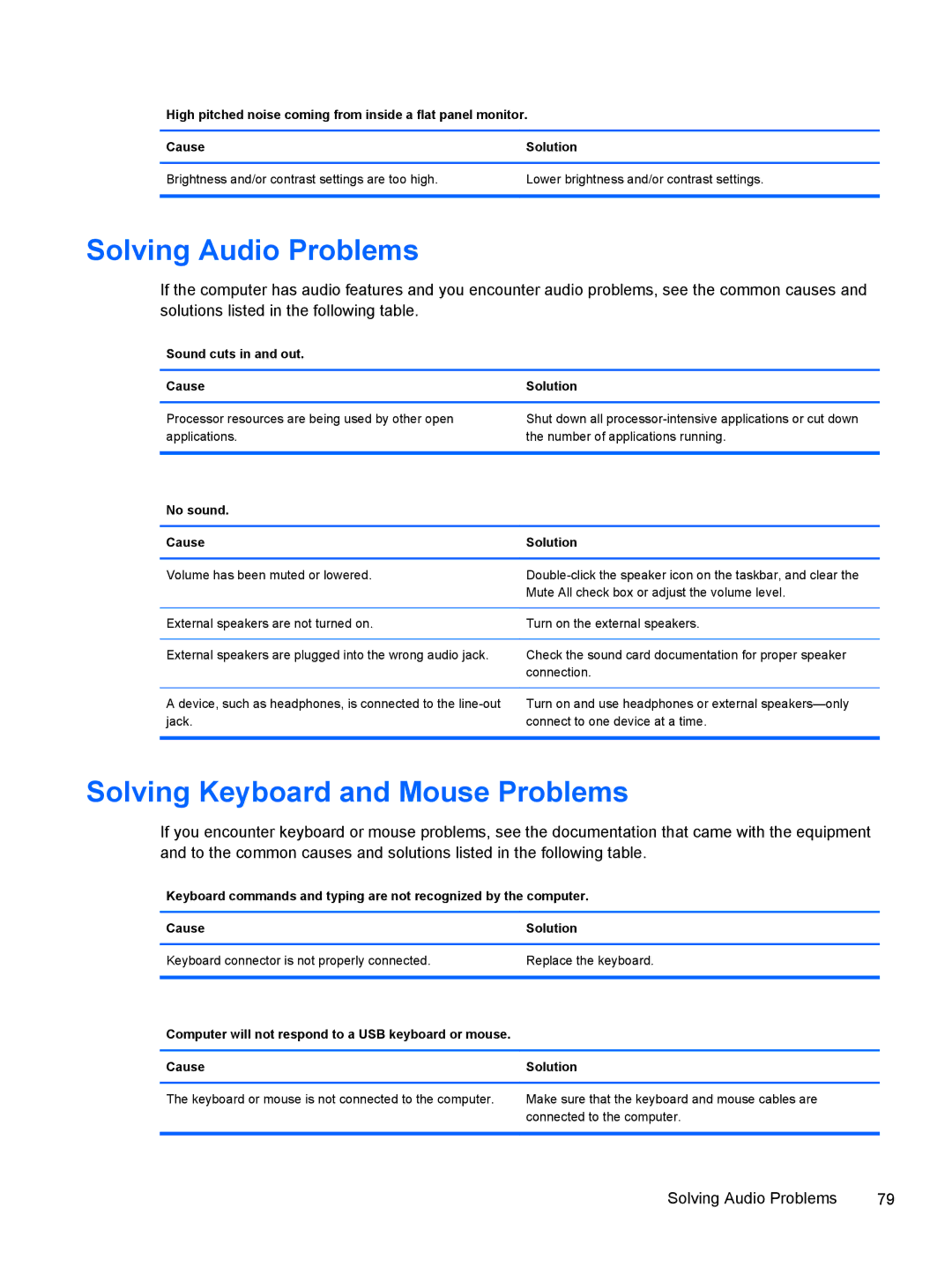Maintenance & Service Guide
Page
About This Book
Iv About This Book
Table of contents
Appendix a Computer F10 Setup
USB
102
Product Description
Chassis Designations
HP 500B/505B
Compaq 500B/505B, Compaq 510B/515B
Product Description
Preparation for Disassembly
Removal and Replacement Procedures Microtower MT Chassis
2Removing the Computer Access Panel
Access Panel
Page
4Removing the Front Bezel
Front Bezel
Page
DDR3-SDRAM DIMMs
Memory
Populating Dimm Sockets
1DIMM Socket Locations
Description Socket Color
8DIMM locations 500B shown Memory
Installing Memory Modules
Page
Expansion Cards
2Expansion Slot Locations
Item Description
PCI Express x1 expansion slot PCI expansion slot
14Removing the bracket cover Expansion Cards
Page
18Lifting the card from the computer Expansion Cards
Page
Page
Page
3Cable connections 500B/510B
Connector Name Connector Color Description
Cable Management
Cable Connections
4Cable connections 505B/515B
Drives
Installing Additional Drives
5System Board Drive Connections
System Board Drive Connections
Removing an Optical Drive
Page
Replacing an Optical Drive
Removing a Hard Drive
36Disconnecting the hard drive cables Drives
Page
Replacing a Hard Drive
Page
Front I/O and USB Panel Housing Assembly
Remove the optical drive Removing an Optical Drive on
Power Switch/LED Assembly
System Fan
Heat sink assembly Intel Model 500B/510B
Heat sink assembly AMD Model 505B/515B
Processor Intel Model 500B/510B
Page
Processor AMD Model 505B/515B
Power Supply
Page
52Disconnecting the power cable Power Supply
Page
56Removing the power supply screws Power Supply
Page
System Board
59Power supply securing features
Battery
Type 1 Battery Holder
Type 3 Battery Holder
Type 2 Battery Holder
Page
Computer F10 Setup
Model 500B/510B Computer Setup F10 Utilities
Using Computer Setup F10 Utilities
Table A-1Computer Setup-Main
Computer Setup-Main
Table A-2Computer Setup-Advanced
Computer Setup-Advanced
Table A-3Computer Setup-Power
Computer Setup-Power
Savings
S5 Maximum Power
Table A-4Computer Setup-Boot
Computer Setup-Boot
Model 505B/515B Computer Setup F10 Utilities
Computer Setup-Exit
Table A-5Computer Setup-Exit
Table A-6Computer Setup-Main
Table A-7Computer Setup-Advanced
Table A-8Computer Setup-Power
Password
Other
Appendix a Computer F10 Setup
Boot Priority Network Group Boot
Table A-9Computer Setup-Boot
Screen Boot Device Priority
Priority CD-ROM Group Boot
Table A-10Computer Setup-Exit
Beeps Diagnosis Recommended action
Diagnostics
Interpreting Diagnostic Beep Codes
Table B-1Diagnostic Beep Codes
State LED Status
LED Codes
Accessing HP Insight Diagnostics
Testing Memory Modules
Reason Result
Post Error/Warning Messages
Improperly installed
Defective
Using the Setup Utility
Power Button/Power Button LED
Clearing Cmos
Bios Updates
Page
Safety and Comfort Before You Call for Technical Support
Troubleshooting Without Diagnostics
Helpful Hints
Computer date and time display is incorrect Cause
Solving General Problems
Computer will not turn on Cause
Solving Power Problems
Poor performance is experienced Cause Solution
Computer is beeping and will not start Cause
Drive not found identified Cause Solution
Solving Hard Drive Problems
Solving Media Card Reader Problems
Solving Display Problems
Blank screen no video Cause Solution
Picture is broken up, rolls, jitters, or flashes Cause
No sound Cause
Solving Audio Problems
Solving Keyboard and Mouse Problems
Sound cuts in and out Cause
Diagnostics reports a failure Cause
Solving Network Problems
Solving Memory Problems
Solving Memory Problems
Solving CD-ROM and DVD Problems
Solving Front Panel Component Problems
Headphone or microphone is not working Cause Solution
USB device is not recognized by the computer Cause
Ethernet BNC
Connector Pin Assignments
Pin Power for CPU
Connector and Icon Pin Signal
Line-in Audio
Pin Signal
Microphone
Headphone
Monitor
Pin Power
Connector
Signal Pin
PCI Express
X1, x4, x8, and x16 PCI Express Connector Pin a Signal
X1, x4, x8, and x16 PCI Express Connector Pin B Signal
GND PRSNT2# Rsvd
Relative Humidity Event 55% 40% 10%
Routine Care and Disassembly Preparation
Electrostatic Discharge Information
Generating Static
Preventing Electrostatic Damage to Equipment
Personal Grounding Methods and Equipment
Static Shielding Protection Levels
Grounding the Work Area
Recommended Materials and Equipment
Method Voltage
Operating Guidelines
Routine Care
General Cleaning Safety Precautions
Cleaning the Computer Case
Cleaning the Keyboard
Power Supply Fan
Service Considerations
Cleaning the Monitor
Cleaning the Mouse
Hard Drives
Cables and Connectors
Tools and Software Requirements
Screws
Lithium Coin Cell Battery
Sata Hard Drive Cables
Serial ATA Sata Drive Guidelines and Features
Serial ATA Hard Drive Characteristics
Sata Hard Drives
Hard Drive Capacities
Smart ATA Drives
Power Cord Set Requirements
Japanese Power Cord Requirements
General Requirements
Country Accrediting Agency
Country-Specific Requirements
Table H-1Specifications
Specifications
Acoustic noise
Index
Symbols/Numerics
Sata