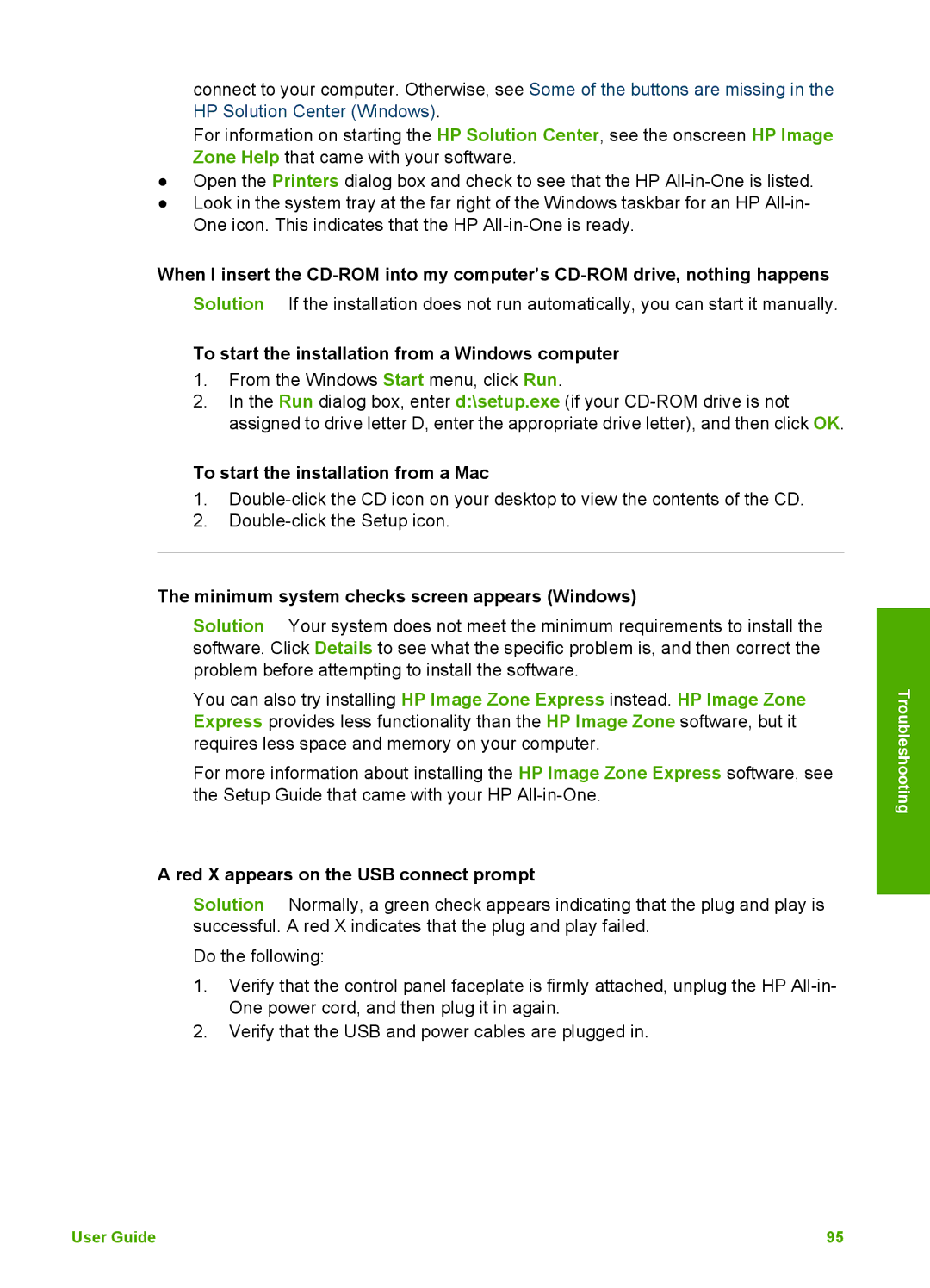HP Officejet 5600 All-in-One series
User Guide
Safety information
Contents
Troubleshooting information
Label Description
HP All-in-One overview
HP All-in-One at a glance
Control panel features
Label Name and Description
Label
Menu overview
Copy Menu
Fax Menu
Text and symbols
Setup Menu
Scan To menu
To erase a letter, number, or symbol
Enter text using the keypad on the control panel
To enter a space, pause, or symbol
Use the HP Image Zone software
To open the HP Image Zone software on a Windows computer
To open the HP Image Zone software on a Mac
Sources of information
Setup Guide
Find more information
User Guide
HP Image Zone Help
Use the Help on a Windows computer
To access the HP Image Zone Help on a Windows computer
Use the onscreen Help
Contents
Index
Search
Display area
Use the Help on a Mac
Help toolbar
To access the HP Image Zone Help on a Mac
Navigation panes
Back Help Center Search area
Set your preferences
Finish setting up your HP All-in
One
Set your language and country/region
Fax setup
Adjust the volume
Countries/regions with a parallel-type phone system
Set up the HP All-in-One for faxing
Choose the right fax setup for your home or office
Finish setup
You answered No to all
Select your fax setup case
Questions DSL service
Recommended fax setup for serial-type phone systems
Other equipment/ services sharing your fax line
Recommended fax setup for parallel-type phone systems
Back view of the HP All-in-One
To set up your HP All-in-One with a separate fax line
Case a Separate fax line no voice calls received
Case B Set up your HP All-in-One with DSL
To set up your HP All-in-One with DSL
Case D Fax with a distinctive ring service on the same line
To set up your HP All-in-One with a distinctive ring service
To set up your HP All-in-One with a shared voice/fax line
Case E Shared voice/fax line
To set up your HP All-in-One with voice mail
Case F Shared voice/fax line with voice mail
To set up your HP All-in-One with a computer modem
Case H Shared voice/fax line with computer modem
Example of a parallel splitter
Case I Shared voice/fax line with answering machine
Back view of the HP All-in-One
Example of a parallel splitter
Back view of the HP All-in-One
Finish setup
Example of a parallel splitter
Change settings on the HP All-in-One to receive faxes
Set the answer mode
Set the number of rings before answering
Change the answer ring pattern distinctive ringing
To change the answer ring pattern from the control panel
Test your fax setup
To test your fax setup from the control panel
Create individual speed dial entries
Set up speed dialing
Set the fax header
Create group speed dial entries
Load an original in the automatic document feeder
Load originals and load paper
Load originals
To load an original in the automatic document feeder
Recommended papers for printing and copying
Choose papers for printing and copying
Load an original on the glass
To load an original on the glass
Papers to avoid
Papers to avoid when printing
Papers to avoid when copying
To load full-size paper
Load paper
Load full-size paper
Load originals and load paper
Load 10 x 15 cm 4 x 6 inch photo paper
Load index cards
To load envelopes
Load envelopes
To load index cards in the input tray
HP Iron-On Transfers
Load other types of paper
HP Premium Inkjet Transparency Film
To load labels
Avoid paper jams
HP Inkjet Labels
Load originals and load paper
Make a copy
Use the copy features
Change the copy settings
To make a copy from the control panel
Make a 10 x 15 cm 4 x 6 inch borderless copy of a photo
To change the copy settings for the current job only
To save the current settings as defaults for future jobs
To make a borderless copy of a photo from the control panel
Stop copying
Press Start Black or Start Color
Copy
Scan an original to a computer
Use the scan features
Scan an image
Stop scanning
Send using HP Instant Share
Share a scanned image with friends and relatives
Send as an e-mail attachment
Edit a scanned photo or graphic
Print a scanned image
Edit a scanned image
Edit a scanned document
Scan
To print from a software application Windows
Print from your computer
Print from a software application
To print from a software application Mac
To change the print settings for the current job
Change the print settings
To change the print settings for all future jobs
Windows users
To stop a print job from the HP All-in-One
To change all other print settings
Stop a print job
To stop a print job from the computer Windows XP users
To stop a print job from the computer Mac
Send a basic fax
Use the fax features
Send a fax
To send a fax manually from a phone
Send a fax manually from a phone
Press Start Black
Send a fax using monitor dialing
To send a fax using monitor dialing from the control panel
Receive a fax manually
Set up backup fax reception
Receive a fax
To set backup fax reception from the control panel
Reprint received faxes from memory
Print fax confirmation reports
Print fax error reports
Print reports
To stop faxing from the control panel
To cancel a number you are dialing
Stop faxing
Fax
Print cartridges HP reorder number
Order supplies
Order other supplies
U.S. or Canada, dial 1-800-474-6836 1-800-HP invent
Country/region Number for ordering
To clean the glass
Clean the HP All-in-One
Clean the glass
Maintain your HP All-in-One
Clean the lid backing
Clean the exterior
Print a self-test report
Replace the print cartridges
Work with print cartridges
Handle the print cartridges
To replace the print cartridges
Maintain your HP All-in-One
Use a photo print cartridge
Use the print cartridge protector
Align the print cartridges
To clean the print cartridges from the control panel
Clean the print cartridges
Clean the print cartridge contacts
To clean the print cartridge contacts
Clean the area around the ink nozzles
To clean the area around the ink nozzles
Maintain your HP All-in-One
Maintain your HP All-in-One
Additional troubleshooting topics in this User Guide
Troubleshooting information
Troubleshooting common setup issues
Other sources of information
View the Readme file
Setup troubleshooting
Hardware setup troubleshooting
My HP All-in-One does not turn on
Troubleshooting
Control panel display shows the wrong language
HP All-in-One does not print
Software installation troubleshooting
Fax Setup Wizard Windows or Fax Setup Utility Mac runs
Minimum system checks screen appears Windows
To start the installation from a Windows computer
To start the installation from a Mac
Red X appears on the USB connect prompt
Received a message that an unknown error has occurred
Uninstall and reinstall the software
To start the Fax Setup Wizard Windows
To start the Fax Setup Utility Mac
To uninstall from a Windows computer, method
On the Windows taskbar, click Start, Settings, Control Panel
To uninstall from a Mac
Fax setup troubleshooting
Select Reinstall
Double-click the Applications HP All-in-One Software folder
Fax Hardware Test failed
Solution
Fax test failed
Fax Connected to Active Telephone Wall Jack test failed
Phone Cord Connected to Correct Port on Fax test failed
Using Correct Type of Phone Cord with Fax test failed
Dial Tone Detection test failed
Fax Line Condition test failed
HP All-in-One is having problems sending and receiving faxes
Control panel display always shows Phone Off Hook
User Guide 105
HP All-in-One is having problems sending a manual fax
HP All-in-One cannot receive faxes, but can send faxes
HP All-in-One cannot send faxes, but can receive faxes
Fax tones are recorded on my answering machine
To extend your phone cord
Operational troubleshooting
Paper troubleshooting
Paper has jammed the HP All-in-One
To clean the rollers or separator pad
Paper has jammed the automatic document feeder
Device update
Print cartridge troubleshooting
Device update Windows
To use device update
Device update Mac
116
Warranty upgrades
HP warranty and support
Warranty
Warranty information
HP product Duration of limited warranty
Get support and other information from the Internet
Access your serial number and service ID
Before you call HP customer support
Call in North America during warranty
Call elsewhere in the world
User Guide 121
Replace the print cartridges in your HP All-in-One
HP Quick Exchange Service Japan
Prepare your HP All-in-One for shipment
Remove the control panel faceplate
Pack your HP All-in-One
System requirements
Paper specifications
Technical information
Paper tray capacities
Paper sizes
Print specifications
Print margin specifications
Copy specifications
Fax specifications
Power specifications
Scan specifications
Physical specifications
Environmental specifications
Environmental product stewardship program
Regulatory model identification number
Regulatory notices
HP inkjet supplies recycling program
FCC statement
132
Declaration of conformity European Economic Area
Geräuschemission
134
Symbols/Numerics
Index
Maintenance
User Guide 137
138
Q5610-90155