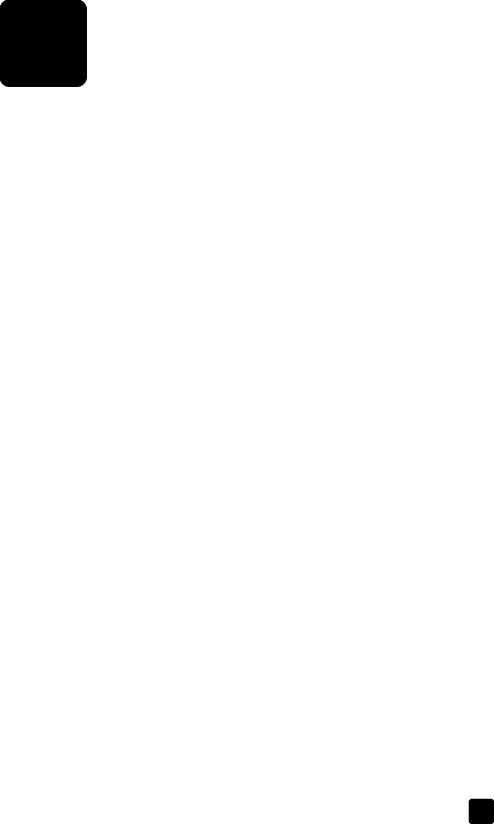
8additional setup information
This section covers how to handle messages that may or may not appear during installation, how to set up the connection between your computer and your HP OfficeJet, and how to add and remove the HP OfficeJet software. The standard installation instructions are provided in your Setup Poster, which you should keep for later use.
For comprehensive information, see the
To access the guide for Macintosh, go to the Director, click Tools, and then choose View Onscreen Guide.
possible installation problems
If you follow the instructions in the Setup Poster correctly, you should not have any problems with the installation of your HP OfficeJet. If you do not follow the instructions, you may see any of the following problems:
If Microsoft’s New Hardware Found message does not appear
If you installed the HP OfficeJet software first as requested on the Setup Poster, and you are a Windows 98/2000/ME/XP user, a series of Microsoft New Hardware Found messages should have appeared on your screen during software installation.
If the Microsoft messages did not appear, try the following:
•Verify that you are using a
•Verify that the computer is
•Verify that the cable is plugged fully into your HP OfficeJet and directly connected to the USB port on your computer. After the cable is connected properly, turn your HP OfficeJet off and then on again.
•Turn your HP OfficeJet off and then on again, then restart your computer.
•If the previous steps do not solve the problem, remove and reinstall the software. For more information, see To avoid errors, install the
HP OfficeJet software before you connect the HP OfficeJet to your computer. If one of the above messages appeared and you clicked Next or OK, do the following: on page 50.
If the Fax Setup Wizard does not appear
Follow the instructions explained above.
49
