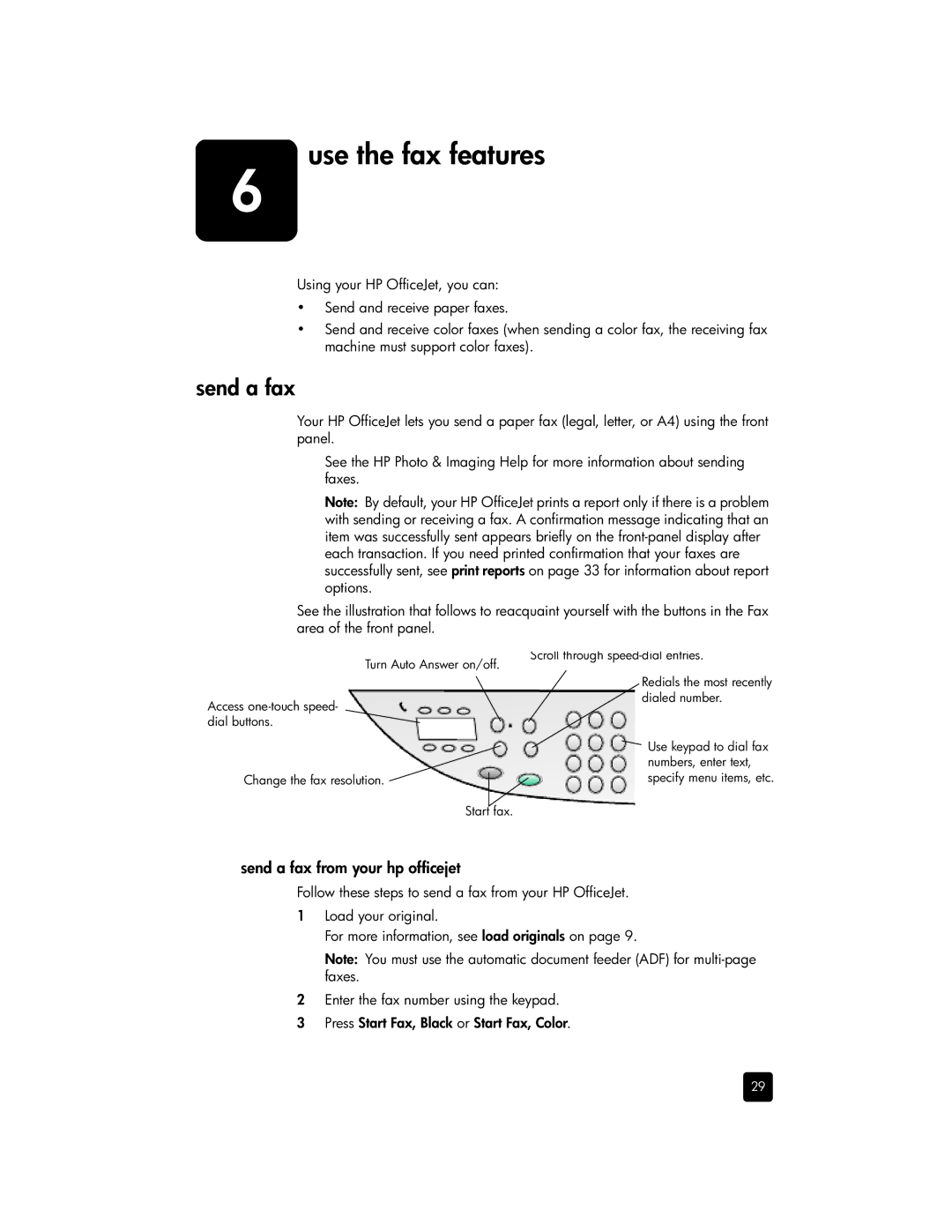6use the fax features
Using your HP OfficeJet, you can:
•Send and receive paper faxes.
•Send and receive color faxes (when sending a color fax, the receiving fax machine must support color faxes).
send a fax
Your HP OfficeJet lets you send a paper fax (legal, letter, or A4) using the front panel.
See the HP Photo & Imaging Help for more information about sending faxes.
Note: By default, your HP OfficeJet prints a report only if there is a problem with sending or receiving a fax. A confirmation message indicating that an item was successfully sent appears briefly on the
See the illustration that follows to reacquaint yourself with the buttons in the Fax area of the front panel.
Turn Auto Answer on/off.
Access
Change the fax resolution.
Scroll through
Redials the most recently dialed number.
![]() Use keypad to dial fax numbers, enter text, specify menu items, etc.
Use keypad to dial fax numbers, enter text, specify menu items, etc.
Start fax.
send a fax from your hp officejet
Follow these steps to send a fax from your HP OfficeJet.
1Load your original.
For more information, see load originals on page 9.
Note: You must use the automatic document feeder (ADF) for
2Enter the fax number using the keypad.
3 Press Start Fax, Black or Start Fax, Color.
29