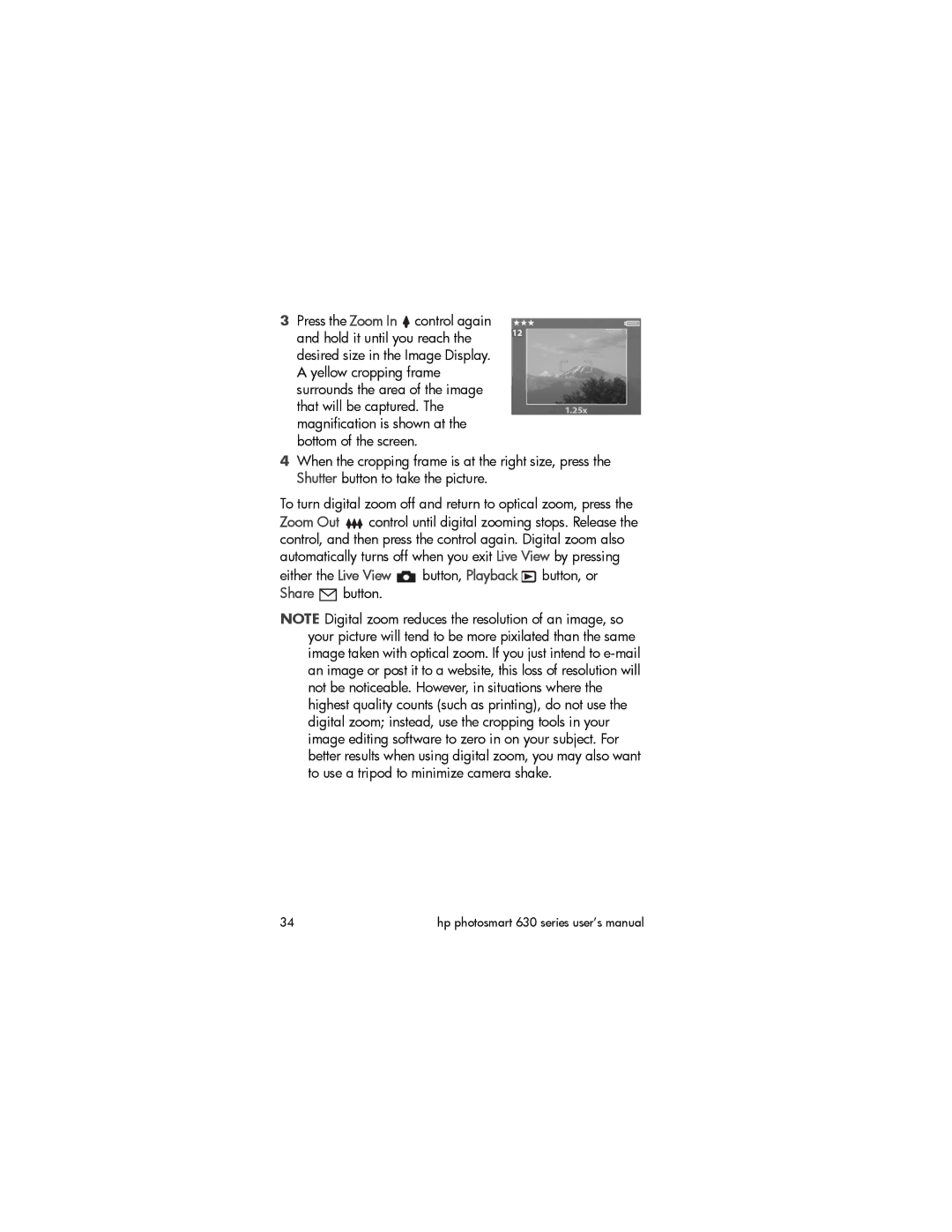3Press the Zoom In ![]() control again and hold it until you reach the desired size in the Image Display. A yellow cropping frame surrounds the area of the image that will be captured. The magnification is shown at the bottom of the screen.
control again and hold it until you reach the desired size in the Image Display. A yellow cropping frame surrounds the area of the image that will be captured. The magnification is shown at the bottom of the screen.
4When the cropping frame is at the right size, press the Shutter button to take the picture.
To turn digital zoom off and return to optical zoom, press the
Zoom Out ![]()
![]() control until digital zooming stops. Release the control, and then press the control again. Digital zoom also automatically turns off when you exit Live View by pressing
control until digital zooming stops. Release the control, and then press the control again. Digital zoom also automatically turns off when you exit Live View by pressing
either the Live View ![]() button, Playback
button, Playback ![]() button, or Share
button, or Share ![]() button.
button.
NOTE Digital zoom reduces the resolution of an image, so your picture will tend to be more pixilated than the same image taken with optical zoom. If you just intend to
34 | hp photosmart 630 series user’s manual |