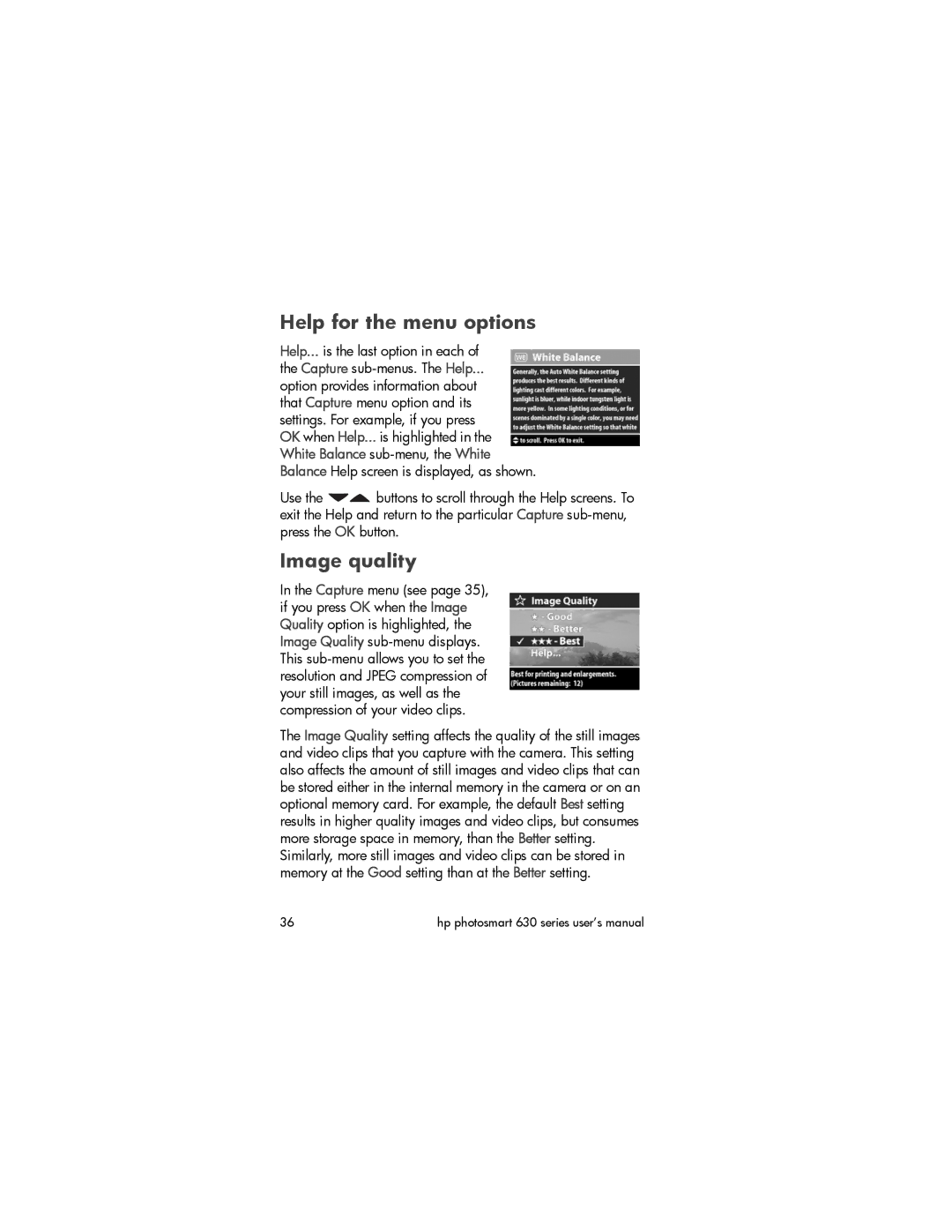Help for the menu options
Help... is the last option in each of the Capture
option provides information about that Capture menu option and its settings. For example, if you press OK when Help... is highlighted in the White Balance
Use the ![]()
![]() buttons to scroll through the Help screens. To exit the Help and return to the particular Capture
buttons to scroll through the Help screens. To exit the Help and return to the particular Capture
Image quality
In the Capture menu (see page 35), if you press OK when the Image Quality option is highlighted, the Image Quality
The Image Quality setting affects the quality of the still images and video clips that you capture with the camera. This setting also affects the amount of still images and video clips that can be stored either in the internal memory in the camera or on an optional memory card. For example, the default Best setting results in higher quality images and video clips, but consumes more storage space in memory, than the Better setting. Similarly, more still images and video clips can be stored in memory at the Good setting than at the Better setting.
36 | hp photosmart 630 series user’s manual |