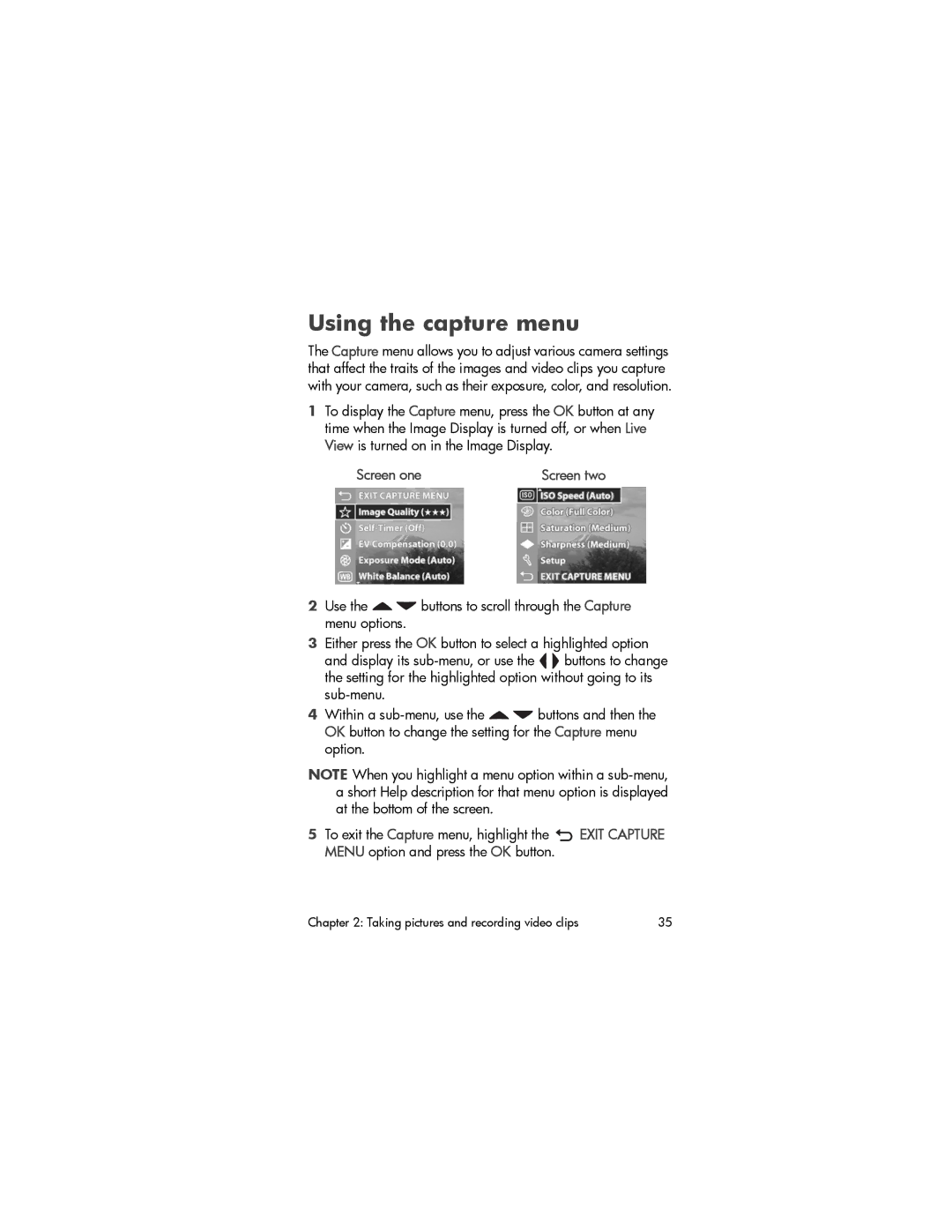Using the capture menu
The Capture menu allows you to adjust various camera settings that affect the traits of the images and video clips you capture with your camera, such as their exposure, color, and resolution.
1To display the Capture menu, press the OK button at any time when the Image Display is turned off, or when Live View is turned on in the Image Display.
Screen one | Screen two |
2Use the ![]()
![]() buttons to scroll through the Capture menu options.
buttons to scroll through the Capture menu options.
3Either press the OK button to select a highlighted option and display its ![]()
![]() buttons to change the setting for the highlighted option without going to its
buttons to change the setting for the highlighted option without going to its
4Within a ![]()
![]() buttons and then the OK button to change the setting for the Capture menu option.
buttons and then the OK button to change the setting for the Capture menu option.
NOTE When you highlight a menu option within a
5 To exit the Capture menu, highlight the ![]() EXIT CAPTURE MENU option and press the OK button.
EXIT CAPTURE MENU option and press the OK button.
Chapter 2: Taking pictures and recording video clips | 35 |