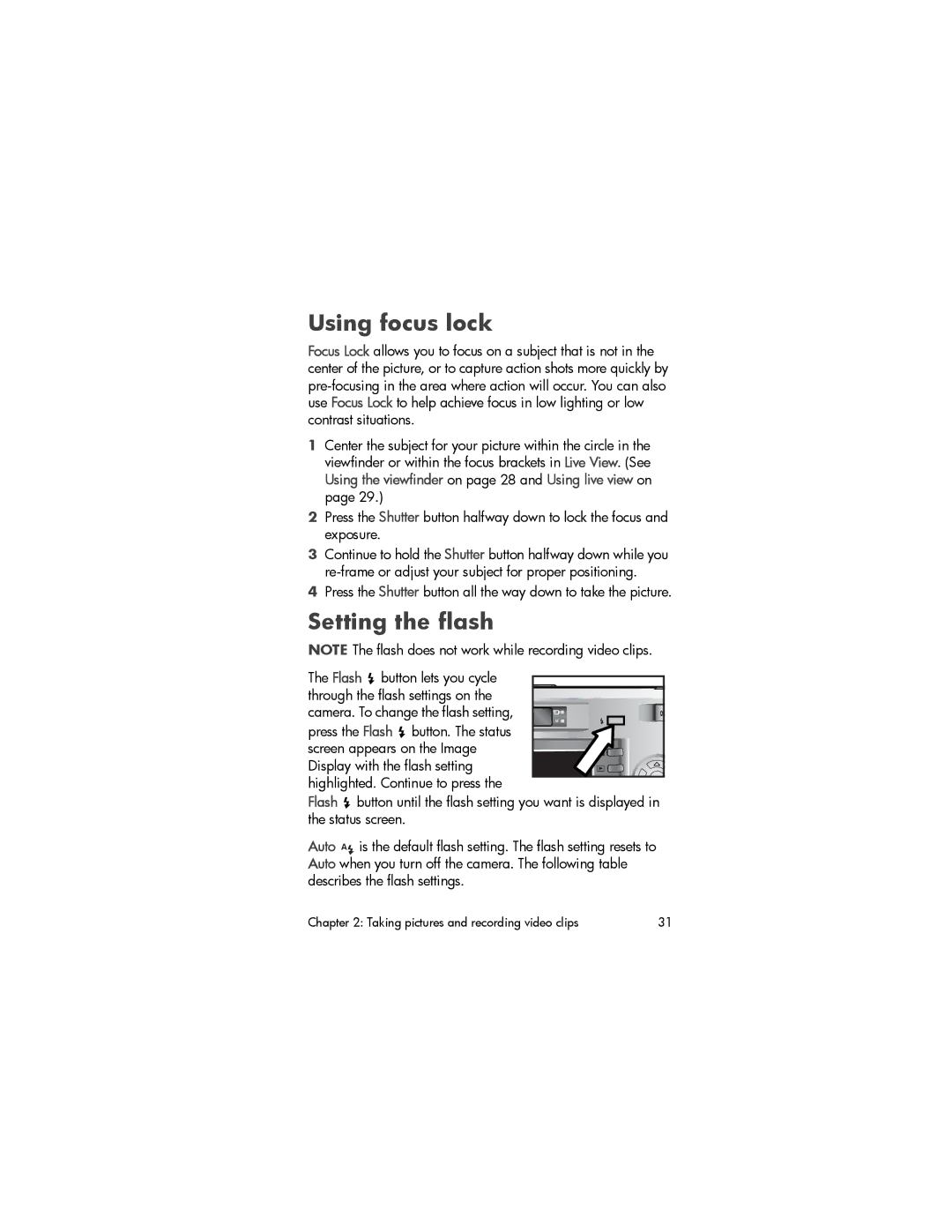Using focus lock
Focus Lock allows you to focus on a subject that is not in the center of the picture, or to capture action shots more quickly by
1Center the subject for your picture within the circle in the viewfinder or within the focus brackets in Live View. (See Using the viewfinder on page 28 and Using live view on page 29.)
2Press the Shutter button halfway down to lock the focus and exposure.
3Continue to hold the Shutter button halfway down while you
4Press the Shutter button all the way down to take the picture.
Setting the flash
NOTE The flash does not work while recording video clips.
The Flash button lets you cycle through the flash settings on the camera. To change the flash setting,
press the Flash button. The status screen appears on the Image Display with the flash setting highlighted. Continue to press the
AF |
Flash button until the flash setting you want is displayed in the status screen.
Auto A is the default flash setting. The flash setting resets to Auto when you turn off the camera. The following table describes the flash settings.
Chapter 2: Taking pictures and recording video clips | 31 |