9 Ensure that the media size tab on the front of the input tray is set to the correct media size.
10 Slide the input tray back into the printer.
11 Set the media type in the printer control panel.
NOTE
Always configure the media type in the printer control panel to prevent users from printing on the wrong media type (such as transparencies instead of plain paper). (See “Configuring Media Type and Size” on page 32.)
Note
If media curls or skews excessively during printing, open the input tray and turn the stack of media over. To avoid media jams, never open the input tray while the printer is printing.
EN | Loading Media 28 |