Media Jams
Removing Jammed Media
The procedures on the following pages explain how to clear the most commonly occurring jams. After all jammed media have been removed, the printer will warm up and resume printing.
The printer control panel displays messages about where jams occur and which doors to open to clear jams. As a first step, try opening and then closing the front door of the printer. The printer will attempt to clear a jam from the paper path and send the page to an output bin.
If the printer does not clear the jam, try the following:
•Remove all portions of the jammed media from the printer.
•After removing media that has jammed in one area of the printer, check other areas to make sure all media has been removed.
EN | Media Jams 34 |