Solving Repetitive Media Jams
If the printer continues to jam, try the following:
•Use only media that meets the media specifications detailed in “Loading Media” on page 17.
•Make sure that the media is correctly loaded in the input trays and that all media width guides are correctly set.
•Make sure the tray is not overloaded with media.
•Do not use media that is torn, worn, or irregular.
•Turn over the stack of media in the tray.
•Print heavy media from tray 1.
If the printer continues to jam, contact a local authorized HP service provider. For more information on solving repetitive jams, see the online user guide.
EN | Media Jams 35 |