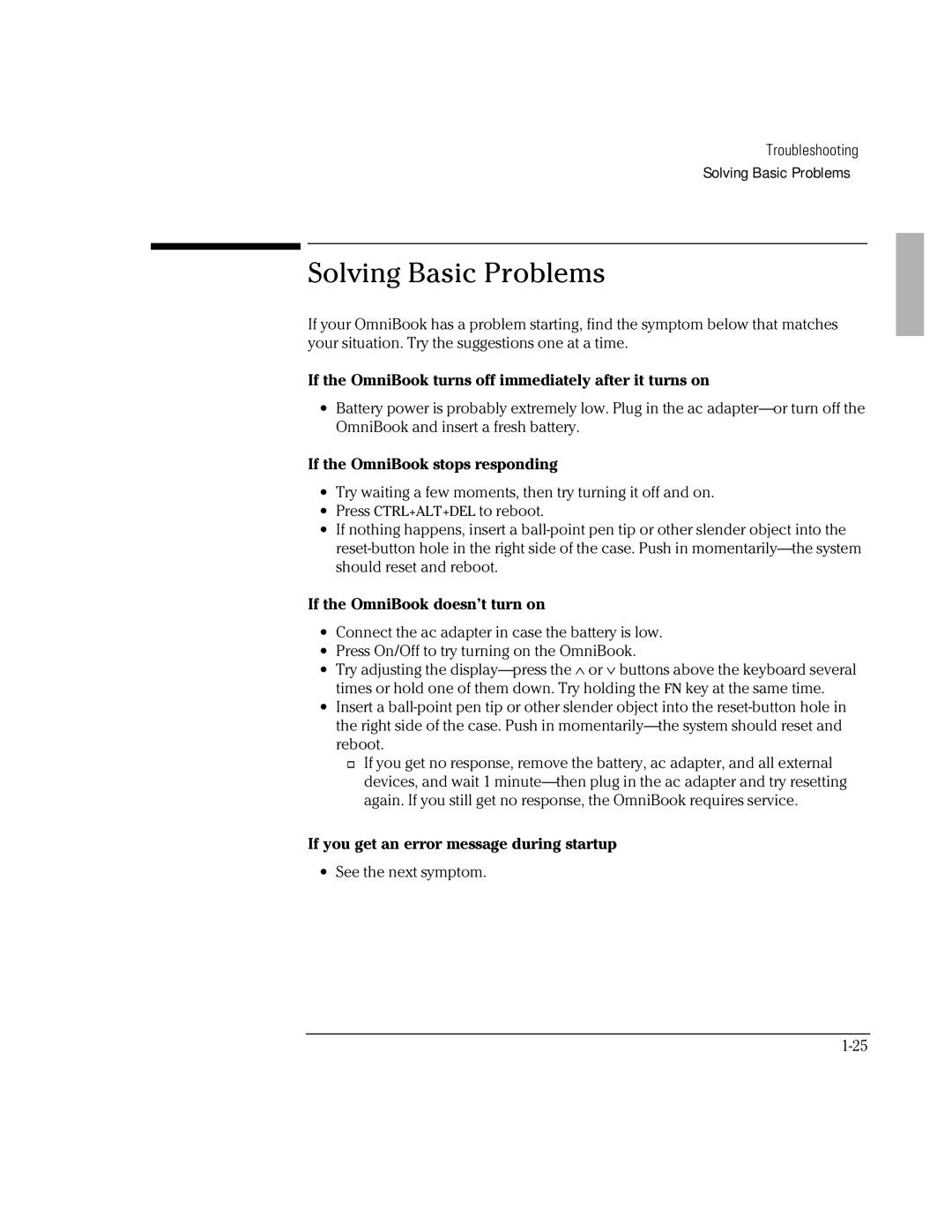Troubleshooting
Solving Basic Problems
Solving Basic Problems
If your OmniBook has a problem starting, find the symptom below that matches your situation. Try the suggestions one at a time.
If the OmniBook turns off immediately after it turns on
∙Battery power is probably extremely low. Plug in the ac
If the OmniBook stops responding
∙Try waiting a few moments, then try turning it off and on.
∙Press CTRL+ALT+DEL to reboot.
∙If nothing happens, insert a
If the OmniBook doesn’t turn on
∙Connect the ac adapter in case the battery is low.
∙Press On/Off to try turning on the OmniBook.
∙Try adjusting the
∙Insert a
![]() If you get no response, remove the battery, ac adapter, and all external devices, and wait 1
If you get no response, remove the battery, ac adapter, and all external devices, and wait 1
If you get an error message during startup
∙See the next symptom.