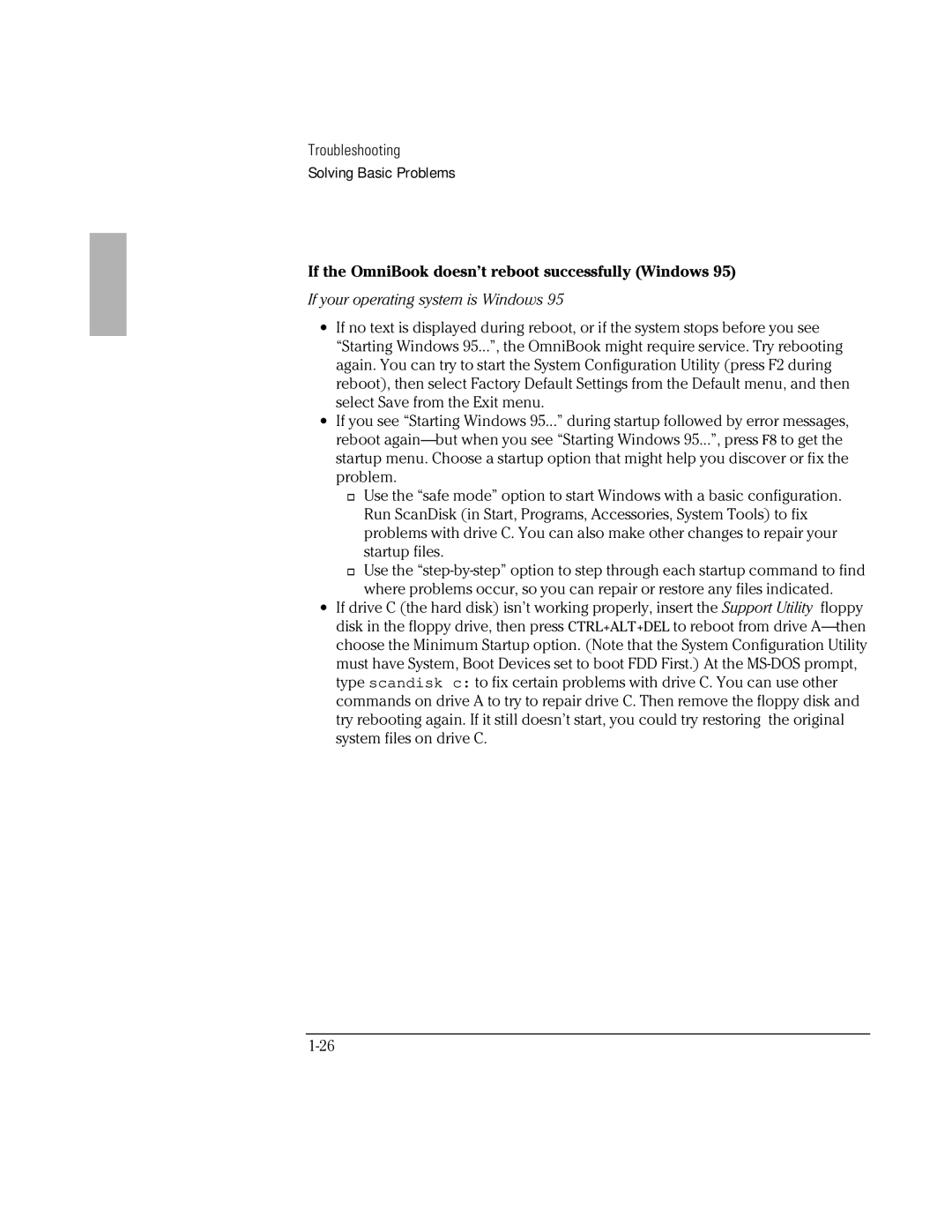Troubleshooting
Solving Basic Problems
If the OmniBook doesn’t reboot successfully (Windows 95)
If your operating system is Windows 95
∙If no text is displayed during reboot, or if the system stops before you see “Starting Windows 95...”, the OmniBook might require service. Try rebooting again. You can try to start the System Configuration Utility (press F2 during reboot), then select Factory Default Settings from the Default menu, and then select Save from the Exit menu.
∙If you see “Starting Windows 95...” during startup followed by error messages, reboot
![]() Use the “safe mode” option to start Windows with a basic configuration. Run ScanDisk (in Start, Programs, Accessories, System Tools) to fix problems with drive C. You can also make other changes to repair your startup files.
Use the “safe mode” option to start Windows with a basic configuration. Run ScanDisk (in Start, Programs, Accessories, System Tools) to fix problems with drive C. You can also make other changes to repair your startup files.
![]() Use the
Use the
∙If drive C (the hard disk) isn’t working properly, insert the Support Utility floppy disk in the floppy drive, then press CTRL+ALT+DEL to reboot from drive