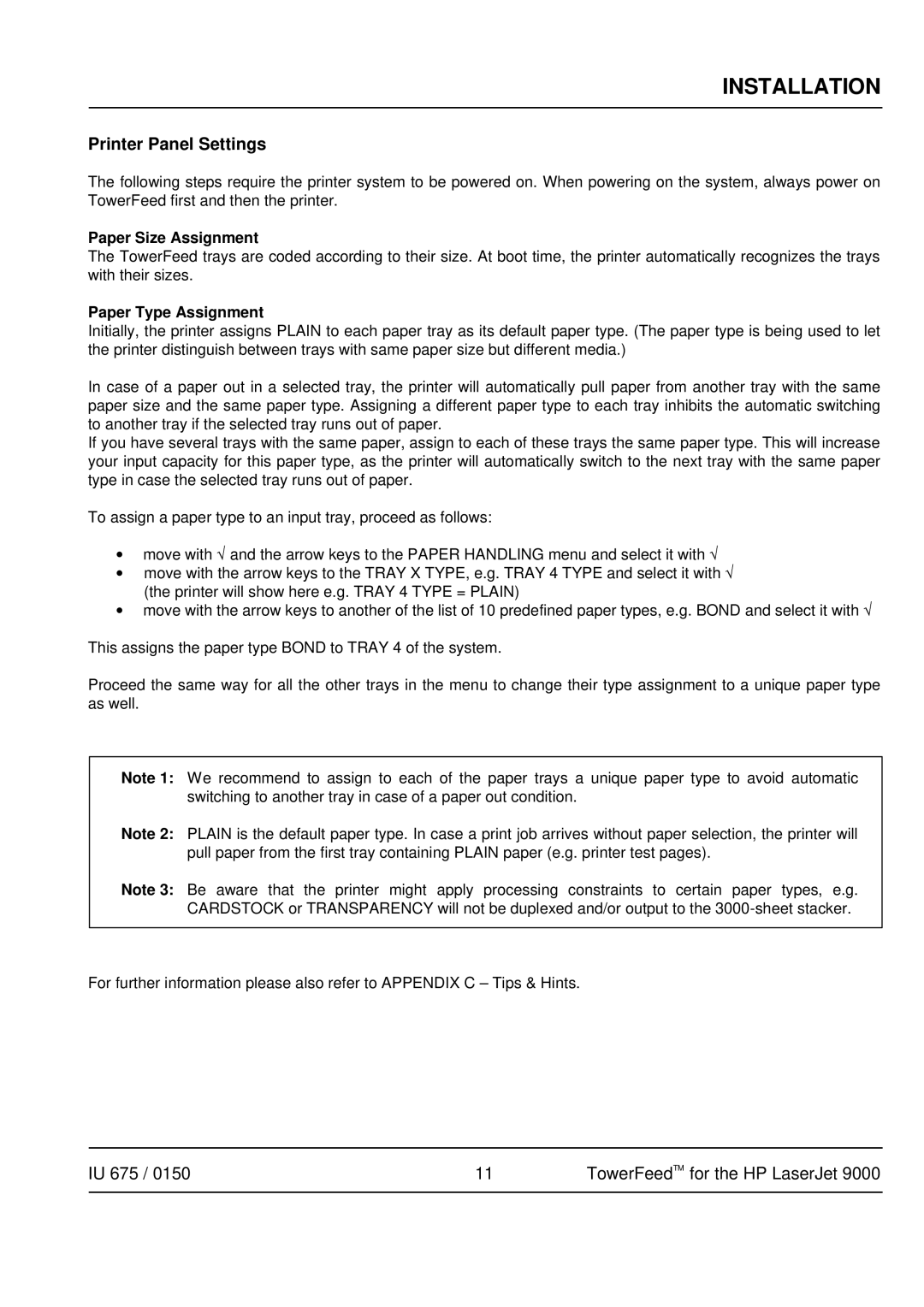INSTALLATION
Printer Panel Settings
The following steps require the printer system to be powered on. When powering on the system, always power on TowerFeed first and then the printer.
Paper Size Assignment
The TowerFeed trays are coded according to their size. At boot time, the printer automatically recognizes the trays with their sizes.
Paper Type Assignment
Initially, the printer assigns PLAIN to each paper tray as its default paper type. (The paper type is being used to let the printer distinguish between trays with same paper size but different media.)
In case of a paper out in a selected tray, the printer will automatically pull paper from another tray with the same paper size and the same paper type. Assigning a different paper type to each tray inhibits the automatic switching to another tray if the selected tray runs out of paper.
If you have several trays with the same paper, assign to each of these trays the same paper type. This will increase your input capacity for this paper type, as the printer will automatically switch to the next tray with the same paper type in case the selected tray runs out of paper.
To assign a paper type to an input tray, proceed as follows:
∙move with √ and the arrow keys to the PAPER HANDLING menu and select it with √
∙move with the arrow keys to the TRAY X TYPE, e.g. TRAY 4 TYPE and select it with √ (the printer will show here e.g. TRAY 4 TYPE = PLAIN)
∙move with the arrow keys to another of the list of 10 predefined paper types, e.g. BOND and select it with √
This assigns the paper type BOND to TRAY 4 of the system.
Proceed the same way for all the other trays in the menu to change their type assignment to a unique paper type as well.
Note 1: We recommend to assign to each of the paper trays a unique paper type to avoid automatic switching to another tray in case of a paper out condition.
Note 2: PLAIN is the default paper type. In case a print job arrives without paper selection, the printer will pull paper from the first tray containing PLAIN paper (e.g. printer test pages).
Note 3: Be aware that the printer might apply processing constraints to certain paper types, e.g. CARDSTOCK or TRANSPARENCY will not be duplexed and/or output to the
For further information please also refer to APPENDIX C – Tips & Hints.
IU 675 / 0150 | 11 | TowerFeedTM for the HP LaserJet 9000 |
|
|
|