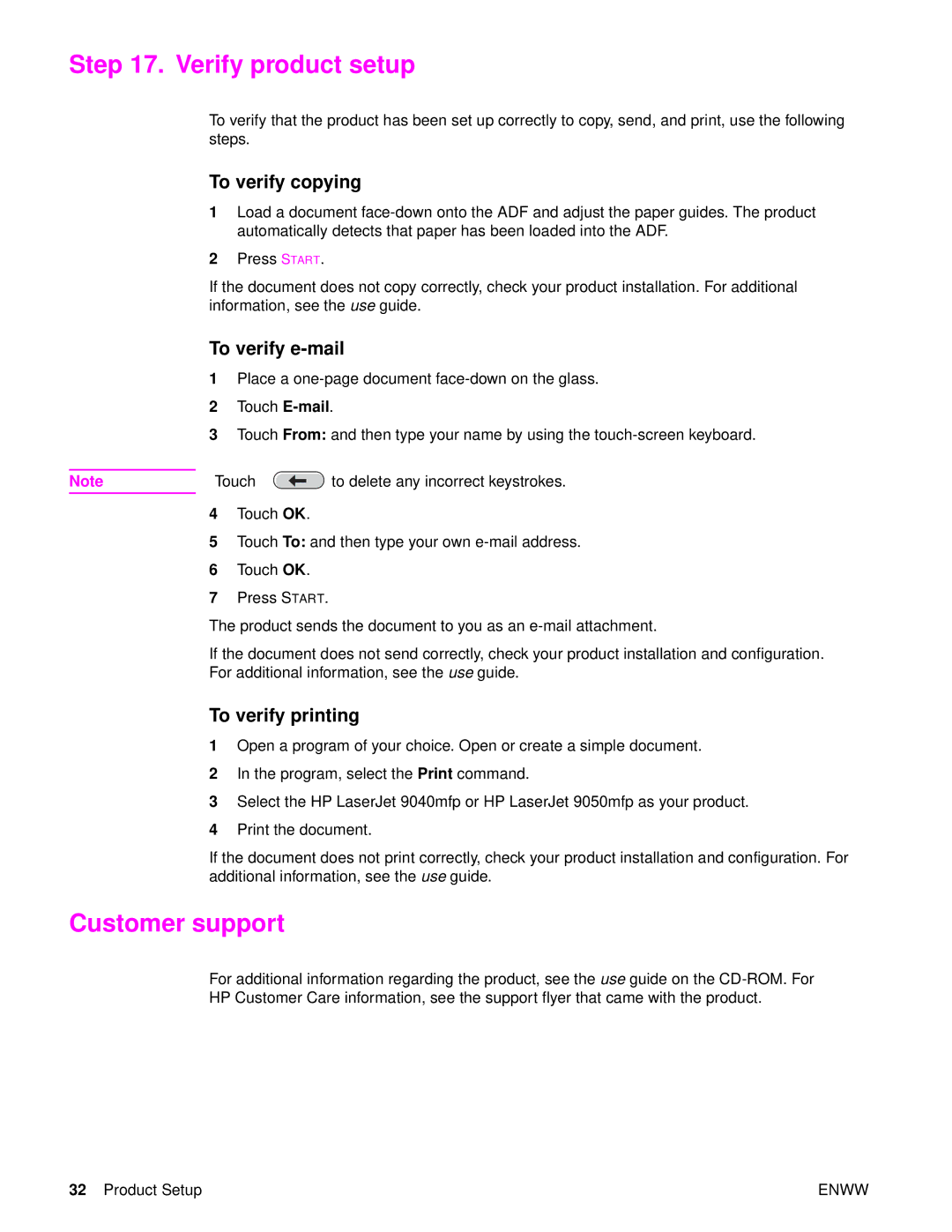Start Začínáme Alapismeretek
Page
Getting Started Guide
Trademark Credits
Product Setup
Contents
Introduction
Where to look for information
Installation checklist
Prepare product location
Shipping box space requirements
Product size
Product Setup
1194 mm 47 643 mm 457 mm 1308 mm 52
Product Setup
Location requirements for the product
Check package contents
Remove the product from the shipping box
Remove internal packaging
Identify product parts
Product parts front and back views English
Position the product
Install the print cartridge
Install output device
Change the control panel overlays
Connect product cables
Connecting to Ethernet 10/100Base-TX network
Connect power cords
Configure the control panel display language
To configure the control panel language
Load Trays 1, 2, 3,
To load Tray
To load Tray 2 and Tray
To load Tray
English
Print the configuration
Touch Information Touch Print Configuration
Configure embedded Send to e-mail
Touch Configure Device
Install software
Installing Windows printing software
Installing Macintosh printing software
Verify product setup
Customer support
Warranty and regulatory information
Hewlett-Packard limited warranty statement
Service during and after the warranty period
HP’s Premium Protection Warranty
HP software license terms
FCC regulations
Safety information
Conforms to the following Product Specifications
Declaration of Conformity
Manufacturer’s
Začínáme
Čeština
Ochranné známky
Obsah
Obsah
Úvod
Příručka Začínáme
Kde hledat informace
Záznamový list instalace
Příručka Použití
Prostorové požadavky pro přepravní krabici
Krok 1. Příprava umístění zařízení
Prostorové požadavky pro vybalení
826 mm3470 mm4 457 mm
Rozměry zařízení
105 mm 643 mm 457 mm 201 mm 536 mm 533 mm 554 mm 648 mm
219 mm
105 mm 201 mm1 533 mm 643 mm 457 mm2
554 mm 648 mm1 643 mm 457 mm 664 mm
503 mm
194 mm
308 mm1 643 mm
691 mm 617 mm 643 mm
Instalace zařízení
Požadavky na umístění zařízení
Tato příručka
Krok 2. Kontrola obsahu balení
Se softwarem zařízení
Leták s informacemi pro referenci
Krok 3. Vyjmutí zařízení z přepravní krabice
Krok 4. Odstranění vnitřního obalového materiálu
Varování
Krok 5. Identifikace dílů zařízení
Díly zařízení pohled zepředu a zezadu
Krok
Připevněte výstupní přihrádku ADF
Krok 7. Instalace tiskových kazet
Krok 8. Instalace výstupního zařízení
Přihrádkami
Krok 9. Změna překryvných segmentů ovládacího panelu
Krok 10. Zapojení kabelů zařízení
Umístění portů rozhraní
Připojte sít´ový kabel do konektoru RJ-45
Připojení k síti Ethernet 10/100Base-TX
Vytáhněte výstupní zařízení
Druhý konec kabelu zapojte do sít´ového portu
Krok 11. Zapojení kabelů napájení
Viz část Nastavení jazyka displeje ovládacího panelu
Krok 12. Nastavení jazyka displeje ovládacího panelu
Postup při nastavení jazyka ovládacího panelu
Krok 13. Naplnění zásobníků 1, 2, 3 a
Postup při založení papíru do zásobníku
Postup při založení papíru do zásobníku 2 a zásobníku
Postup při založení papíru do zásobníku
Zásobník do zařízení nezarážejte
Krok 14. Tisk konfigurační stránky
Krok 15. Konfigurace vestavěné funkce Odeslat e-mailem
Stiskněte položku Konfigurace zařízení
Krok 16. Instalace softwaru
Instalace tiskového softwaru pro systém Windows
Instalace tiskového softwaru pro systém Macintosh
Ověření kopírování
Krok 17. Ověření nastavení zařízení
Podpora pro zákazníky
Ověření e-mailu
Informace o záruce a předpisech
Prohlášení o omezené záruce společnosti Hewlett-Packard
Servis během záruční doby a po jejím vypršení
Záruka pojistné ochrany společnosti HP
Omezená záruka pro tiskové kazety a sady válce
Licenční podmínky softwaru HP
Osvědčení Vcci Japonsko
Předpisy FCC
Kanadské stanovy DOC
Osvědčení EMI pro Koreu Osvědčení EMI pro Tchaj-wan
Osvědčení bezpečnosti laseru
Bezpečnostní informace
Laserové osvědčení pro Finsko
List s údaji o materiálové bezpečnosti
Prohlášení o souhlasu s podmínkami
Je ve shodě s následujícími specifikacemi zařízení
Je v souladu s následujícími specifikacemi zařízení
Alapvető tudnivalók kézikönyve
Magyar
Kiadványszám Q3726-90904 Edition 1, 11/2004
Tartalom
Tartalom
Bevezetés
Hol található információ?
Összeállítási ellenőrzőlista
Szállítódoboz helyigénye
Lépés a készülék helyének előkészítése
Kicsomagolás helyigénye
470 mm
Készülék mérete
826 mm
1219 mm 48 hüvelyk
1664 mm 66 hüvelyk
503 mm 691 mm 20 hüv 457 mm 617 mm 643 mm 27 hüvelyk
826 mm 33 hüvelyk 463 mm 555 mm 643 mm 18 hüv
1018 mm 643 mm 45 mm 40 hüvelyk 25 hüvelyk
470 mm 19 hüvelyk 1664 mm 66 hüvelyk
Készülék elhelyezésével kapcsolatos követelmények
Megfelelő térköz a nyomtató körül Jól szellőző helyiség
Gyorsreferencia poszter
Lépés a csomag tartalmának ellenőrzése
Kézikönyve
Ez a kézikönyv
Lépés a készülék kivétele a szállítódobozból
Lépés a belső csomagolás eltávolítása
Megjegyzés
Lépés a készülék részegységei
Kerekek rögzülnek
Készülék elhelyezése
Lehessen és legyen lehetőség a kimeneti eszközt telepíteni
Ha az ADF kimeneti tálca fel van szerelve, távolítsa el
Lépés a nyomtatópatron telepítése
Vigyázat
Kimeneti eszközök
Lépés a kimeneti eszköz üzembe helyezése
Tálcás postaláda eszköz
Lépés a kezelőpanel fedőlapjának cseréje
Párhuzamos B csatlakozó párhuzamos
10. lépés a készülék kábeleinek csatlakoztatása
LAN-csatlakozó RJ-45
Az interfész portok elhelyezkedése
Csatlakoztatás Ethernet 10/100Base-TX hálózathoz
11. lépés a tápkábelek csatlakoztatása
Lásd a kezelőpanel kijelzője nyelvének beállítása
12. lépés Kezelőpanel kijelzője nyelvének beállítása
Kezelőpanel nyelvének beállítása
Papír behelyezése az 1. tálcába
13. lépés Papír behelyezése az 1., 2., 3. és 4. tálcába
Helyezzen be A4 vagy letter méretű lapokat
Papír behelyezése a 2. és a 3. tálcába
Papír behelyezése a 4. tálcába
Tálcát finoman tolja be a készülékbe
14. lépés a konfigurációs oldal kinyomtatása
Érintse meg a Konfiguráció nyomtatása elemet
Gazdagépnevét
16. lépés a szoftver telepítése
Windows nyomtatószoftver telepítése
Macintosh nyomtatószoftver telepítése
Másolási funkció ellenőrzése
17. lépés a készülék telepítésének ellenőrzése
Ügyféltámogatás
Az e-mail funkció ellenőrzése
Garancia és szabályozási információk
Hewlett-Packard korlátozott garanciavállalás
Szerviz a garanciális idő alatt és után
Licenc engedély
HP Premium Protection garanciája
HP szoftver-licenc feltételek
Tulajdonjog
Átruházás
Másolatok és adaptációk
Visszafejtés és dekódolás tiltása
Elévülés, megszakítás
Vcci nyilatkozat Japán
FCC előírások
Kanadai DOC előírások
Koreai EMI nyilatkozat
Lézer biztonság
Biztonsági tájékoztató
Lézernyilatkozat Finnország számára
Anyagbiztonsági adatlap
Megfelelőségi nyilatkozat
Megfelel a következő termékspecifikációknak
120 a készülék üzembe helyezése
Wprowadzenie
Polski
Znaki towarowe
Spis treści
Spis treści
Wstęp
Podręcznik instalacji
Szczegółowe informacje
Lista kontrolna instalacji
Podręcznik użytkownika
Wymagania dotyczące miejsca na opakowanie transportowe
Krok 1. Przygotowanie miejsca pod urządzenie wielofunkcyjne
Wymagania dotyczące miejsca na rozpakowanie
1105 mm 1201 mm 643 mm 457 mm 536 mm 533 mm 554 mm 648 mm
Wymiary urządzenia wielofunkcyjnego
826 mm 470 mm 457 mm 1219 mm
533 mm 554 mm 648 mm 643 mm 457 mm 826 mm 470 mm 1664 mm
1308 mm 643 mm
1194 mm
617 mm 643 mm 457 mm 691 mm 1664 mm
1018 mm 643 mm 463 mm 555 mm 45 mm
457 mm 1664 mm
Plww
Krok 2. Sprawdzenie zawartości opakowania
Plakat referencyjny
Plww
Krok 4. Usunięcie wewnętrznych materiałów zabezpieczających
Uwaga
Krok 5. Identyfikacja części urządzenia wielofunkcyjnego
Elementy urządzenia wielofunkcyjnego widok z przodu i z tyłu
Krok 6. Ustawienie urządzenia wielofunkcyjnego
Urządzeń wyjściowych
Krok 7. Instalacja kasety z tonerem
Krok 8. Instalacja urządzeń wyjściowych
Urządzenia wyjściowe
Krok 9. Zmiana nakładek panelu sterowania
Krok 10. Podłączanie kabli urządzenia wielofunkcyjnego
Umiejscowienie portów interfejsu
Podłączony do gniazdka elektrycznego
Krok 11. Podłączanie przewodów zasilających
Uwaga
Krok 12. Konfiguracja języka wyświetlacza panelu sterowania
Konfiguracja języka panelu sterowania
Krok 13. Ładowanie papieru do podajników 1, 2, 3 oraz
Ładowanie papieru do podajnika
Dodawanie papieru do podajnika 2 oraz podajnika
Podajnika
Dodawanie papieru do podajnika
Otwórz podajnik 4, wysuwając go aż do zatrzymania
Zamknij podajnik
Krok 14. Drukowanie strony konfiguracji
Dotknij przycisku Konfiguruj urządzenie
Dotknij przycisku E-mail
Krok 16. Instalacja oprogramowania
Polski
Testowanie funkcji przesyłania poczty elektronicznej
Wsparcie klienta
Testowanie funkcji kopiowania
Testowanie funkcji drukowania
Gwarancja oraz informacje prawne
Serwis podczas i po zakończeniu okresu gwarancyjnego
Licencja na oprogramowanie HP
Gwarancja firmy HP na kasety z tonerem
Ograniczona gwarancja na kasety drukujące i bębny obrazu
Utrata praw
Dekompilacja i dekodowanie
Przekazanie Oprogramowania
Wymagania dotyczące eksportu
Oświadczenie Vcci Japan
Oświadczenie o zgodności z normami FCC
Kanadyjska deklaracja zgodności DOC
Oświadczenie EMI dla Korei Oświadczenie EMI dla Tajwanu
Bezpieczeństwo związane z promieniowaniem laserowym
Informacje na temat bezpieczeństwa
Informacje o bezpieczeństwie materiałów
Deklaracja zgodności
Oznaczenia modeli
Wszystkie
תומיאת תרהצה
תירבע
תוחיטב אשונב עדימ
הרהזא
FCC תונקת
HP לש הנכות רצומל יושיר יאנת
HP לש תדחוימ תוירחא
הירחאלו תוירחאה תפוקת ךלהמב תוריש
תונקתו תוירחא יאשונב עדימ
Hewlett-Packard לש תלבגומ תוירחא בתכ
חוקלל הכימת
רצומה תנקתה תקידב 17 בלש
הרעה
Macintosh תוכרעמב הספדה תנכות תנקתה
הנכות תנקתה 16 בלש
Windows תוכרעמב הספדה תנכות תנקתה
תינבומ ינורטקלא ראודל החילש לש הרוצת תרדגה 15 בלש
תורוצתה ףד תספדה 14 בלש
תוריהז
שגמ תניעט
רצומה לש הרקבה חולב ועיפוי הז שגמ רובע ריינה גוסו לדוגה יטרפ
3 ,2 ,1 םישגמ תניעט 13 בלש
הרקבה חול תגוצתב הפשה תרוצת תרדגה 12 בלש
למשח ילבכ רוביח 11 בלש
הרקבה חול תגוצתב הפשה תרוצת תרדגה האר .ךלש
Ethernet 10/100Base-TX תשרל תורבחתה
רצומה ילבכ רוביח 10 בלש
הרקבה חול תויוות תפלחה
בלש
טלפ ןקתה תנקתה בלש
הספדהה תינסחמ תנקתה
רצומה תבצה בלש
רצומה יקלח יוהיז בלש
םיימינפה הזיראה יקלח תרסה בלש
הלבוהה תביתמ רצומה תאצוה בלש
הזיראה תלוכת תקידב בלש
11 הנקתהל גוית תמישר
826
ץניא 480 ממ 1,018
ממ 463 ממ ץניא 470 ץניא 18 2 ץניא ץניא 66 ממ 1,664
הנקתהל גוית תמישר
Heww
רצומ תודימ
רצומה תבצה רוזא תנכה בלש
רצומה תזירא תלבקל שרדנה חטשה
עדימ שפחל ןכיה
הנקתהל גוית תמישר
אובמ
רצומה תנקתה
םיניינעה ןכות
םימושר רחסמ ינמיס
ךרדה תליחת ךירדמ
Page
Q3726-90904