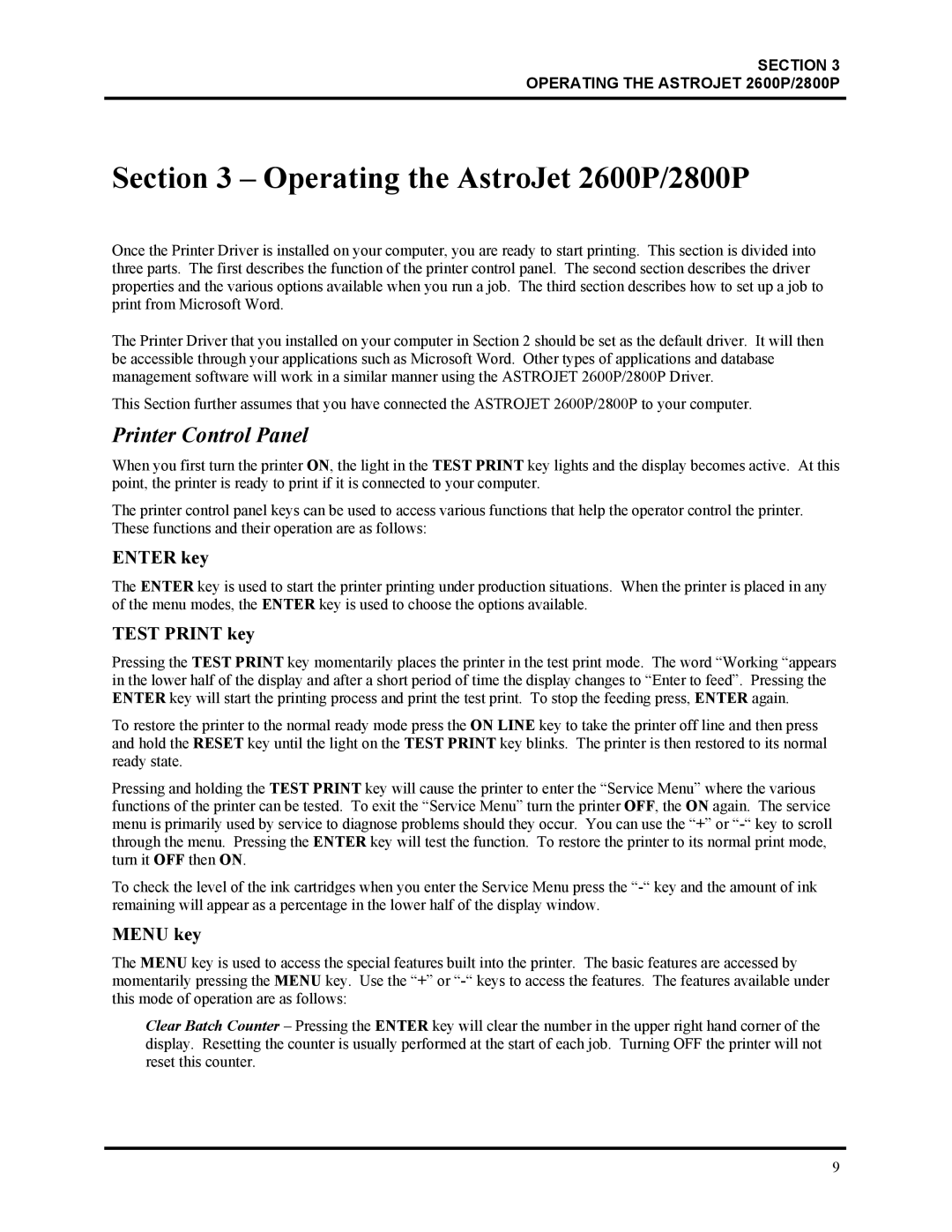SECTION 3
OPERATING THE ASTROJET 2600P/2800P
Section 3 – Operating the AstroJet 2600P/2800P
Once the Printer Driver is installed on your computer, you are ready to start printing. This section is divided into three parts. The first describes the function of the printer control panel. The second section describes the driver properties and the various options available when you run a job. The third section describes how to set up a job to print from Microsoft Word.
The Printer Driver that you installed on your computer in Section 2 should be set as the default driver. It will then be accessible through your applications such as Microsoft Word. Other types of applications and database management software will work in a similar manner using the ASTROJET 2600P/2800P Driver.
This Section further assumes that you have connected the ASTROJET 2600P/2800P to your computer.
Printer Control Panel
When you first turn the printer ON, the light in the TEST PRINT key lights and the display becomes active. At this point, the printer is ready to print if it is connected to your computer.
The printer control panel keys can be used to access various functions that help the operator control the printer. These functions and their operation are as follows:
ENTER key
The ENTER key is used to start the printer printing under production situations. When the printer is placed in any of the menu modes, the ENTER key is used to choose the options available.
TEST PRINT key
Pressing the TEST PRINT key momentarily places the printer in the test print mode. The word “Working “appears in the lower half of the display and after a short period of time the display changes to “Enter to feed”. Pressing the ENTER key will start the printing process and print the test print. To stop the feeding press, ENTER again.
To restore the printer to the normal ready mode press the ON LINE key to take the printer off line and then press and hold the RESET key until the light on the TEST PRINT key blinks. The printer is then restored to its normal ready state.
Pressing and holding the TEST PRINT key will cause the printer to enter the “Service Menu” where the various functions of the printer can be tested. To exit the “Service Menu” turn the printer OFF, the ON again. The service menu is primarily used by service to diagnose problems should they occur. You can use the “+” or
To check the level of the ink cartridges when you enter the Service Menu press the
MENU key
The MENU key is used to access the special features built into the printer. The basic features are accessed by momentarily pressing the MENU key. Use the “+” or
Clear Batch Counter – Pressing the ENTER key will clear the number in the upper right hand corner of the display. Resetting the counter is usually performed at the start of each job. Turning OFF the printer will not reset this counter.
9