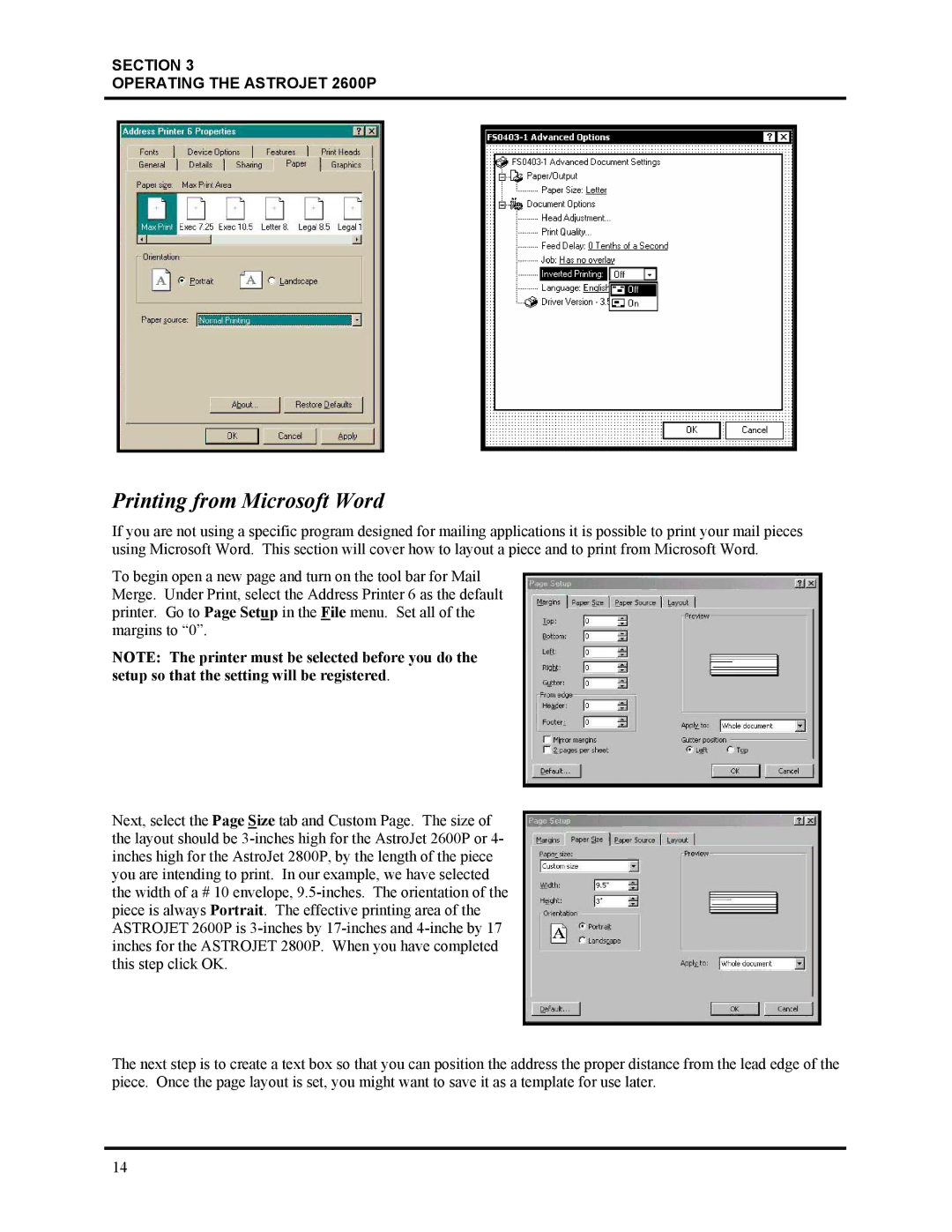SECTION 3
OPERATING THE ASTROJET 2600P
Printing from Microsoft Word
If you are not using a specific program designed for mailing applications it is possible to print your mail pieces using Microsoft Word. This section will cover how to layout a piece and to print from Microsoft Word.
To begin open a new page and turn on the tool bar for Mail Merge. Under Print, select the Address Printer 6 as the default printer. Go to Page Setup in the File menu. Set all of the margins to “0”.
NOTE: The printer must be selected before you do the setup so that the setting will be registered.
Next, select the Page Size tab and Custom Page. The size of the layout should be
The next step is to create a text box so that you can position the address the proper distance from the lead edge of the piece. Once the page layout is set, you might want to save it as a template for use later.
14