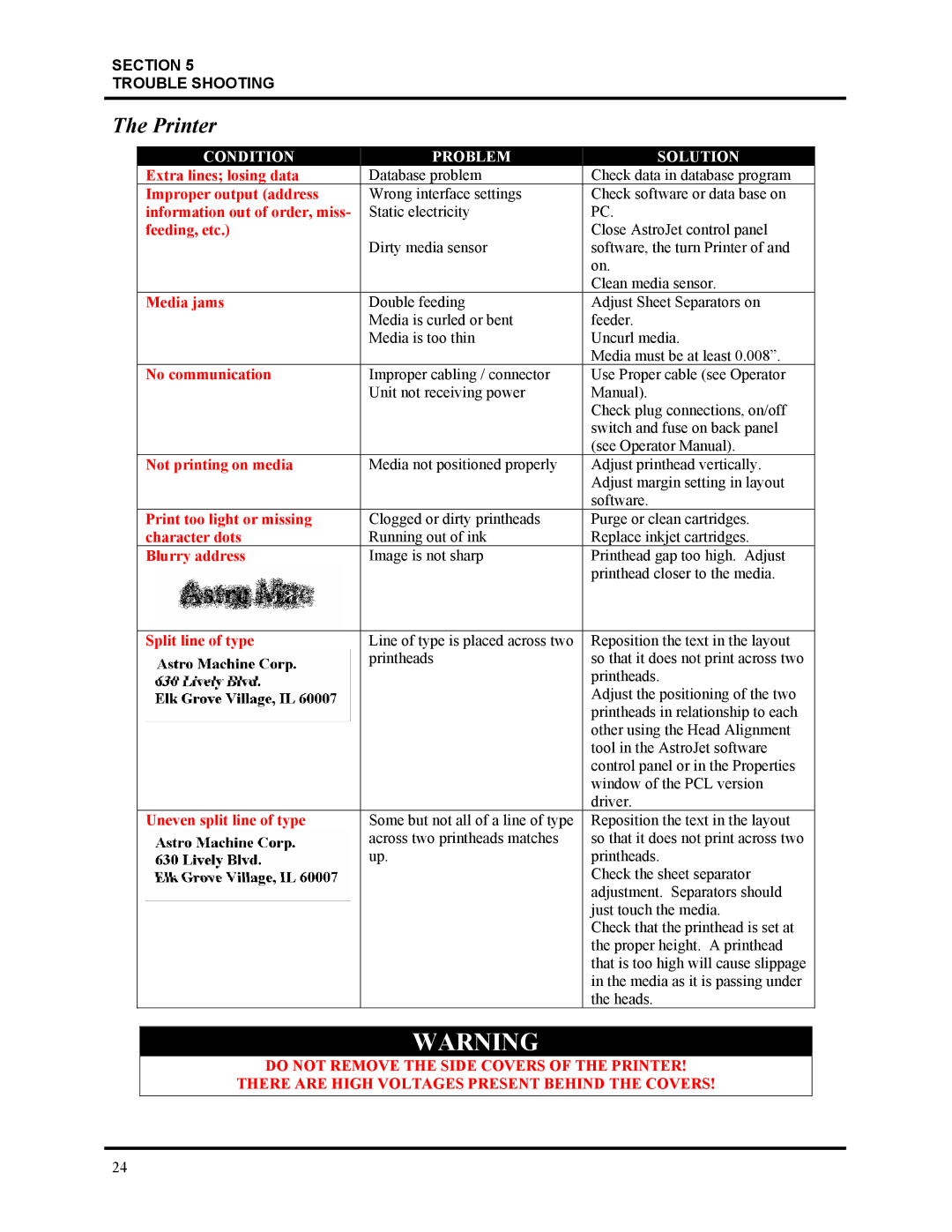SECTION 5
TROUBLE SHOOTING
The Printer
|
| CONDITION | PROBLEM | SOLUTION | ||
Extra lines; losing data | Database problem | Check data in database program | ||||
Improper output (address | Wrong interface settings | Check software or data base on | ||||
information out of order, miss- | Static electricity | PC. | ||||
feeding, etc.) |
| Close AstroJet control panel | ||||
|
|
|
|
| Dirty media sensor | software, the turn Printer of and |
|
|
|
|
|
| on. |
|
|
|
|
|
| Clean media sensor. |
Media jams | Double feeding | Adjust Sheet Separators on | ||||
|
|
|
|
| Media is curled or bent | feeder. |
|
|
|
|
| Media is too thin | Uncurl media. |
|
|
|
|
|
| Media must be at least 0.008”. |
No communication | Improper cabling / connector | Use Proper cable (see Operator | ||||
|
|
|
|
| Unit not receiving power | Manual). |
|
|
|
|
|
| Check plug connections, on/off |
|
|
|
|
|
| switch and fuse on back panel |
|
|
|
|
|
| (see Operator Manual). |
Not printing on media | Media not positioned properly | Adjust printhead vertically. | ||||
|
|
|
|
|
| Adjust margin setting in layout |
|
|
|
|
|
| software. |
Print too light or missing | Clogged or dirty printheads | Purge or clean cartridges. | ||||
character dots | Running out of ink | Replace inkjet cartridges. | ||||
Blurry address | Image is not sharp | Printhead gap too high. Adjust | ||||
|
|
|
|
|
| printhead closer to the media. |
|
|
|
|
|
|
|
Split line of type |
|
| Line of type is placed across two | Reposition the text in the layout | ||
|
|
|
|
| printheads | so that it does not print across two |
|
|
|
|
|
| printheads. |
|
|
|
|
|
| Adjust the positioning of the two |
|
|
|
|
|
| printheads in relationship to each |
|
|
|
|
|
| other using the Head Alignment |
|
|
|
|
|
| tool in the AstroJet software |
|
|
|
|
|
| control panel or in the Properties |
|
|
|
|
|
| window of the PCL version |
|
|
|
|
|
| driver. |
Uneven split line of type | Some but not all of a line of type | Reposition the text in the layout | ||||
|
|
|
|
| across two printheads matches | so that it does not print across two |
|
|
|
|
| up. | printheads. |
|
|
|
|
|
| Check the sheet separator |
|
|
|
|
|
| adjustment. Separators should |
|
|
|
|
|
| just touch the media. |
|
|
|
|
|
| Check that the printhead is set at |
|
|
|
|
|
| the proper height. A printhead |
|
|
|
|
|
| that is too high will cause slippage |
|
|
|
|
|
| in the media as it is passing under |
|
|
|
|
|
| the heads. |
WARNING
DO NOT REMOVE THE SIDE COVERS OF THE PRINTER!
THERE ARE HIGH VOLTAGES PRESENT BEHIND THE COVERS!
24