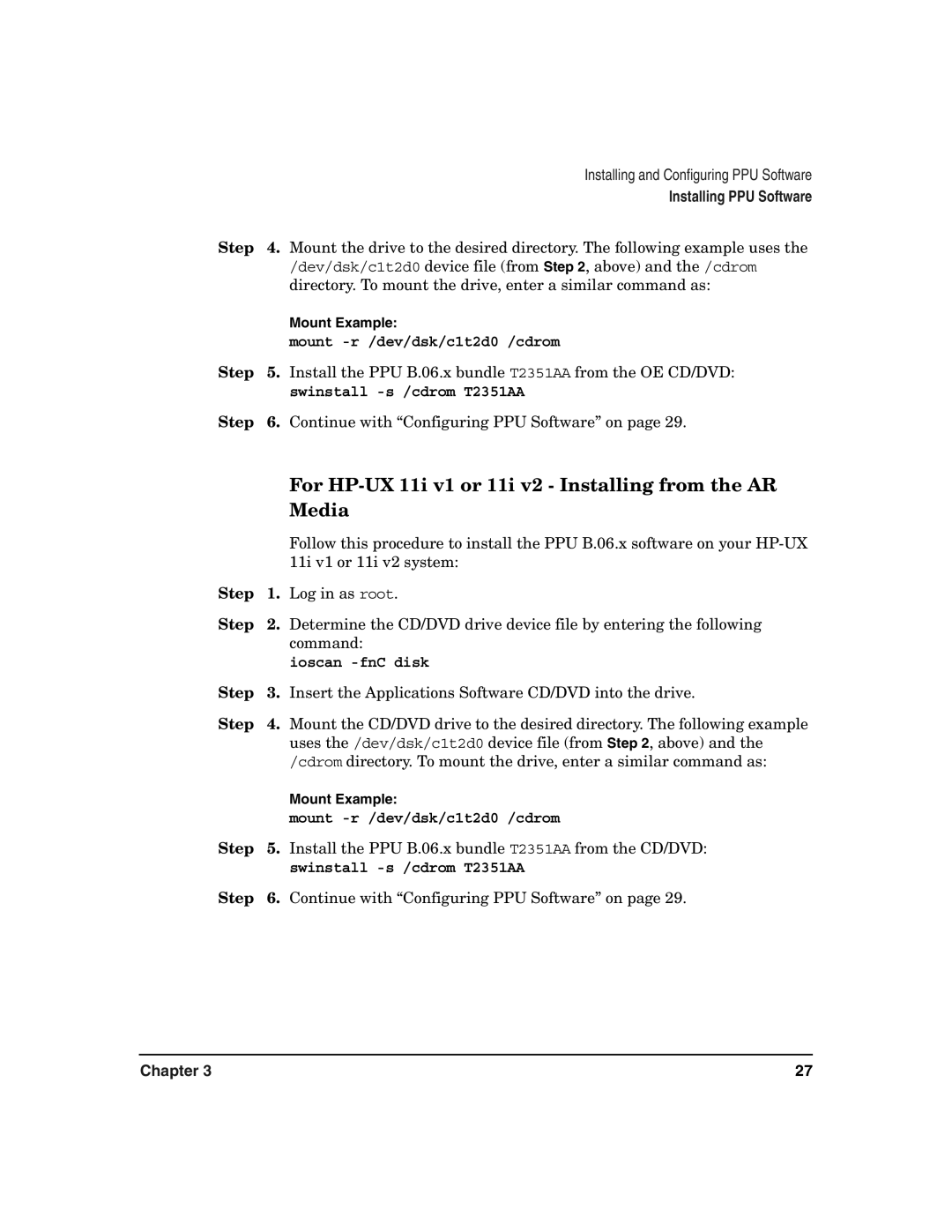|
| Installing and Configuring PPU Software |
|
| Installing PPU Software |
Step | 4. | Mount the drive to the desired directory. The following example uses the |
|
| /dev/dsk/c1t2d0 device file (from Step 2, above) and the /cdrom |
|
| directory. To mount the drive, enter a similar command as: |
|
| Mount Example: |
|
| mount |
Step | 5. | Install the PPU B.06.x bundle T2351AA from the OE CD/DVD: |
|
| swinstall |
Step | 6. | Continue with “Configuring PPU Software” on page 29. |
|
| For |
|
| Media |
|
| Follow this procedure to install the PPU B.06.x software on your |
|
| 11i v1 or 11i v2 system: |
Step | 1. | Log in as root. |
Step | 2. | Determine the CD/DVD drive device file by entering the following |
|
| command: |
|
| ioscan |
Step | 3. | Insert the Applications Software CD/DVD into the drive. |
Step | 4. | Mount the CD/DVD drive to the desired directory. The following example |
|
| uses the /dev/dsk/c1t2d0 device file (from Step 2, above) and the |
|
| /cdrom directory. To mount the drive, enter a similar command as: |
|
| Mount Example: |
|
| mount |
Step | 5. | Install the PPU B.06.x bundle T2351AA from the CD/DVD: |
|
| swinstall |
Step | 6. | Continue with “Configuring PPU Software” on page 29. |
Chapter 3 | 27 |