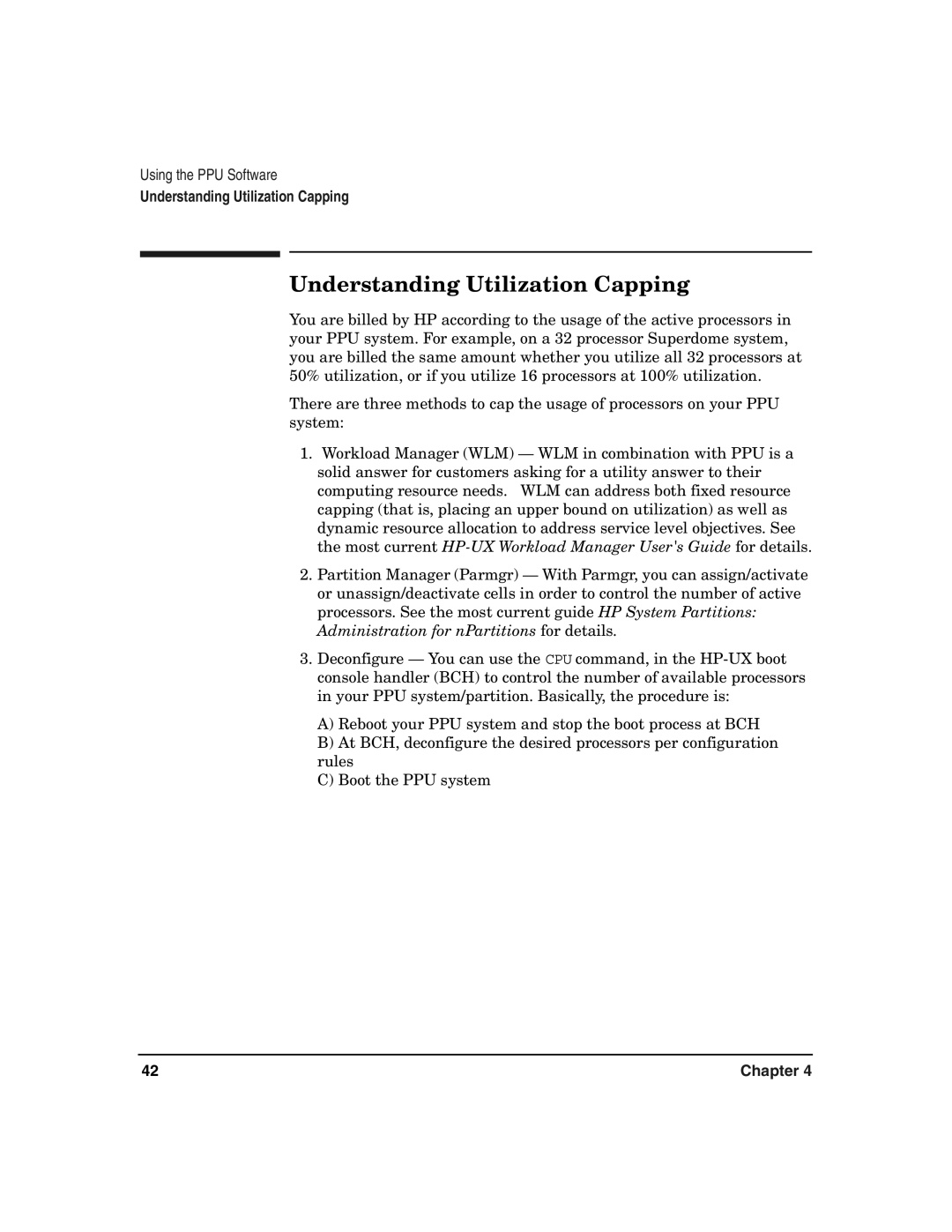Using the PPU Software
Understanding Utilization Capping
Understanding Utilization Capping
You are billed by HP according to the usage of the active processors in your PPU system. For example, on a 32 processor Superdome system, you are billed the same amount whether you utilize all 32 processors at 50% utilization, or if you utilize 16 processors at 100% utilization.
There are three methods to cap the usage of processors on your PPU system:
1.Workload Manager (WLM) — WLM in combination with PPU is a solid answer for customers asking for a utility answer to their computing resource needs. WLM can address both fixed resource capping (that is, placing an upper bound on utilization) as well as dynamic resource allocation to address service level objectives. See the most current
2.Partition Manager (Parmgr) — With Parmgr, you can assign/activate or unassign/deactivate cells in order to control the number of active processors. See the most current guide HP System Partitions:
Administration for nPartitions for details.
3.Deconfigure — You can use the CPU command, in the
A)Reboot your PPU system and stop the boot process at BCH
B)At BCH, deconfigure the desired processors per configuration rules
C)Boot the PPU system
42 | Chapter 4 |