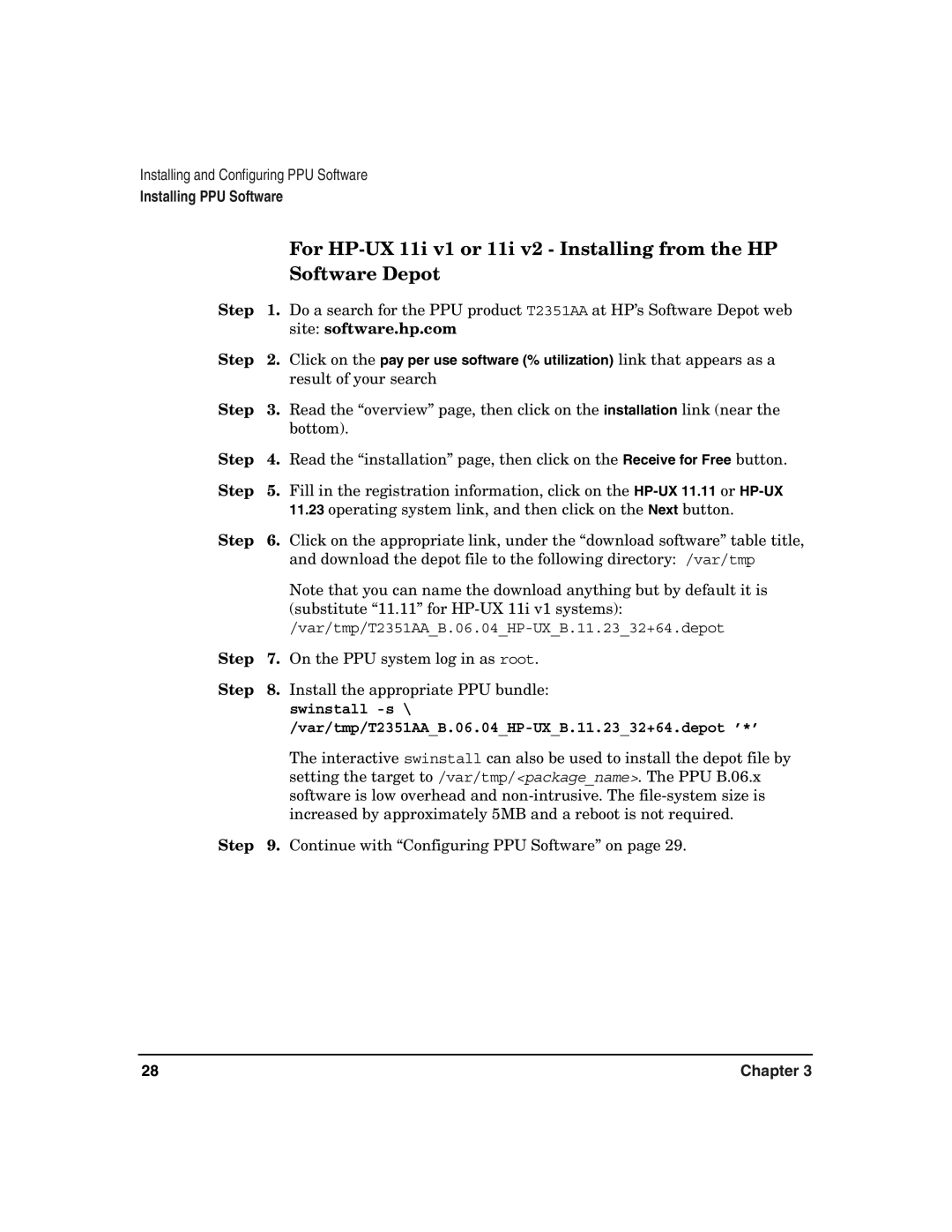Installing and Configuring PPU Software
Installing PPU Software
|
| For |
|
| Software Depot |
Step | 1. | Do a search for the PPU product T2351AA at HP’s Software Depot web |
|
| site: software.hp.com |
Step | 2. | Click on the pay per use software (% utilization) link that appears as a |
|
| result of your search |
Step | 3. | Read the “overview” page, then click on the installation link (near the |
|
| bottom). |
Step | 4. | Read the “installation” page, then click on the Receive for Free button. |
Step | 5. | Fill in the registration information, click on the |
|
| 11.23 operating system link, and then click on the Next button. |
Step | 6. | Click on the appropriate link, under the “download software” table title, |
|
| and download the depot file to the following directory: /var/tmp |
|
| Note that you can name the download anything but by default it is |
|
| (substitute “11.11” for |
|
| |
Step | 7. | On the PPU system log in as root. |
Step | 8. | Install the appropriate PPU bundle: |
|
| swinstall |
|
|
|
|
| The interactive swinstall can also be used to install the depot file by |
|
| setting the target to /var/tmp/<package_name>. The PPU B.06.x |
|
| software is low overhead and |
|
| increased by approximately 5MB and a reboot is not required. |
Step | 9. | Continue with “Configuring PPU Software” on page 29. |
28 | Chapter 3 |