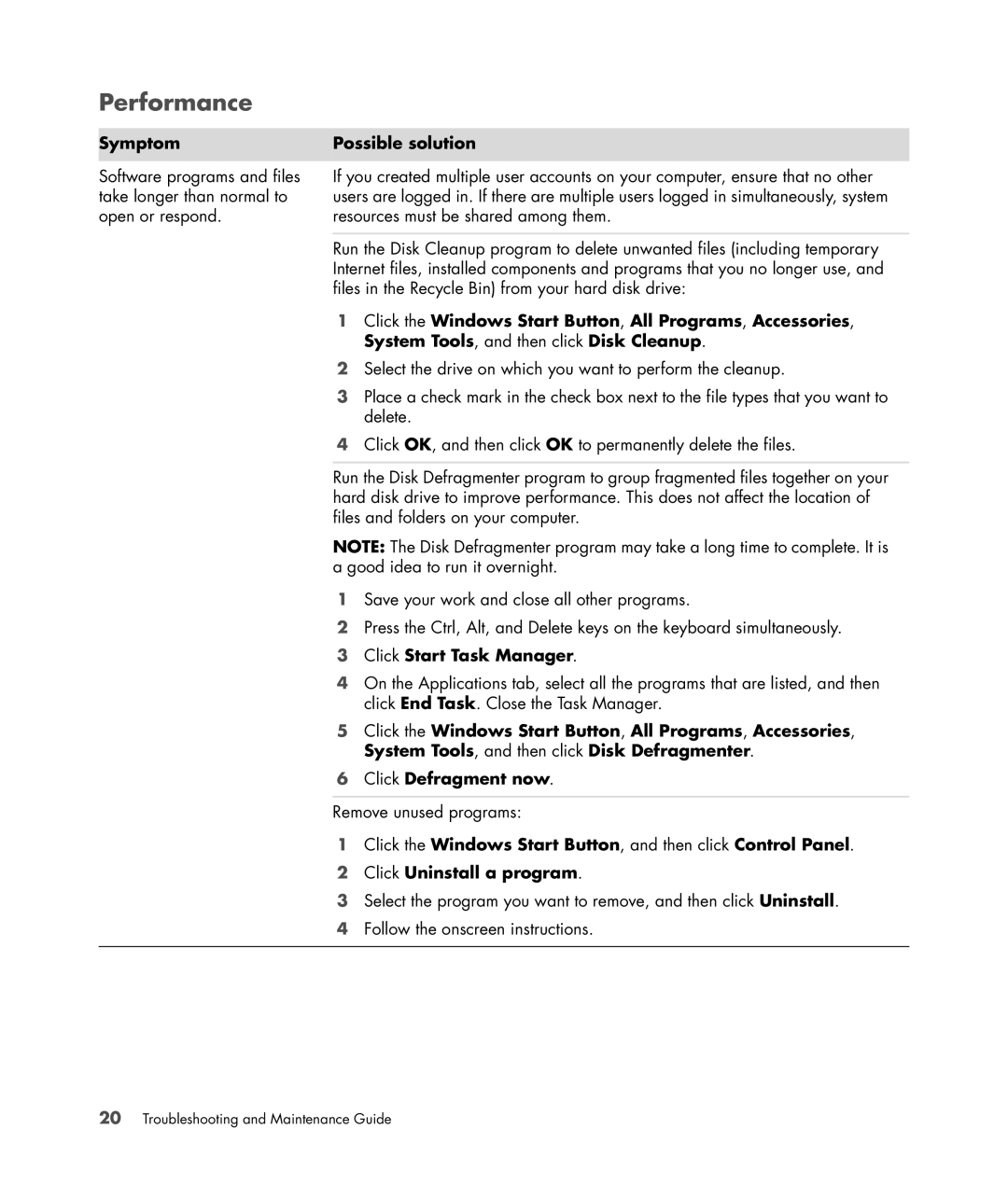Performance
Symptom
Software programs and files take longer than normal to open or respond.
Possible solution
If you created multiple user accounts on your computer, ensure that no other users are logged in. If there are multiple users logged in simultaneously, system resources must be shared among them.
Run the Disk Cleanup program to delete unwanted files (including temporary Internet files, installed components and programs that you no longer use, and files in the Recycle Bin) from your hard disk drive:
1Click the Windows Start Button, All Programs, Accessories, System Tools, and then click Disk Cleanup.
2Select the drive on which you want to perform the cleanup.
3Place a check mark in the check box next to the file types that you want to delete.
4Click OK, and then click OK to permanently delete the files.
Run the Disk Defragmenter program to group fragmented files together on your hard disk drive to improve performance. This does not affect the location of files and folders on your computer.
NOTE: The Disk Defragmenter program may take a long time to complete. It is a good idea to run it overnight.
1Save your work and close all other programs.
2Press the Ctrl, Alt, and Delete keys on the keyboard simultaneously.
3Click Start Task Manager.
4On the Applications tab, select all the programs that are listed, and then click End Task. Close the Task Manager.
5Click the Windows Start Button, All Programs, Accessories, System Tools, and then click Disk Defragmenter.
6Click Defragment now.
Remove unused programs:
1Click the Windows Start Button, and then click Control Panel.
2Click Uninstall a program.
3Select the program you want to remove, and then click Uninstall.
4Follow the onscreen instructions.
20Troubleshooting and Maintenance Guide