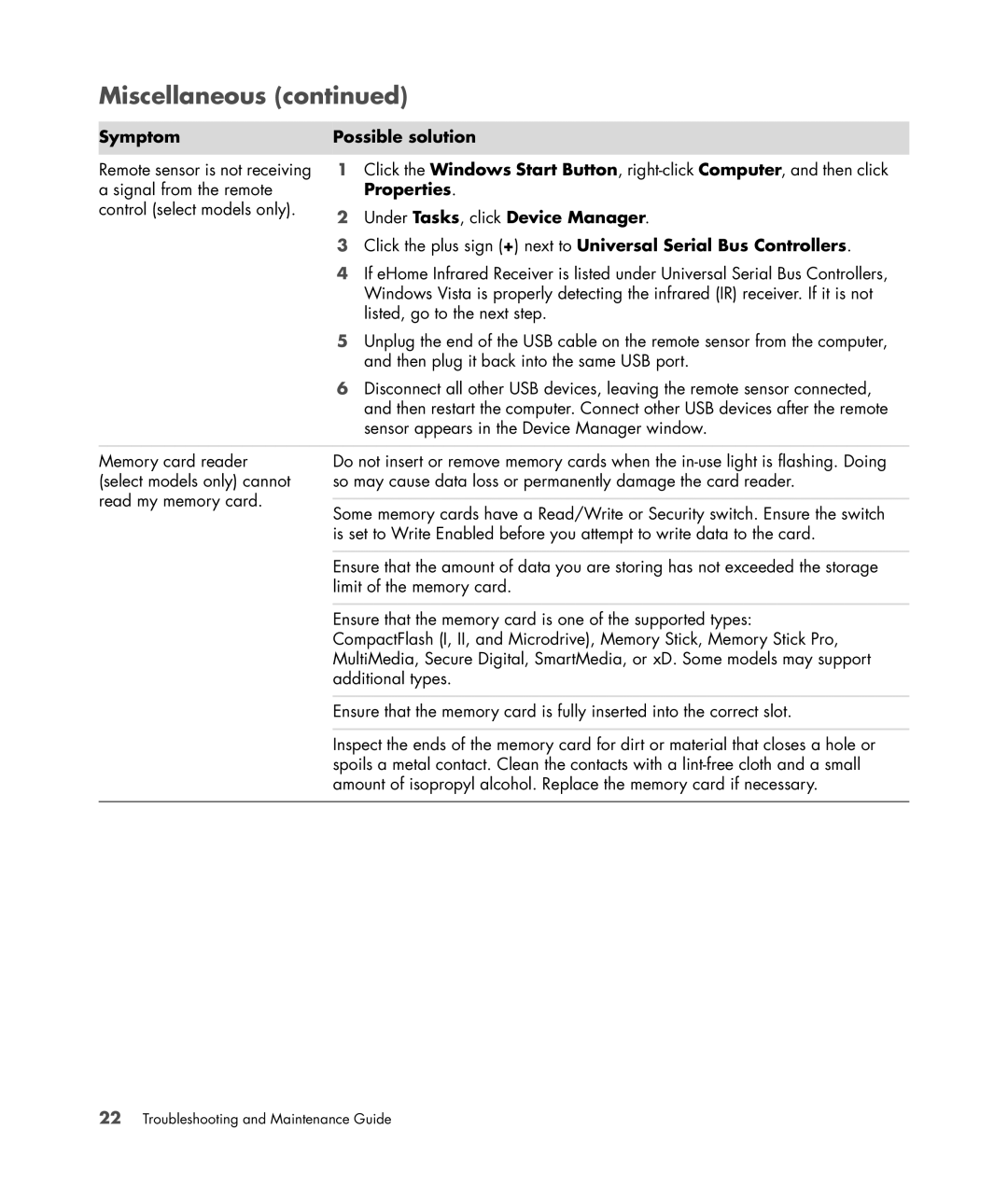Miscellaneous (continued)
Symptom | Possible solution | ||
| 1 | Click the Windows Start Button, | |
Remote sensor is not receiving | |||
a signal from the remote |
| Properties. | |
control (select models only). | 2 | Under Tasks, click Device Manager. | |
| |||
| 3 | Click the plus sign (+) next to Universal Serial Bus Controllers. | |
| 4 | If eHome Infrared Receiver is listed under Universal Serial Bus Controllers, | |
|
| Windows Vista is properly detecting the infrared (IR) receiver. If it is not | |
|
| listed, go to the next step. | |
| 5 | Unplug the end of the USB cable on the remote sensor from the computer, | |
|
| and then plug it back into the same USB port. | |
| 6 | Disconnect all other USB devices, leaving the remote sensor connected, | |
|
| and then restart the computer. Connect other USB devices after the remote | |
|
| sensor appears in the Device Manager window. | |
|
| ||
Memory card reader | Do not insert or remove memory cards when the | ||
(select models only) cannot | so may cause data loss or permanently damage the card reader. | ||
read my memory card. |
|
| |
Some memory cards have a Read/Write or Security switch. Ensure the switch | |||
| |||
is set to Write Enabled before you attempt to write data to the card.
Ensure that the amount of data you are storing has not exceeded the storage limit of the memory card.
Ensure that the memory card is one of the supported types: CompactFlash (I, II, and Microdrive), Memory Stick, Memory Stick Pro, MultiMedia, Secure Digital, SmartMedia, or xD. Some models may support additional types.
Ensure that the memory card is fully inserted into the correct slot.
Inspect the ends of the memory card for dirt or material that closes a hole or spoils a metal contact. Clean the contacts with a
22Troubleshooting and Maintenance Guide