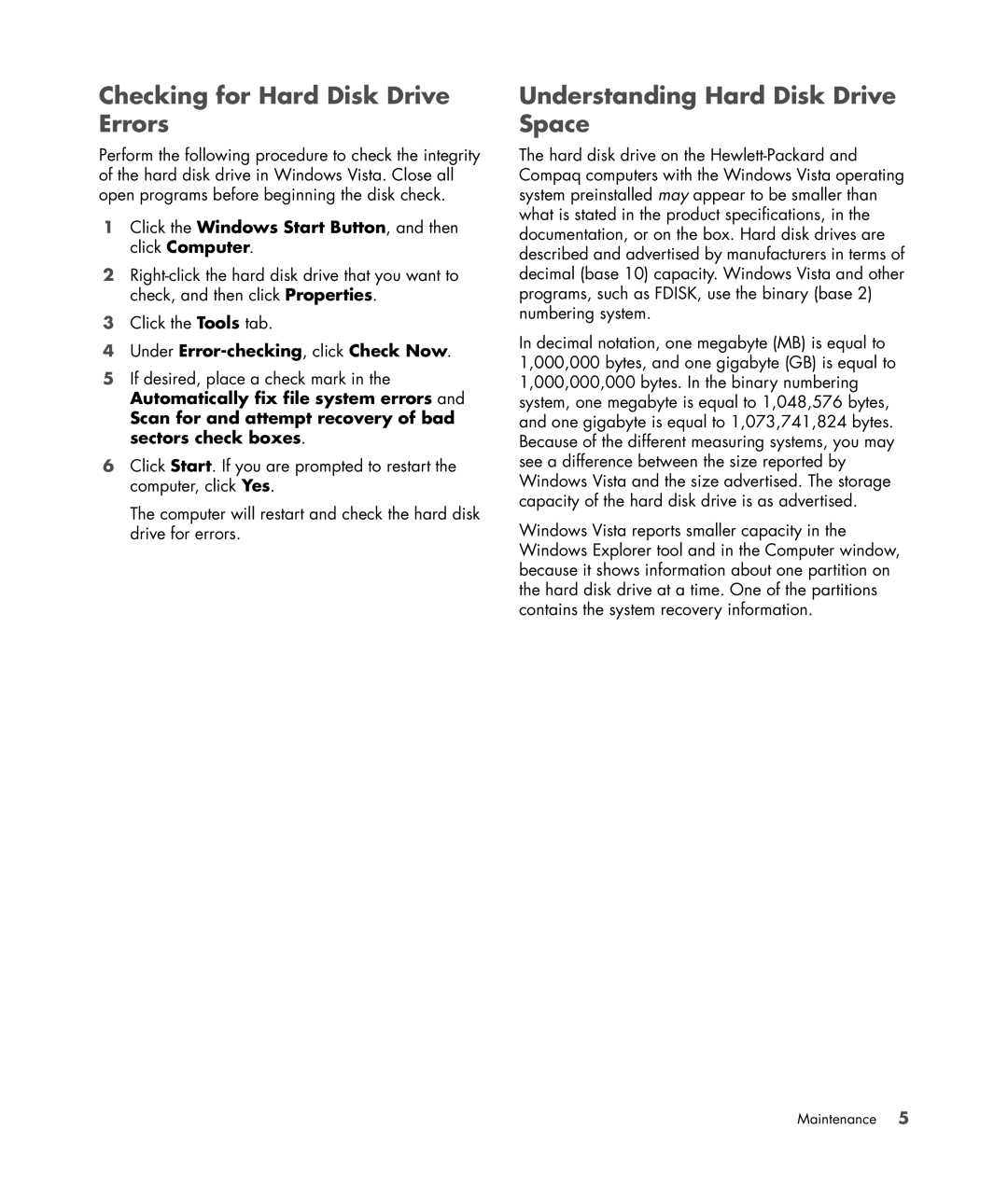Checking for Hard Disk Drive Errors
Perform the following procedure to check the integrity of the hard disk drive in Windows Vista. Close all open programs before beginning the disk check.
1Click the Windows Start Button, and then click Computer.
2
3Click the Tools tab.
4Under Error-checking, click Check Now.
5If desired, place a check mark in the Automatically fix file system errors and
Scan for and attempt recovery of bad sectors check boxes.
6Click Start. If you are prompted to restart the computer, click Yes.
The computer will restart and check the hard disk drive for errors.
Understanding Hard Disk Drive Space
The hard disk drive on the
In decimal notation, one megabyte (MB) is equal to 1,000,000 bytes, and one gigabyte (GB) is equal to 1,000,000,000 bytes. In the binary numbering system, one megabyte is equal to 1,048,576 bytes, and one gigabyte is equal to 1,073,741,824 bytes. Because of the different measuring systems, you may see a difference between the size reported by Windows Vista and the size advertised. The storage capacity of the hard disk drive is as advertised.
Windows Vista reports smaller capacity in the Windows Explorer tool and in the Computer window, because it shows information about one partition on the hard disk drive at a time. One of the partitions contains the system recovery information.
Maintenance 5