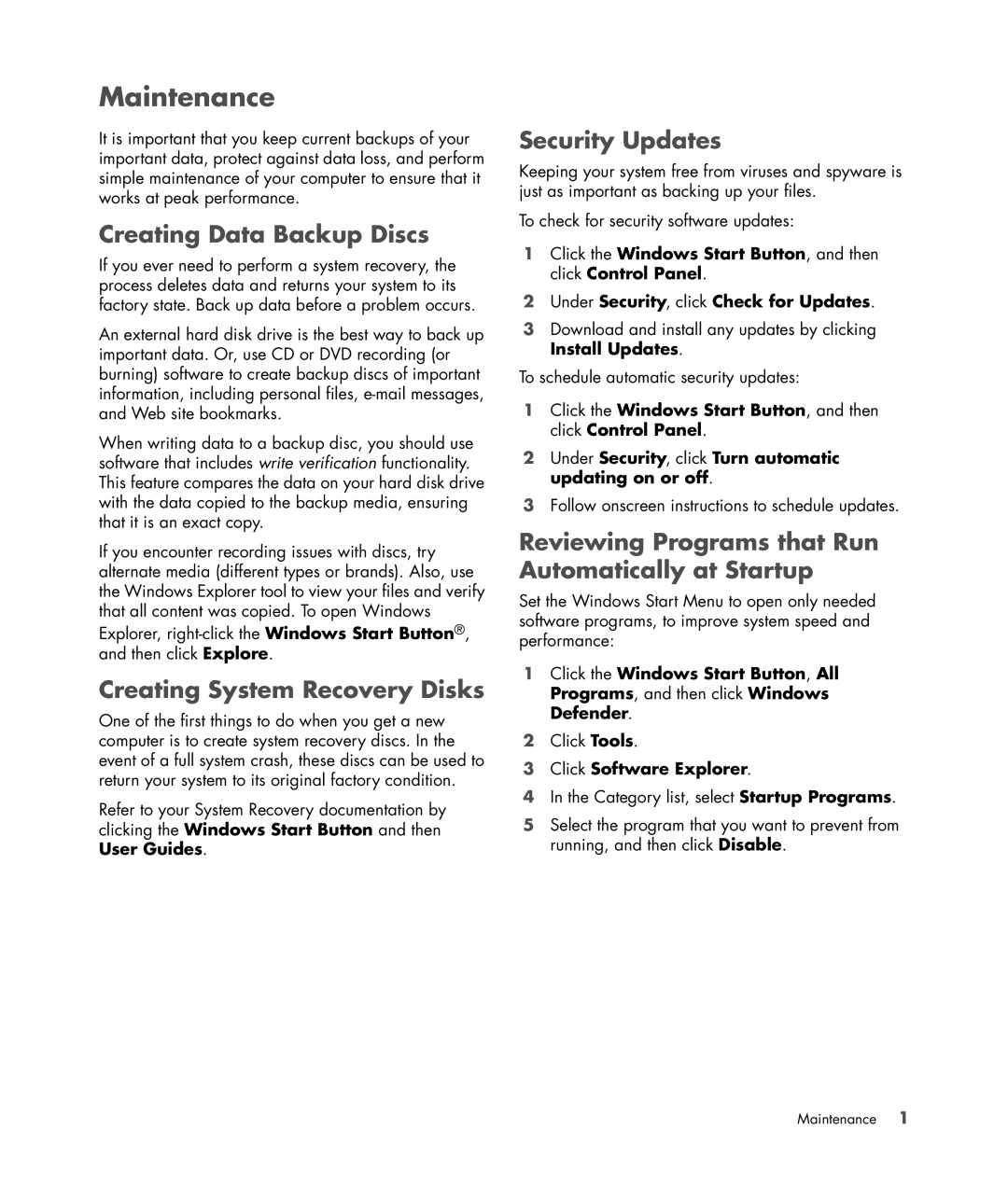Maintenance
It is important that you keep current backups of your important data, protect against data loss, and perform simple maintenance of your computer to ensure that it works at peak performance.
Creating Data Backup Discs
If you ever need to perform a system recovery, the process deletes data and returns your system to its factory state. Back up data before a problem occurs.
An external hard disk drive is the best way to back up important data. Or, use CD or DVD recording (or burning) software to create backup discs of important information, including personal files,
When writing data to a backup disc, you should use software that includes write verification functionality. This feature compares the data on your hard disk drive with the data copied to the backup media, ensuring that it is an exact copy.
If you encounter recording issues with discs, try alternate media (different types or brands). Also, use the Windows Explorer tool to view your files and verify that all content was copied. To open Windows Explorer,
Creating System Recovery Disks
One of the first things to do when you get a new computer is to create system recovery discs. In the event of a full system crash, these discs can be used to return your system to its original factory condition.
Refer to your System Recovery documentation by clicking the Windows Start Button and then User Guides.
Security Updates
Keeping your system free from viruses and spyware is just as important as backing up your files.
To check for security software updates:
1Click the Windows Start Button, and then click Control Panel.
2Under Security, click Check for Updates.
3Download and install any updates by clicking Install Updates.
To schedule automatic security updates:
1Click the Windows Start Button, and then click Control Panel.
2Under Security, click Turn automatic updating on or off.
3Follow onscreen instructions to schedule updates.
Reviewing Programs that Run Automatically at Startup
Set the Windows Start Menu to open only needed software programs, to improve system speed and performance:
1Click the Windows Start Button, All Programs, and then click Windows Defender.
2Click Tools.
3Click Software Explorer.
4In the Category list, select Startup Programs.
5Select the program that you want to prevent from running, and then click Disable.
Maintenance 1