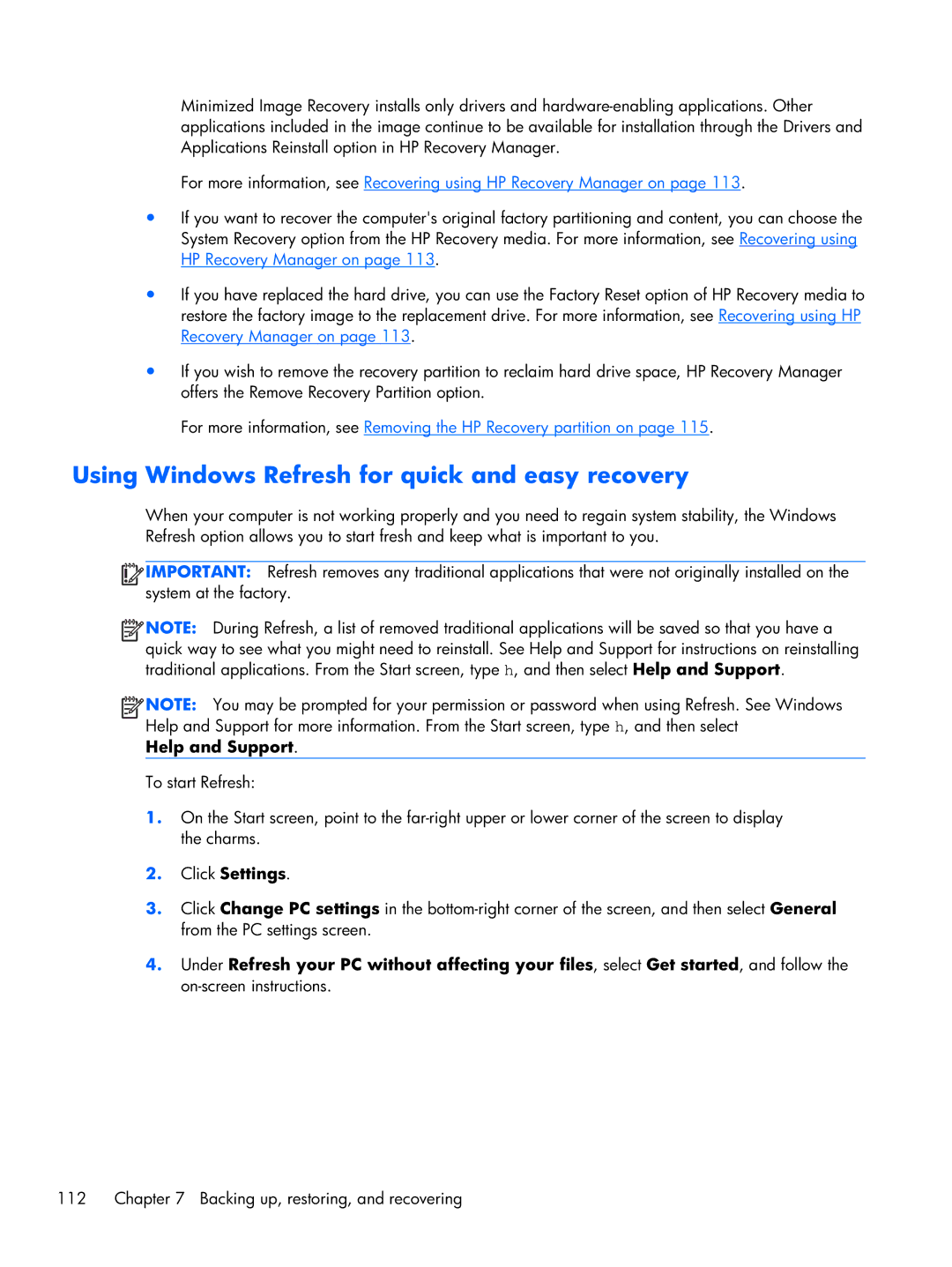Minimized Image Recovery installs only drivers and
For more information, see Recovering using HP Recovery Manager on page 113.
●If you want to recover the computer's original factory partitioning and content, you can choose the System Recovery option from the HP Recovery media. For more information, see Recovering using HP Recovery Manager on page 113.
●If you have replaced the hard drive, you can use the Factory Reset option of HP Recovery media to restore the factory image to the replacement drive. For more information, see Recovering using HP Recovery Manager on page 113.
●If you wish to remove the recovery partition to reclaim hard drive space, HP Recovery Manager offers the Remove Recovery Partition option.
For more information, see Removing the HP Recovery partition on page 115.
Using Windows Refresh for quick and easy recovery
When your computer is not working properly and you need to regain system stability, the Windows Refresh option allows you to start fresh and keep what is important to you.
![]() IMPORTANT: Refresh removes any traditional applications that were not originally installed on the system at the factory.
IMPORTANT: Refresh removes any traditional applications that were not originally installed on the system at the factory.
![]() NOTE: During Refresh, a list of removed traditional applications will be saved so that you have a quick way to see what you might need to reinstall. See Help and Support for instructions on reinstalling traditional applications. From the Start screen, type h, and then select Help and Support.
NOTE: During Refresh, a list of removed traditional applications will be saved so that you have a quick way to see what you might need to reinstall. See Help and Support for instructions on reinstalling traditional applications. From the Start screen, type h, and then select Help and Support.
![]() NOTE: You may be prompted for your permission or password when using Refresh. See Windows Help and Support for more information. From the Start screen, type h, and then select
NOTE: You may be prompted for your permission or password when using Refresh. See Windows Help and Support for more information. From the Start screen, type h, and then select
Help and Support.
To start Refresh:
1.On the Start screen, point to the
2.Click Settings.
3.Click Change PC settings in the
4.Under Refresh your PC without affecting your files, select Get started, and follow the
112 | Chapter 7 Backing up, restoring, and recovering |